How to Change a Payer of an Issued Invoice
To change the payer of an issued invoice, follow these steps to update the payer information for an existing invoice.
Changing the Payer via the Invoice Screen
Step 1: Access the Invoice List
- Navigate to Billing > Invoices.
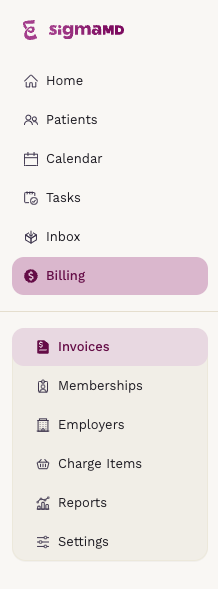
Step 2: Locate and Open the Invoice
- Find the invoice for which you want to change the payer.
- Click on View Invoice to access its details.
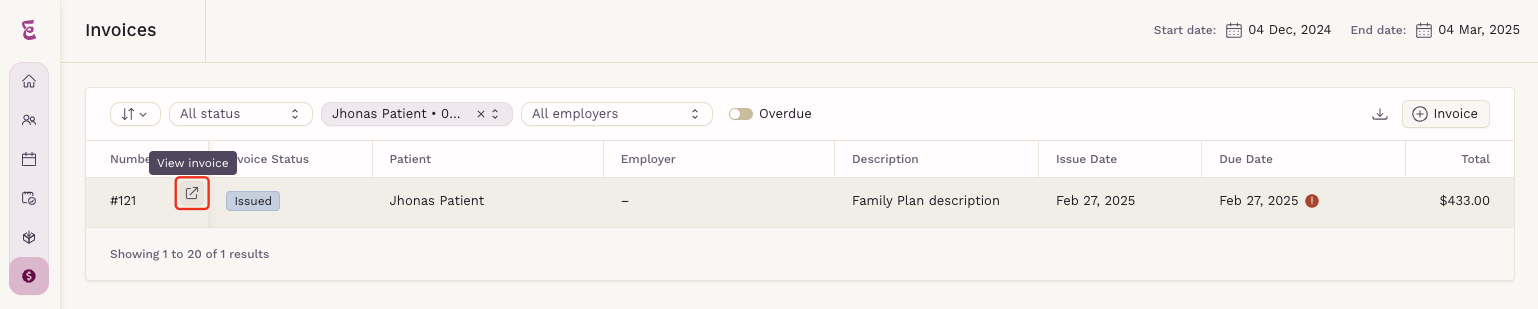
Step 3: Change the Invoice Payer
Check the Payment Status
- If the payment was successful, you will need to process a refund before proceeding.
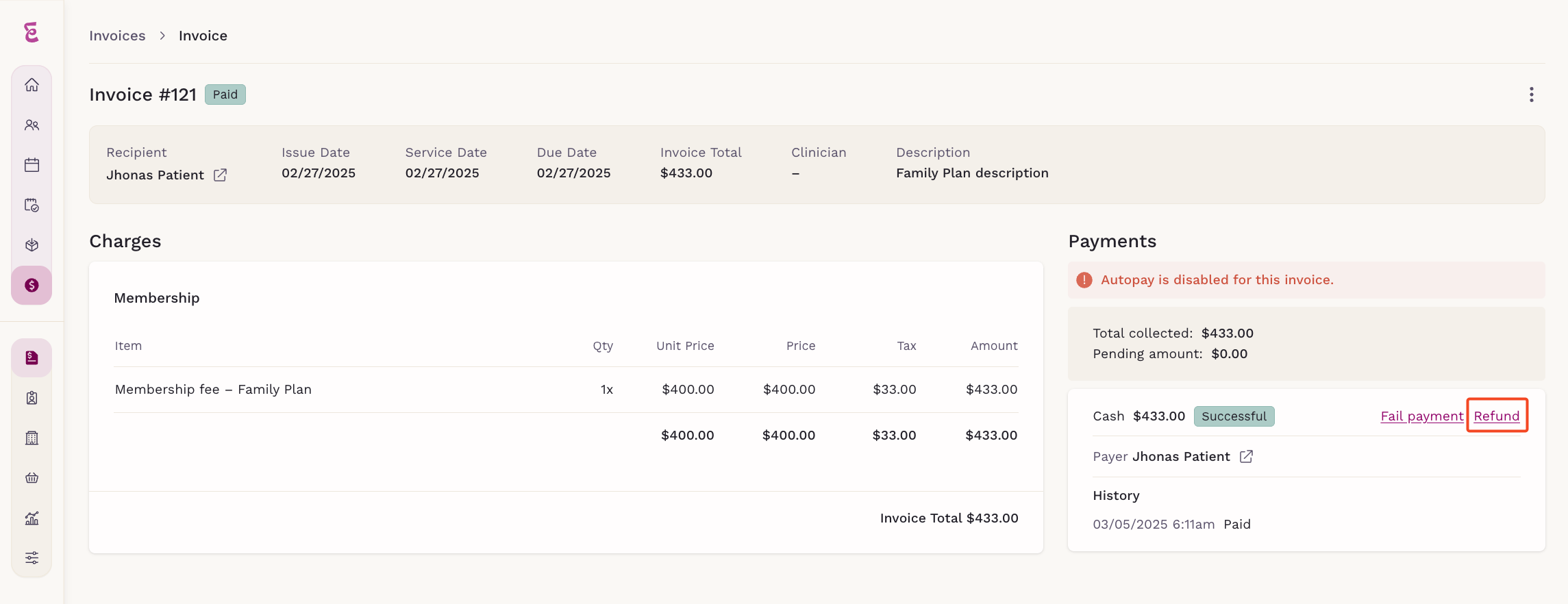
- If the payment is waiting, failed, or retrying, you can cancel the payment.

Edit the Invoice
- After canceling the payment, click Edit to edit the invoice.
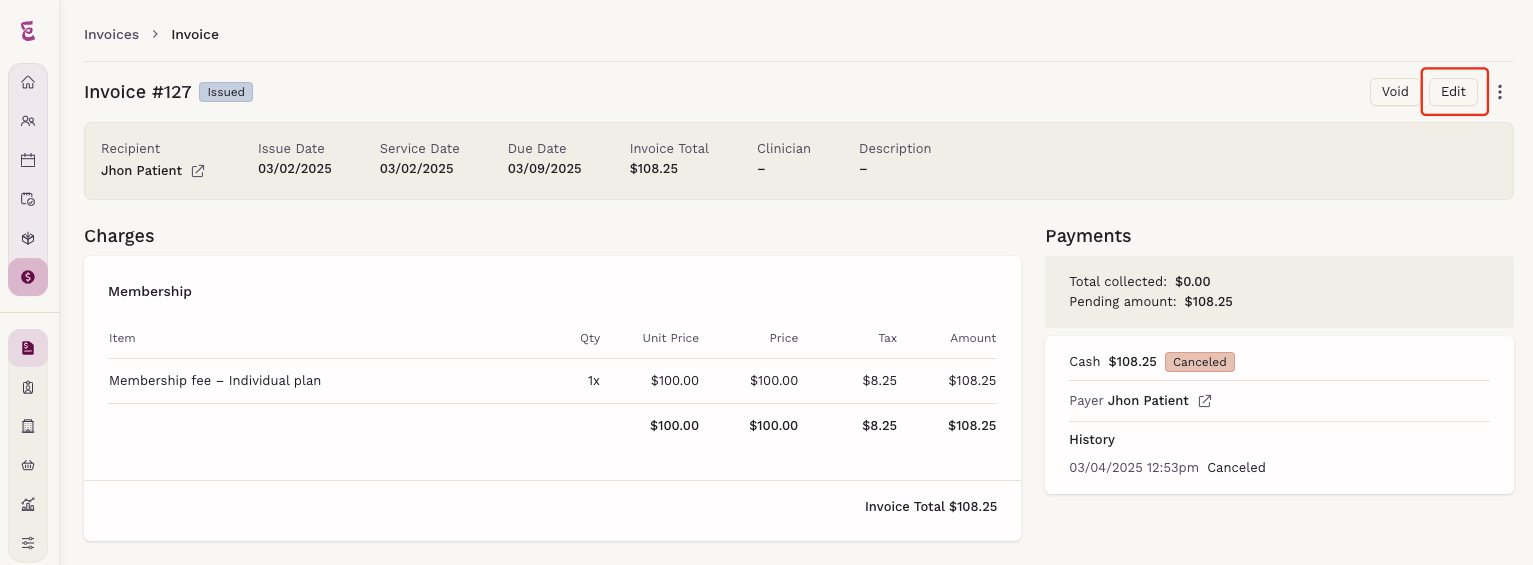
- In the Payer field, click to select a new payer.
- The list will display all registered patients in the practice.
- You can also type to search for a specific patient.
- Select the correct Payment Method and add the Amount.
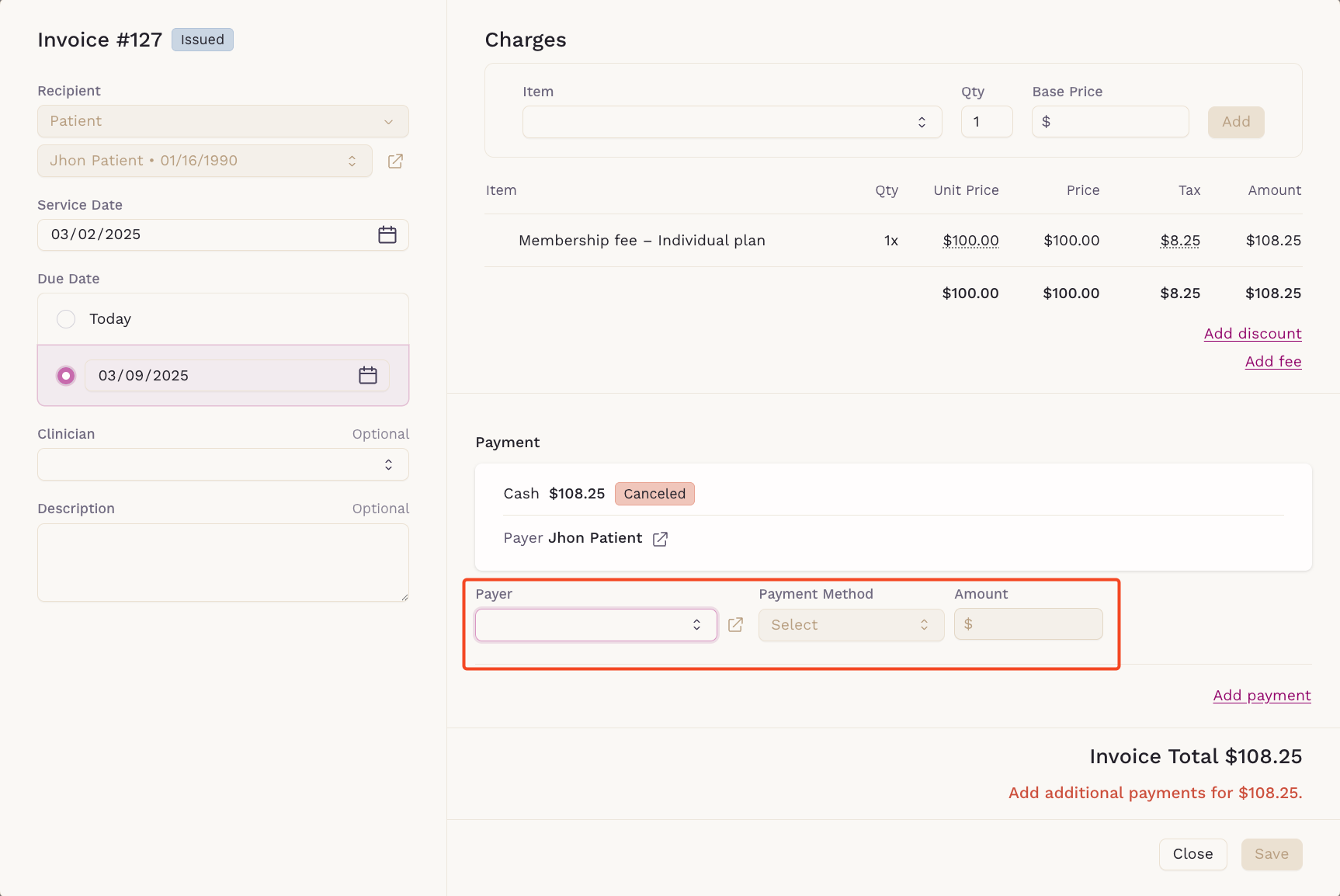
- Click Save.
Step 4: Verify the Changes
- Review the invoice to confirm the payer has been updated.
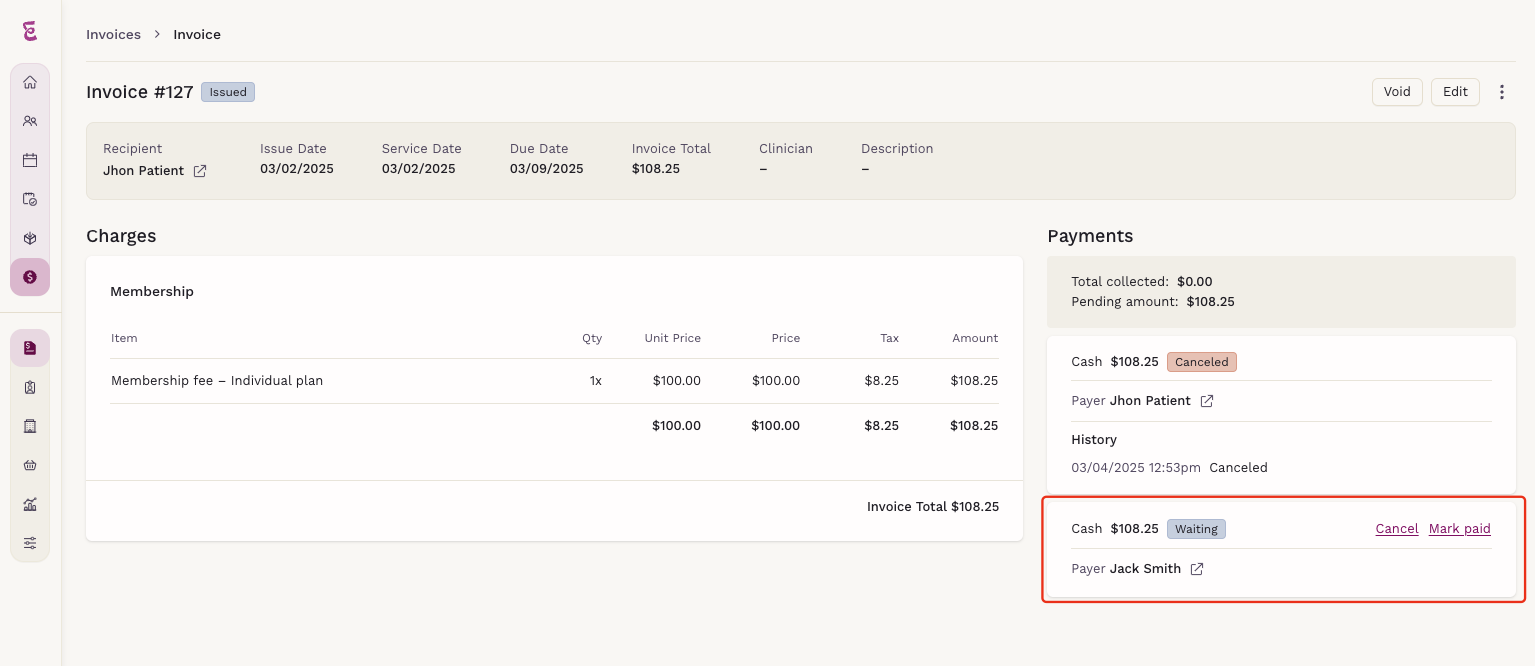
Changing the Payer via the Patient Payments Screen
Step 1: Access the Patient Payments
- Navigate to the Patient’s Payment Screen.
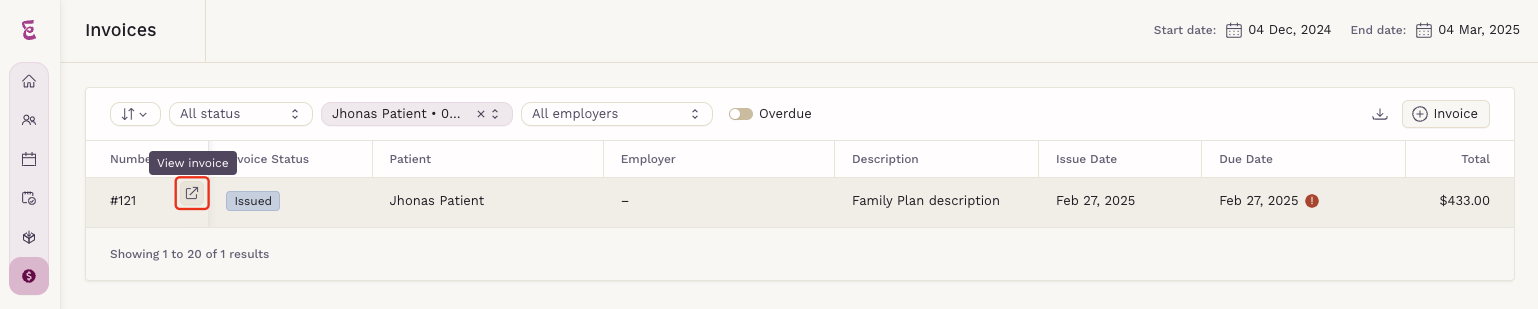
- Locate and access the patient invoice.
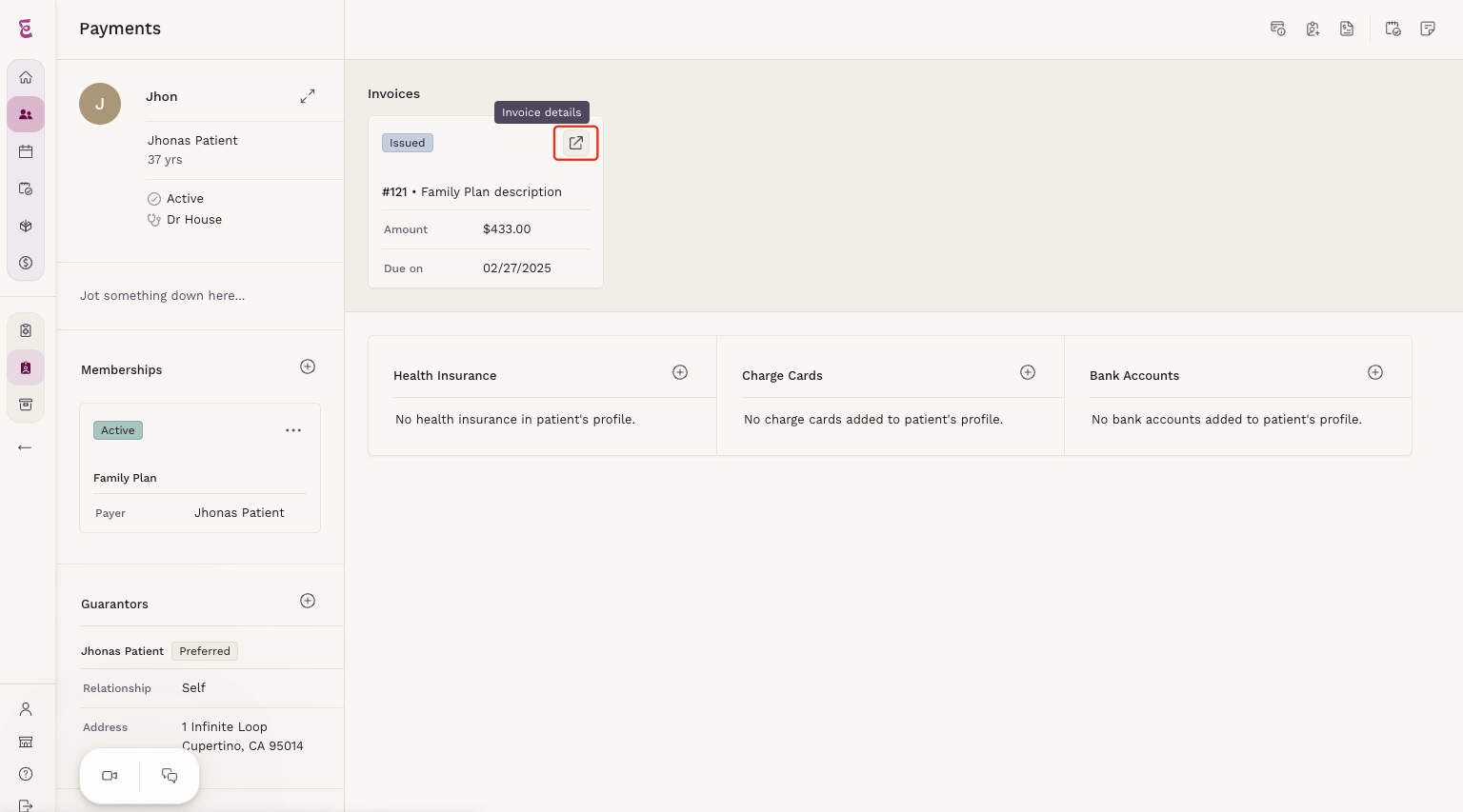
Step 2: Follow Invoice Editing Steps
- Once you have accessed the invoice, follow Step 3 from the Invoice Screen method above to change the payer.
If you experience any issues while changing the payer of an invoice, please reach out to our support team for further assistance.
