Uploading and Using Your Physical Signature
As a clinician using SigmaMD, you have the flexibility to personalize your PDFs with your signature. Here's a simple guide on how to add your signature to your referrals.
Step 1: Accessing Your Profile
To begin, access your profile screen:
- Hover over the left of the screen to open the side menu.
- Click on the Personal Settings button.
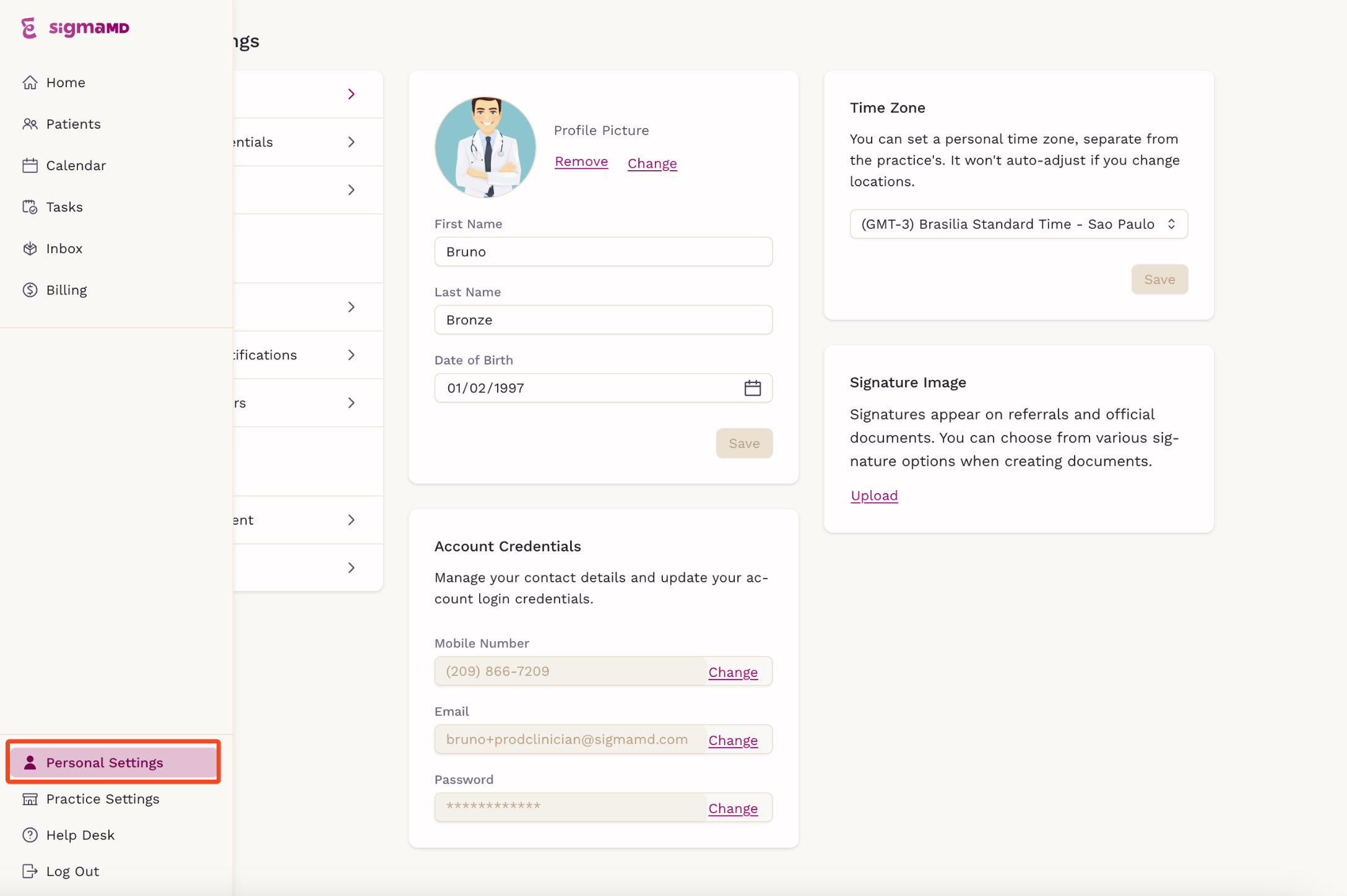
Step 2: Uploading Your Signature
Once in your profile:
- Locate the Signature image area on the right side of the screen and click the Upload button.
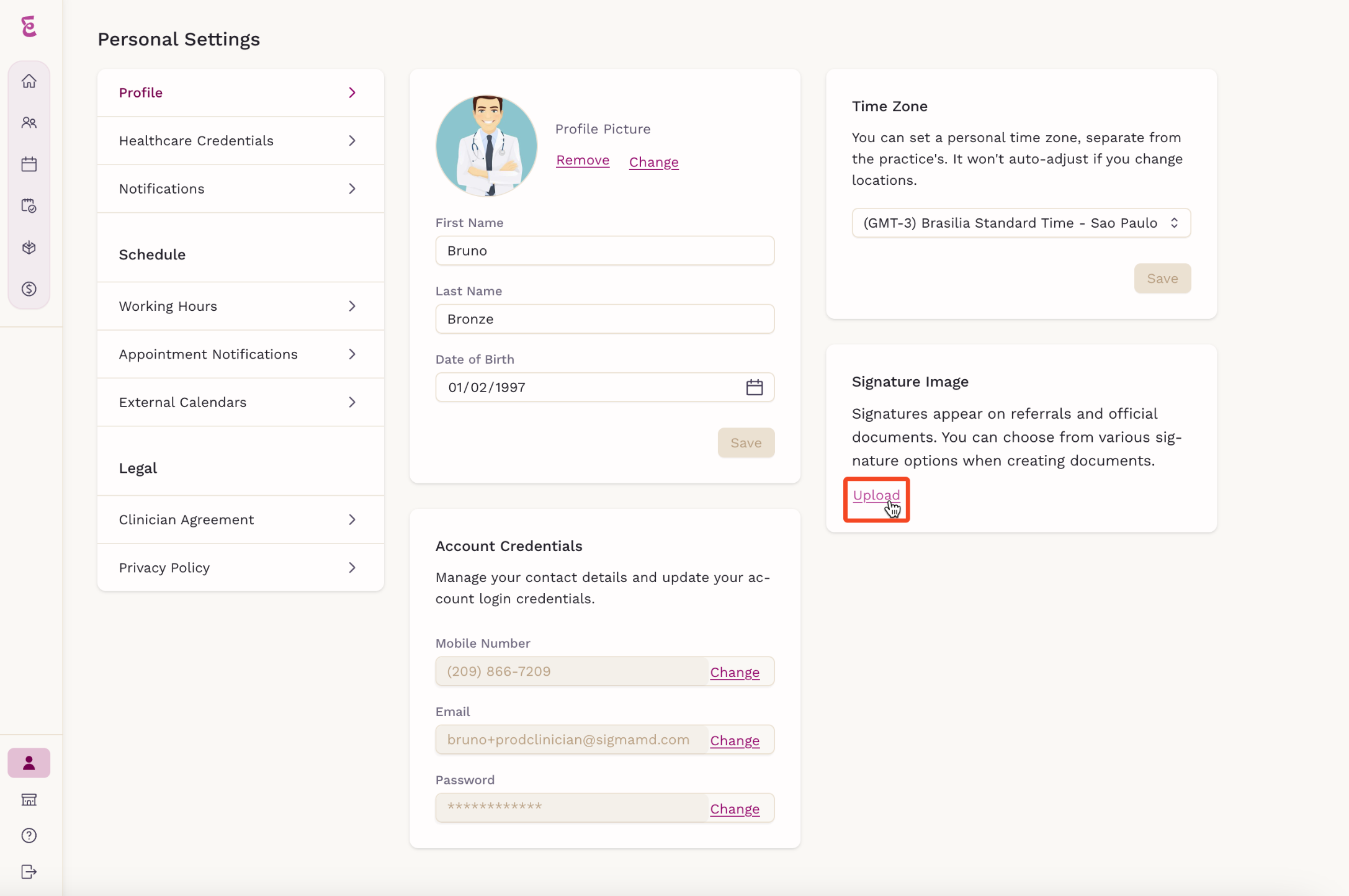
- A screen will appear. Click Choose file.
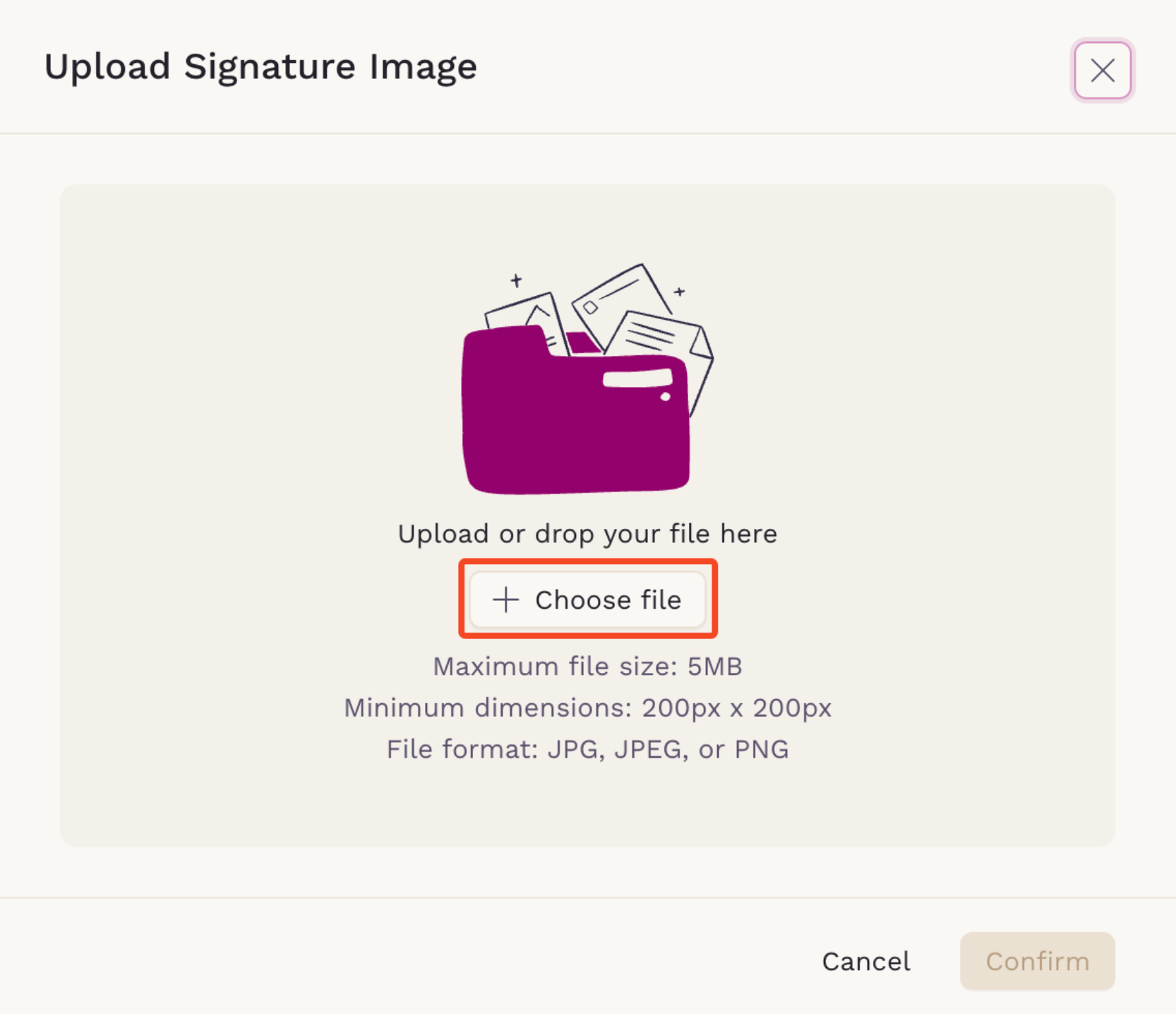
- Your operating system will prompt you to select a file. For best results, ensure the signature file:
- Uses a horizontal format (wider than tall).
- Is written with a pen on plain white paper for clarity.
- Is scanned and cropped to focus on the signature.
- After selecting the file, Sigma will display the chosen file. Verify it and click Confirm.
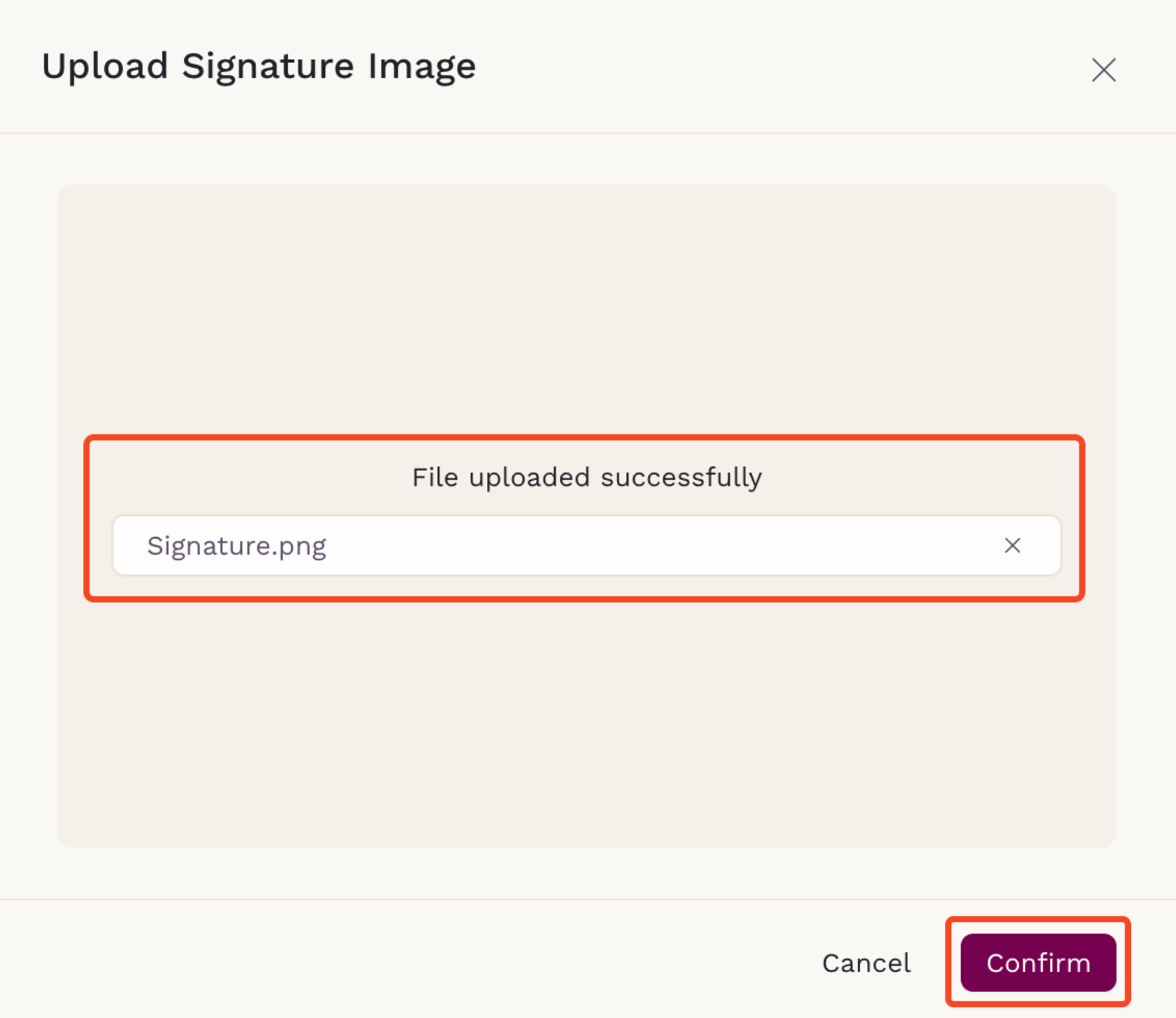
- A preview of the uploaded signature will appear in the Signature image area. You can change it anytime by clicking Change.
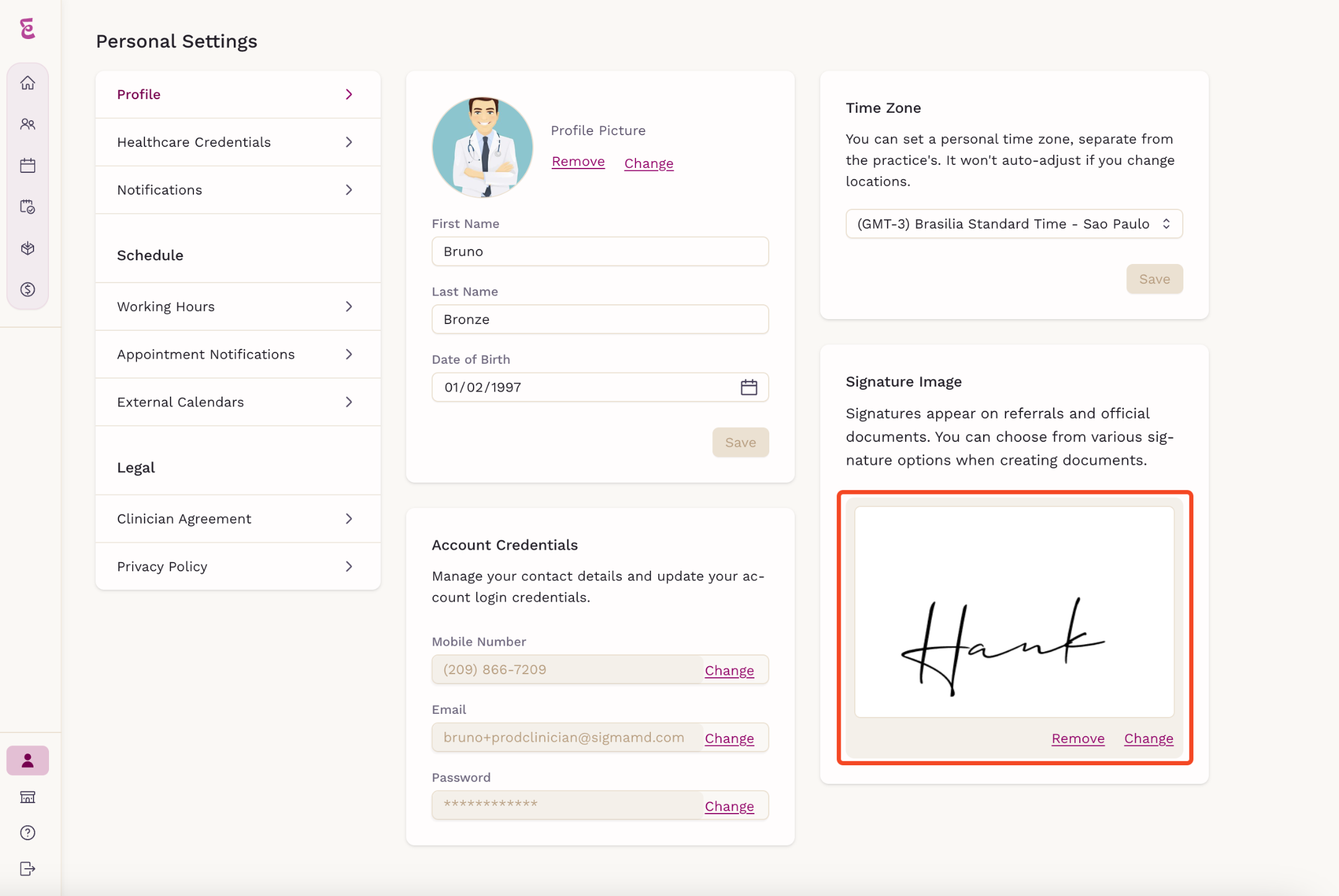
Step 3: Using Your Signature
Once uploaded, your signature will be available for use in referrals and other PDF documents.
To use it in a referral:
- Start a new referral from the Patient Chart screen.
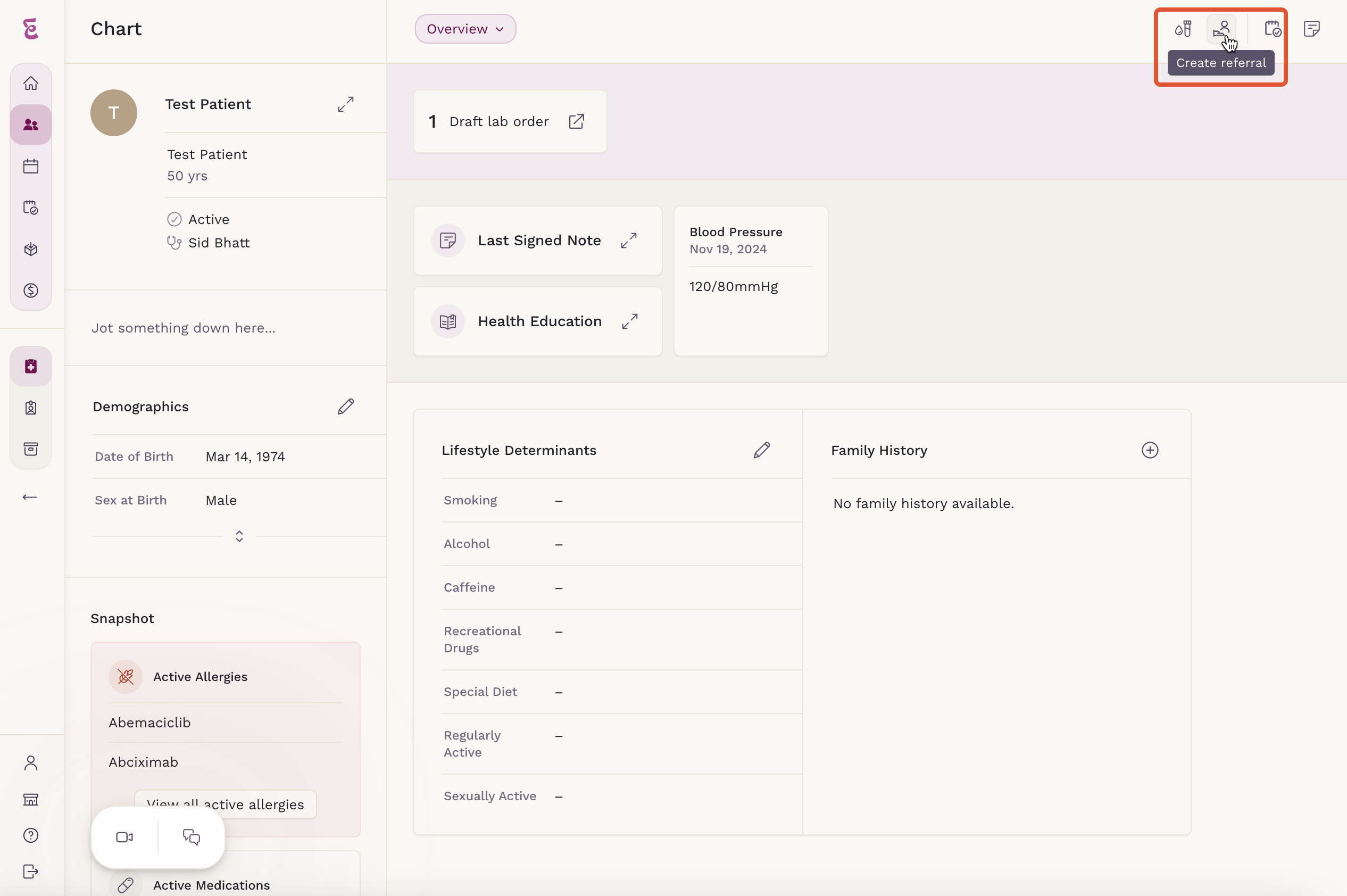
- The Patient Referral screen will open. At the bottom, you will find the signature options with a preview of the selected signature.
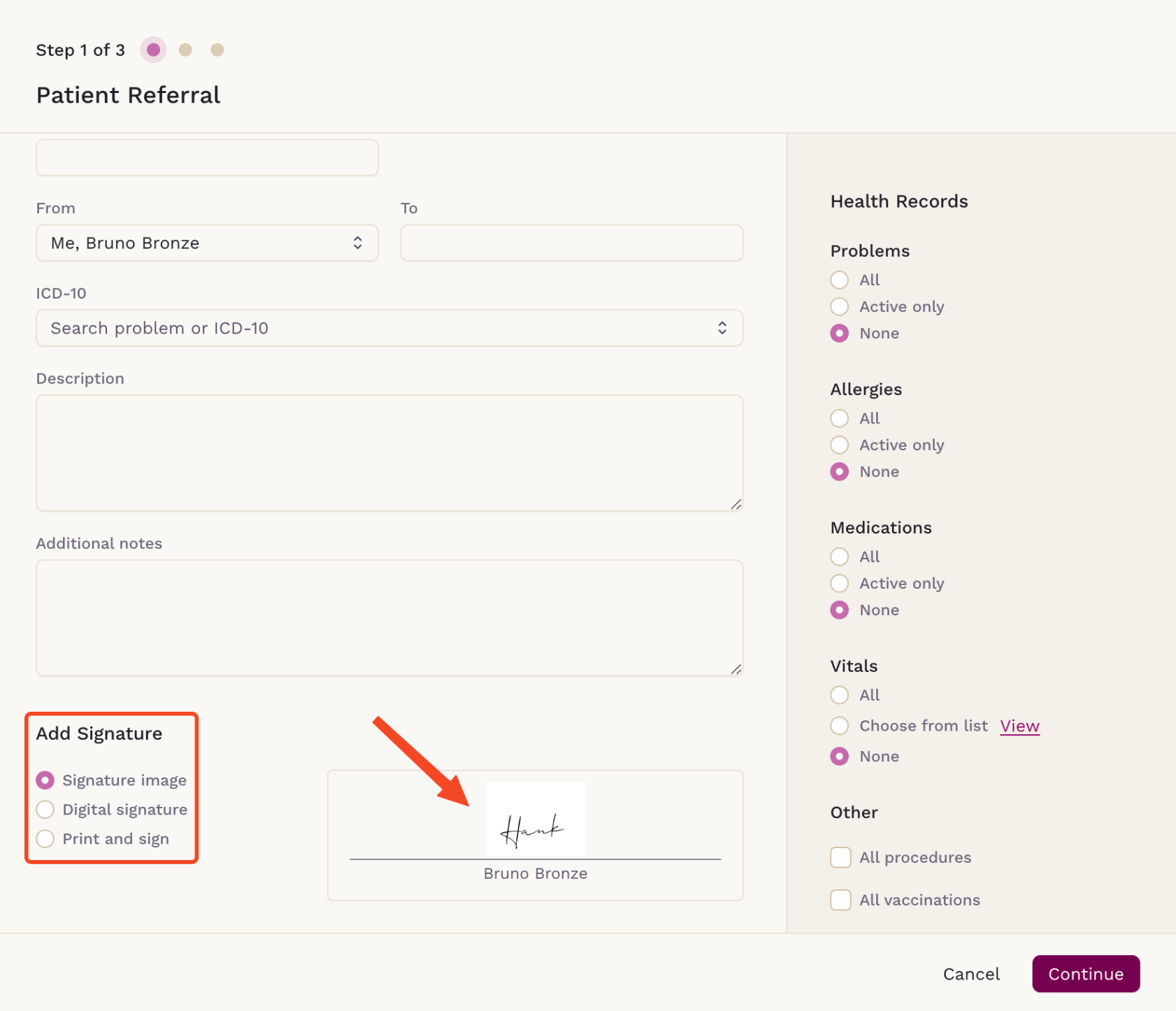
- Complete the referral details. In the referral preview, you can verify the selected signature before printing or faxing.
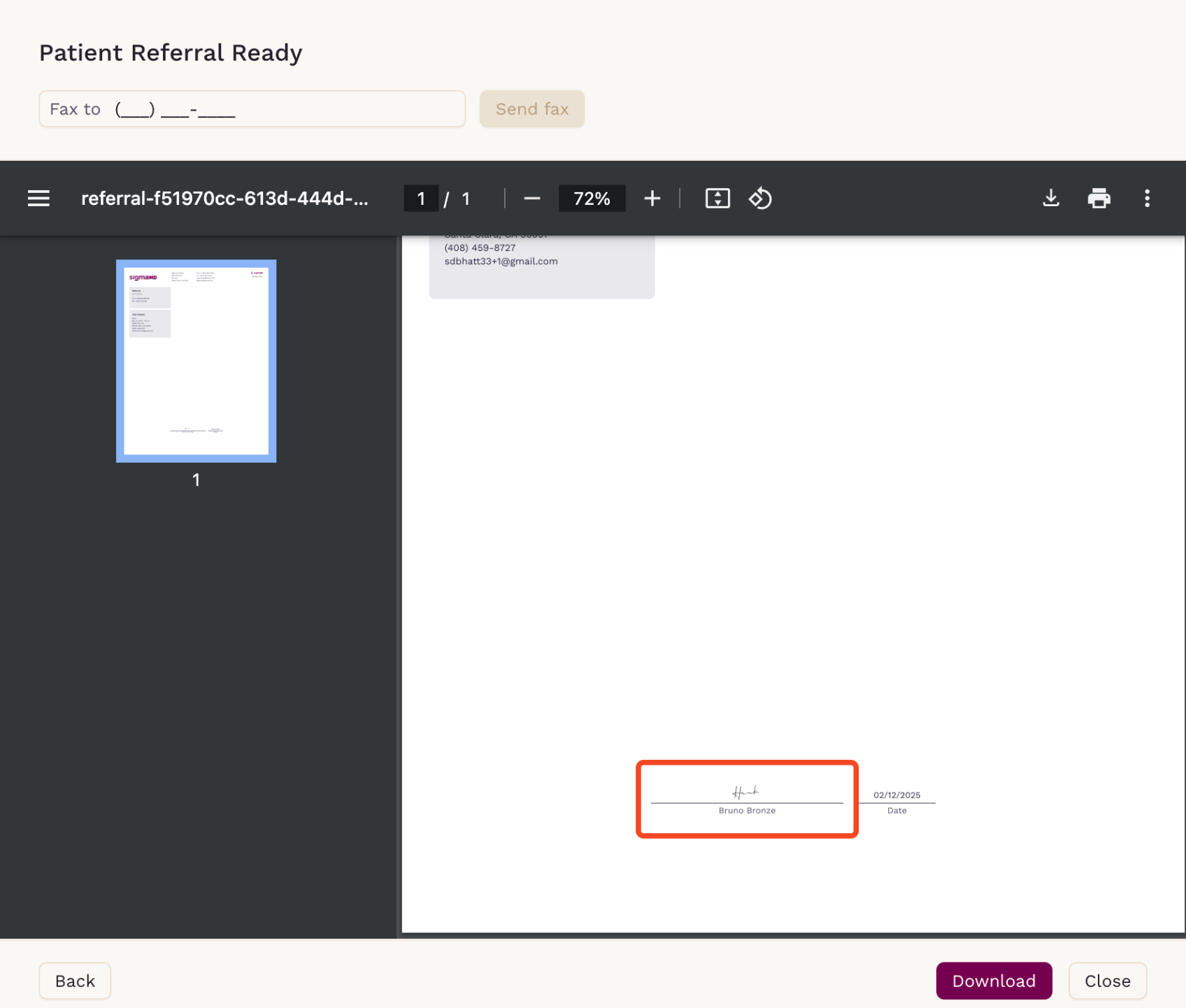
Your signature is now ready to use in your workflow! If you need further assistance, contact support.
