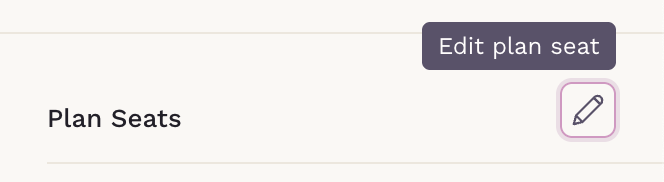Managing a Membership from a Patient's Chart
In SigmaMD, managing memberships directly from a patient’s chart is a seamless process. Here’s how you can navigate through the different membership statuses and make necessary adjustments:
First, access the Payments section of the chart from the left menu or selecting Payments when searching for the patient on the Command Center.


Membership Status and Available Options
Locate the Memberships section below the patient's demographics:

All membership plans the patient is or has been enrolled in will be listed. These are the possible statuses and actions:
- Pending
- View details
- Cancel plan
- Deferred
- View details
- Cancel plan
- Active
- View details
- Pause plan
- Cancel plan
- Paused
- View details
- Resume plan
- Cancel plan
- Inactive
- View details
- Archive plan
- Archived
- Archived memberships are permanently stored and cannot be edited or reactivated.
Viewing and Editing Membership Details
To view and edit a membership, click on "View details."
This will open a detailed view of the plan where you can edit most of its settings, like giving a discount, modifying the billing cycle, changing payer and/or payment method, etc.

Pausing a Membership
To pause a membership:
- On an active plan, click on the three dots and select the "Pause plan" option.
- Specify the duration the membership will be paused (in cycles). I.e., to pause a monthly membership for four months, enter 4 cycles.
- You can resume the membership anytime by selecting the "Resume plan" option.

Canceling a Membership
To cancel a membership:
- Click on the three dots and choose the "Cancel plan" option.
- Provide an end date and a reason for cancellation.
- Review and manage outstanding membership invoices.
Canceling a membership will not delete the patient's chart or data. The patient will remain in the system, and all health records and chat history will still be accessible.

Add or Remove Patients
To update a patient’s plan seat, add more patients to the plan, or remove patients :
In the membership details view, click on the pencil icon next to Plan Seats.
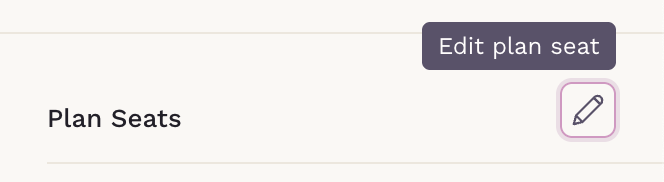
- Change patients and seats accordingly.
- Save your changes to update the membership.
Note on Membership and Patient Status
Membership statuses are distinct from patient statuses. A patient can be active without having an active membership plan. To change a patient’s status (active, inactive, deceased), click on "View patient details," which is located next to the patient’s preferred name.
By following these steps, you can effectively manage memberships from a member’s chart, ensuring all information is accurate and up-to-date while providing the best service to your members.