Add New Agreements, Documents, or Terms to Your Memberships
To add a new agreements, terms, or documents to your memberships, follow the steps below:
Step 1: Access Membership Terms
Navigate to Billing > Settings from the side menu. Here, you will find the Membership Terms section.
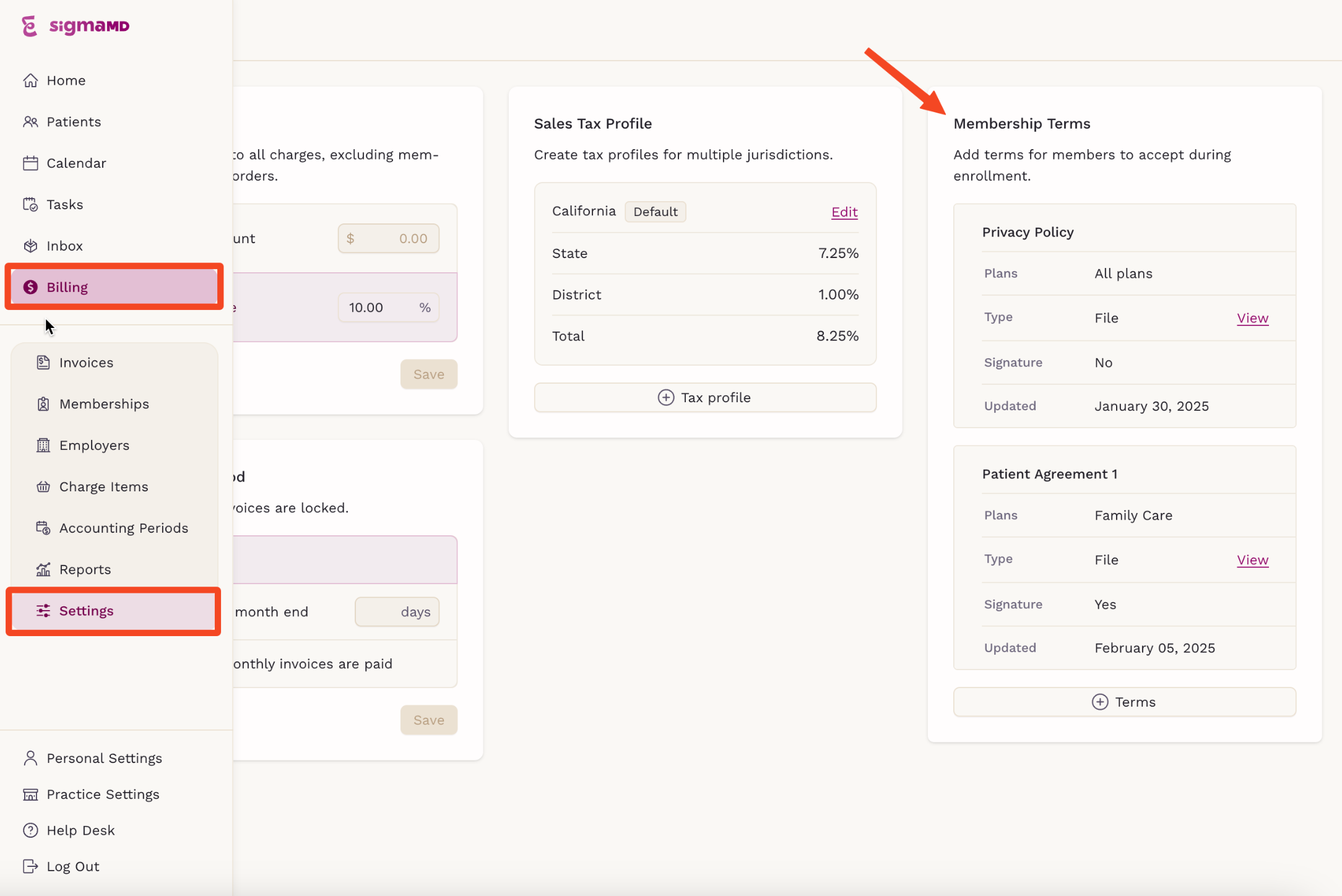
Step 2: Add a New Term
Click on the '+ Terms' button to create a new agreement or document.
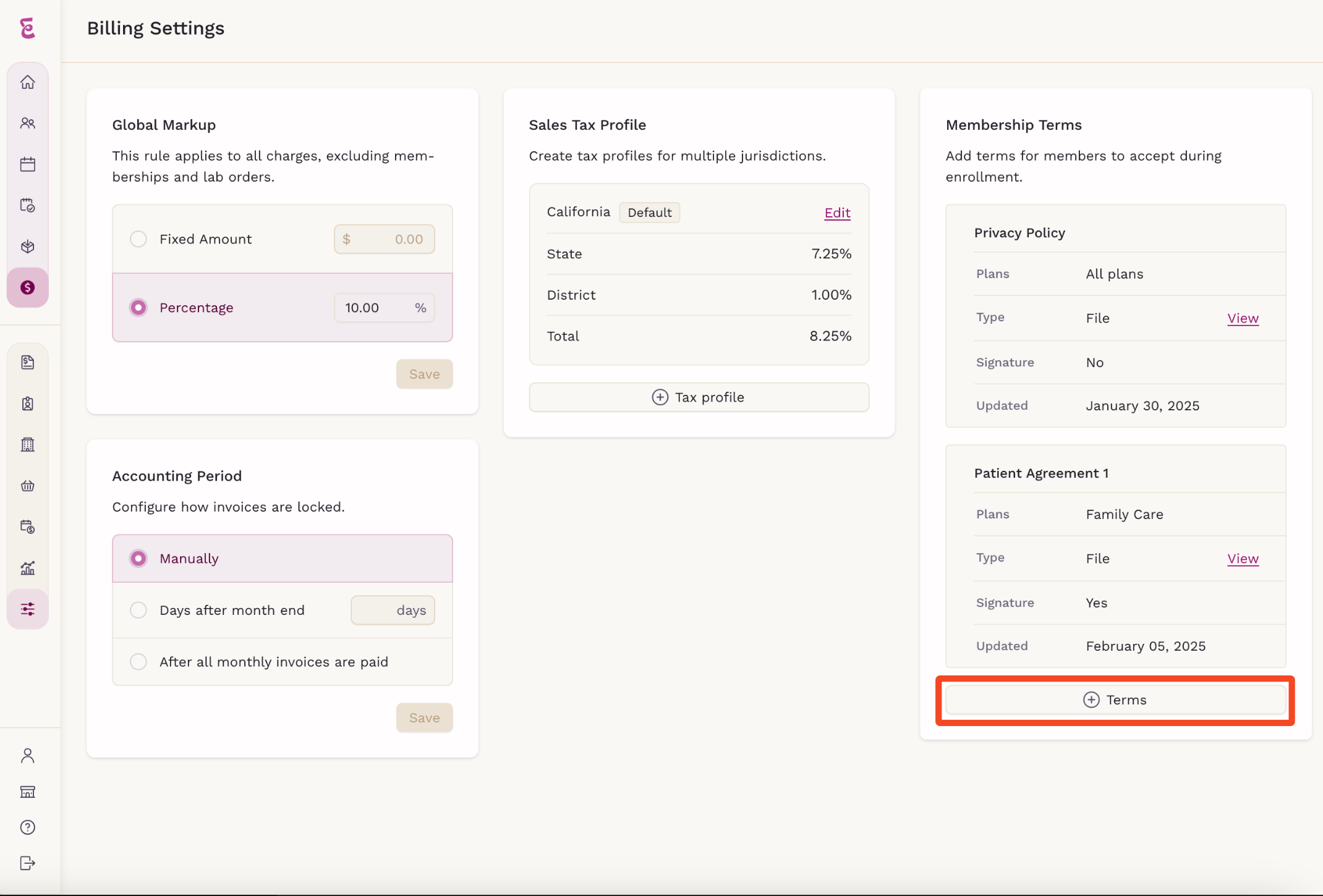
Step 3: Choose the Term Type
There are two types of terms you can create:
- Simple Term: A title and text-only agreement.
- Term with File Attachment: An agreement that includes an uploaded file.
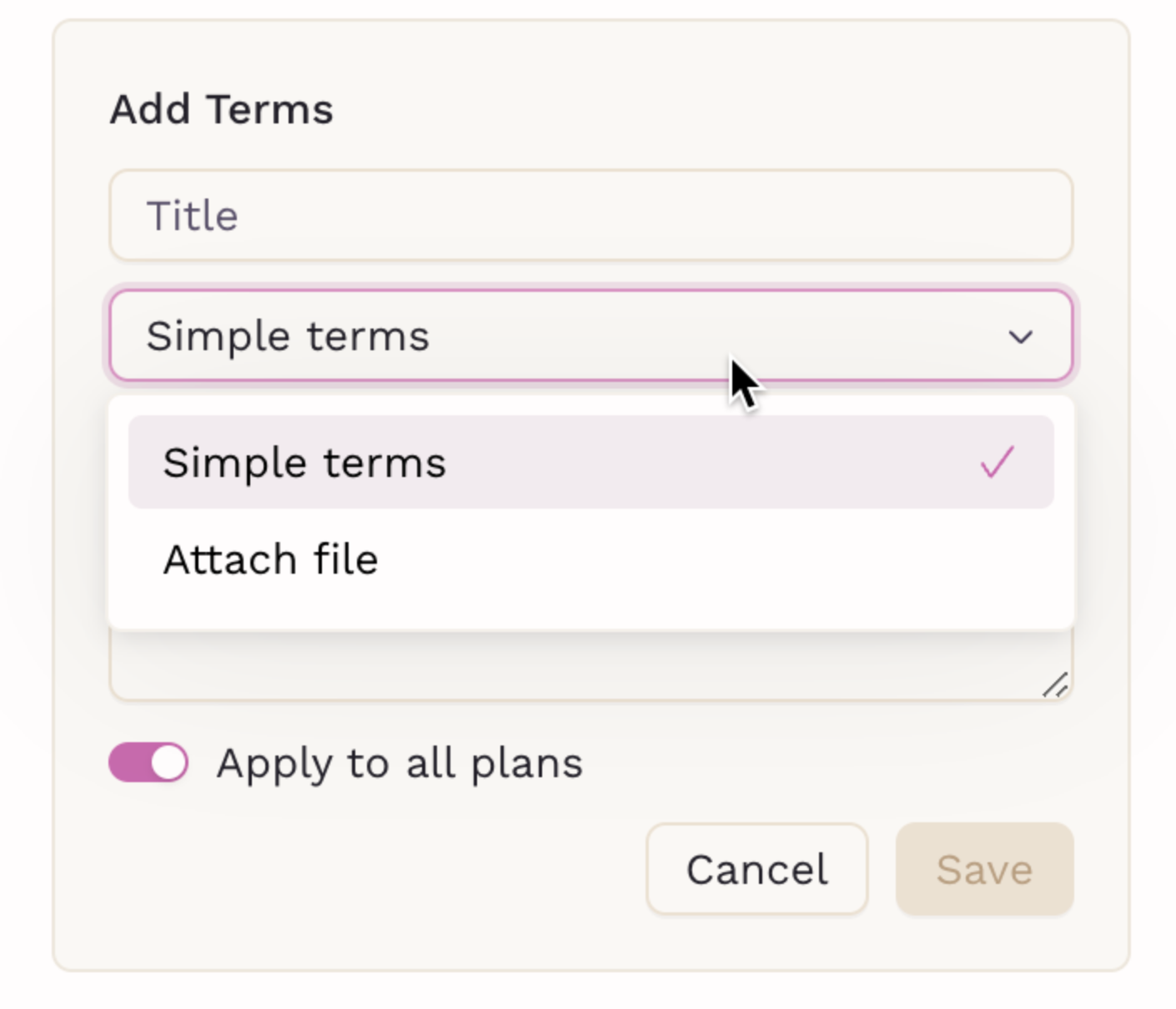
Step 4: Creating a Simple Term
For a Simple Term, enter a title and a description.
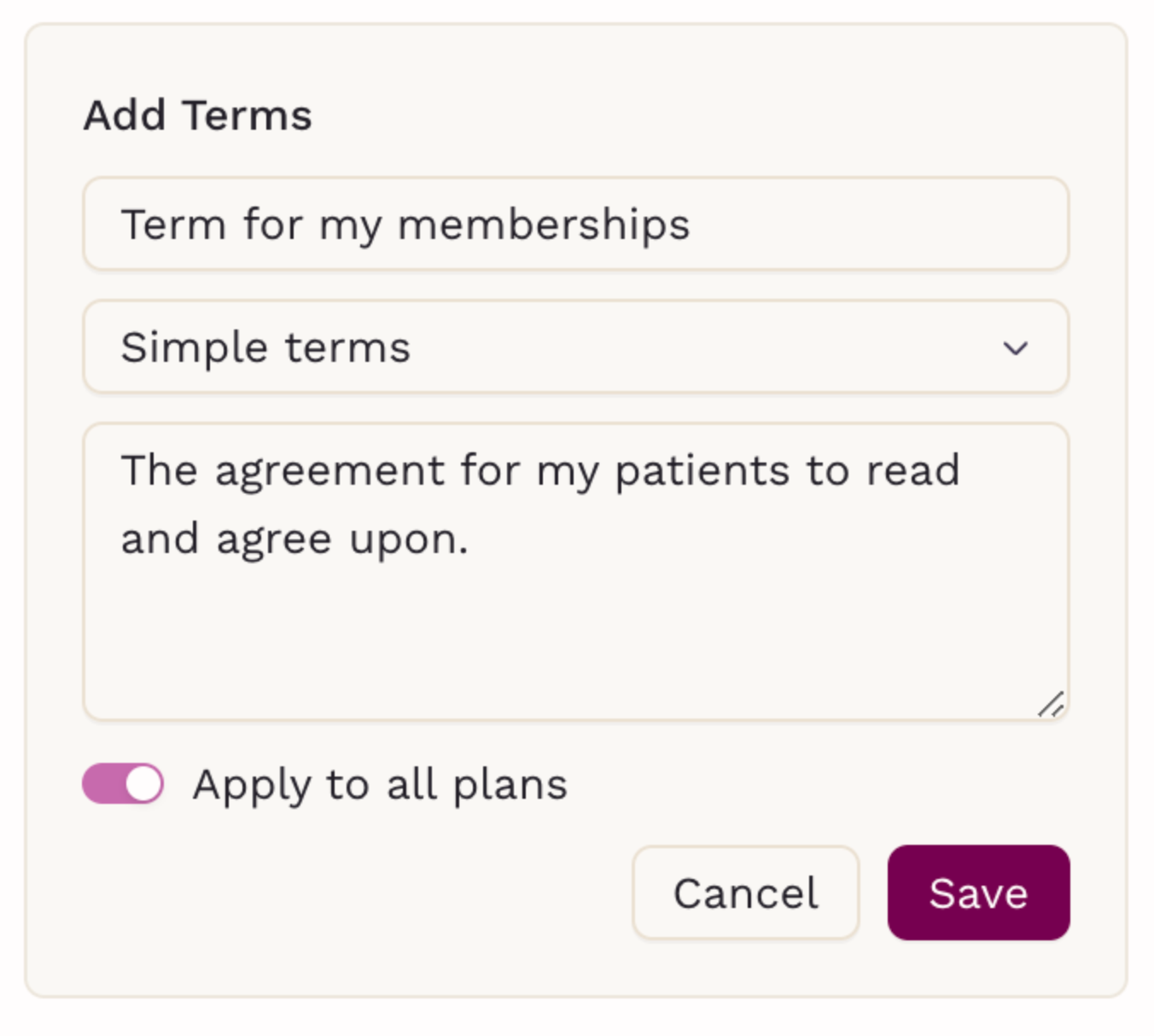
Step 5: Creating a Term with File Attachment
For a Term with File Attachment, follow these steps:
- Click on 'Choose file' to upload the document.
- Select the file from your computer.
- The uploaded file will be listed below.
- Enable the 'Require Patient Signature' toggle if you want patients to sign the agreement when enrolling.
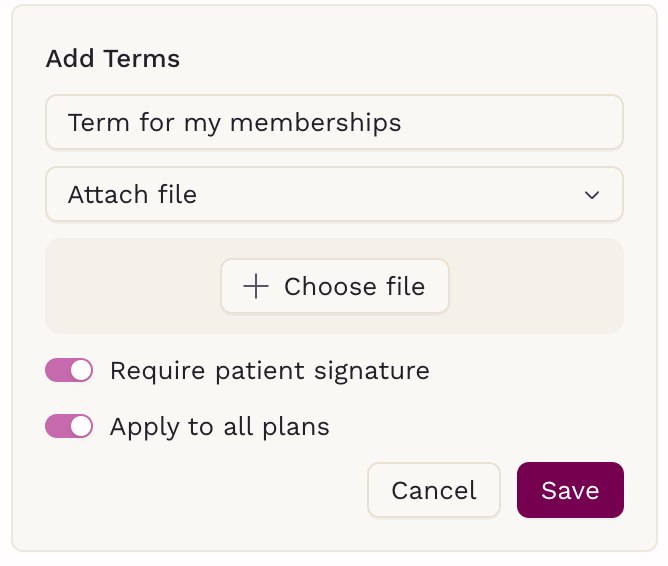
Step 6: Apply to All Plans or Specific Plans
- If 'Apply to all plans' is enabled, the term will apply to all memberships.
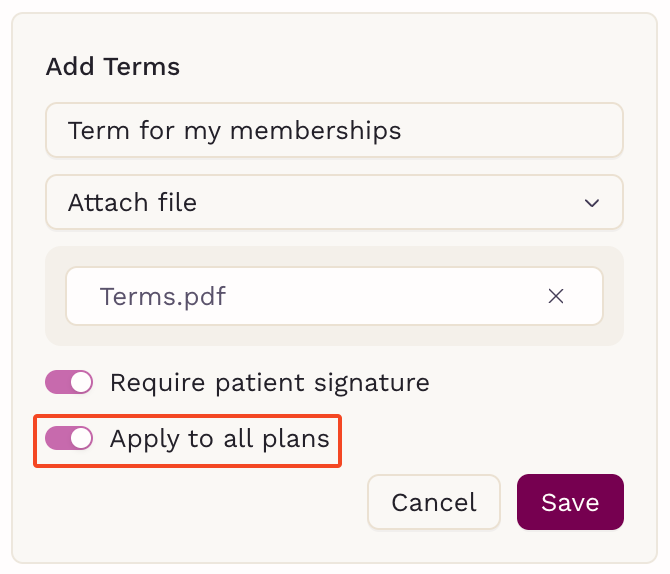
- If 'Apply to all plans' is disabled, a new field will appear where you can select specific memberships for the term. Selected membership plans will appear as badges under the Select Membership Plan section.
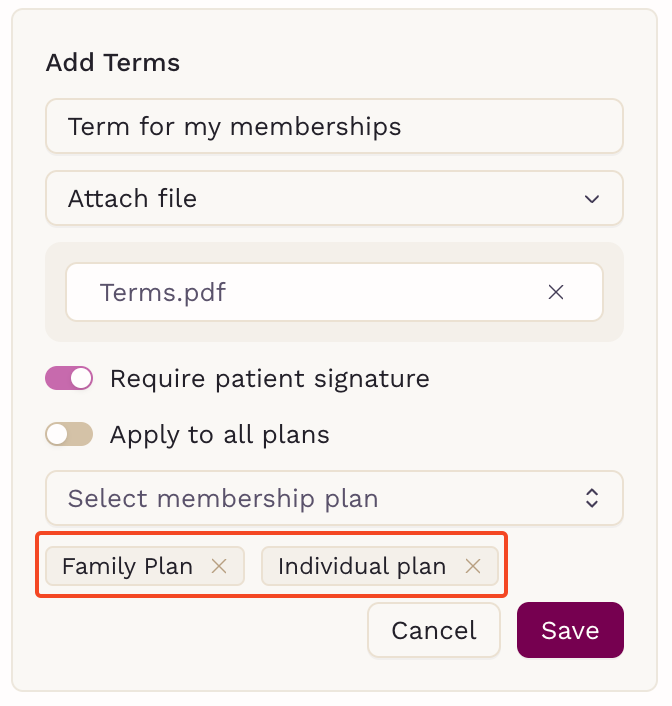
Step 7: Save the Agreement
Once all settings are configured, click the 'Save' button. A confirmation message will appear, and the new term will be added to your Membership Terms list.
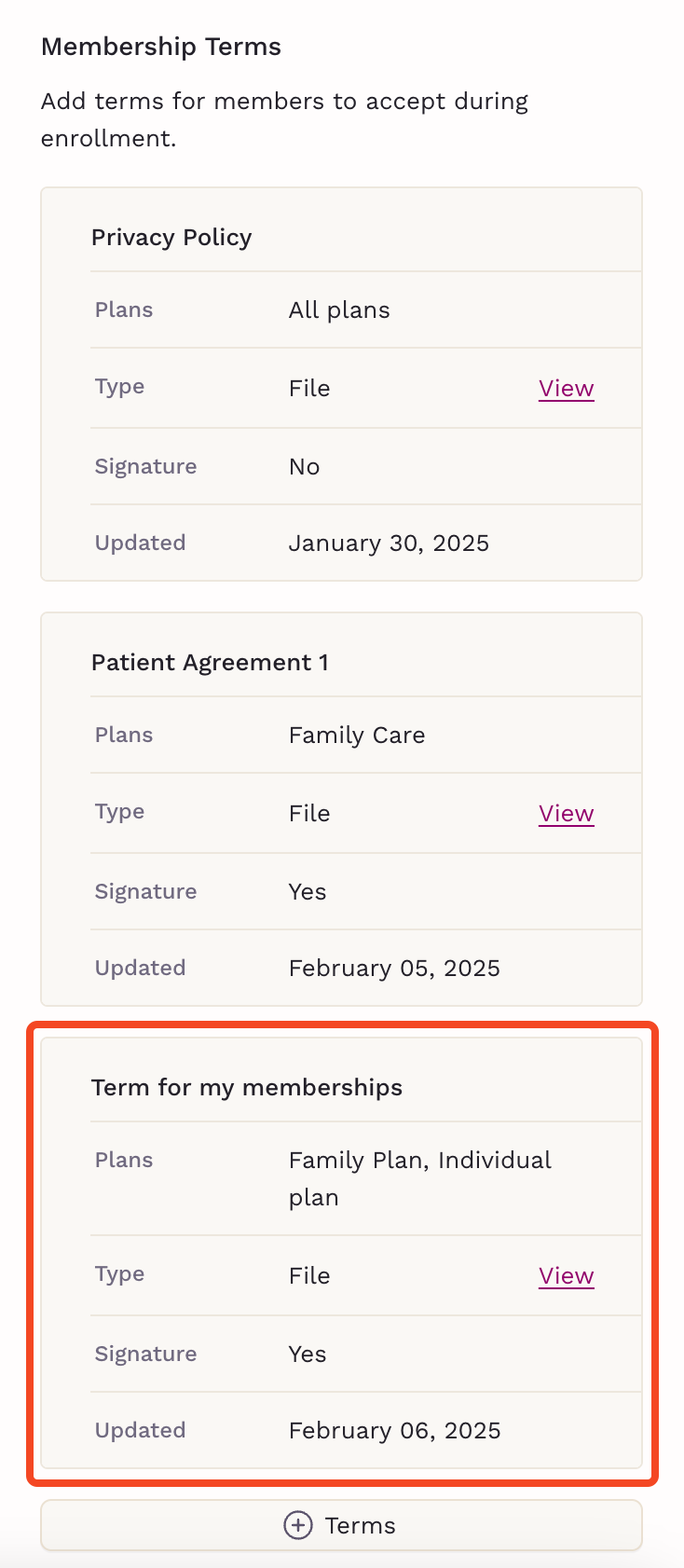
By following these steps, you can efficiently manage agreements and documents for your memberships within SigmaMD.
