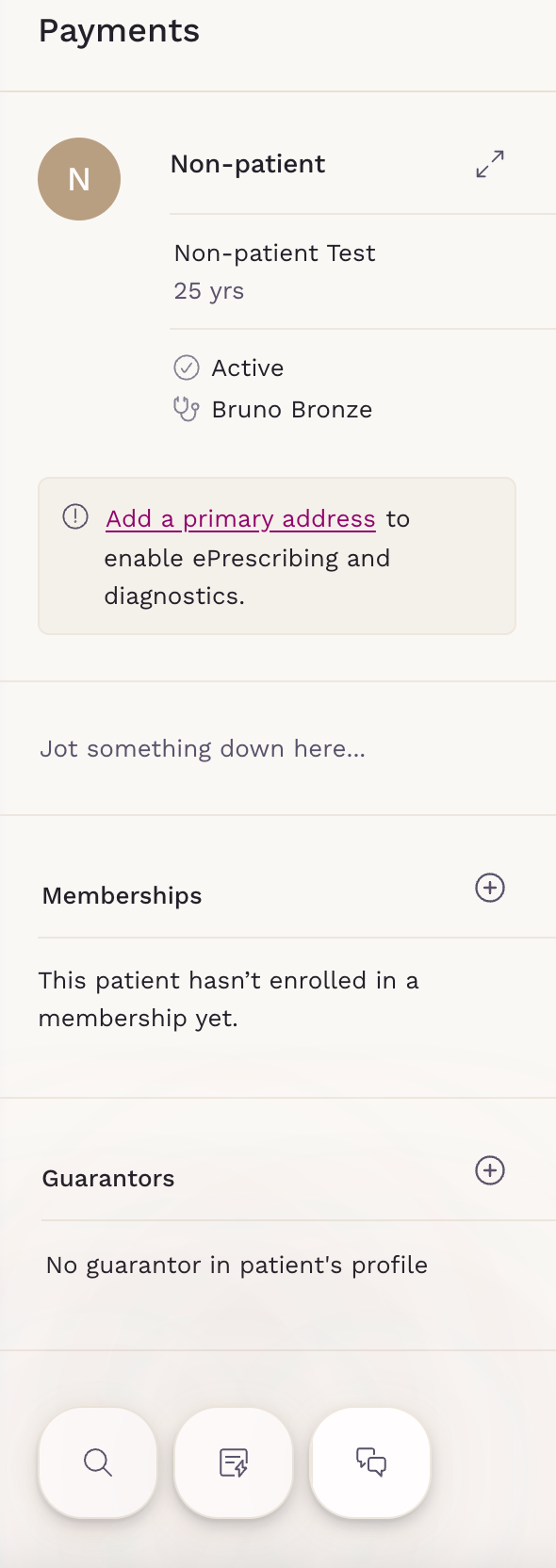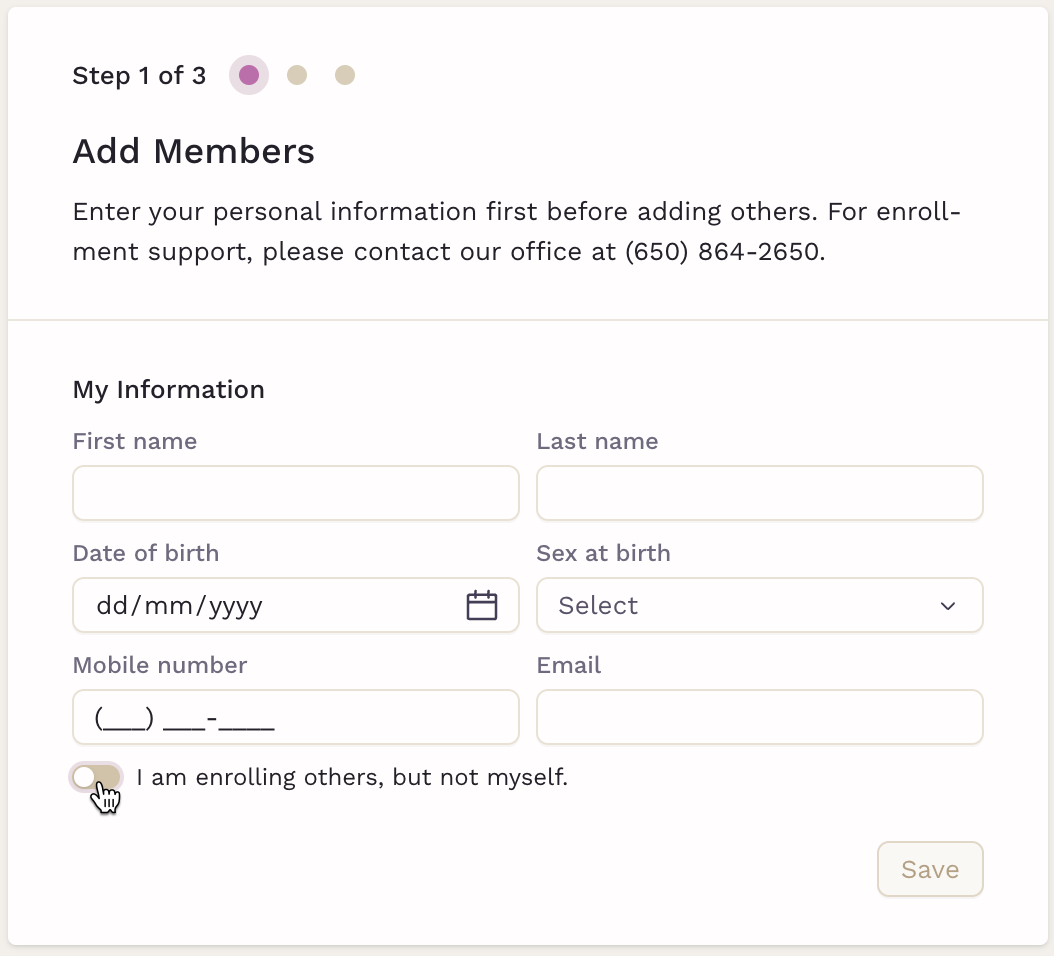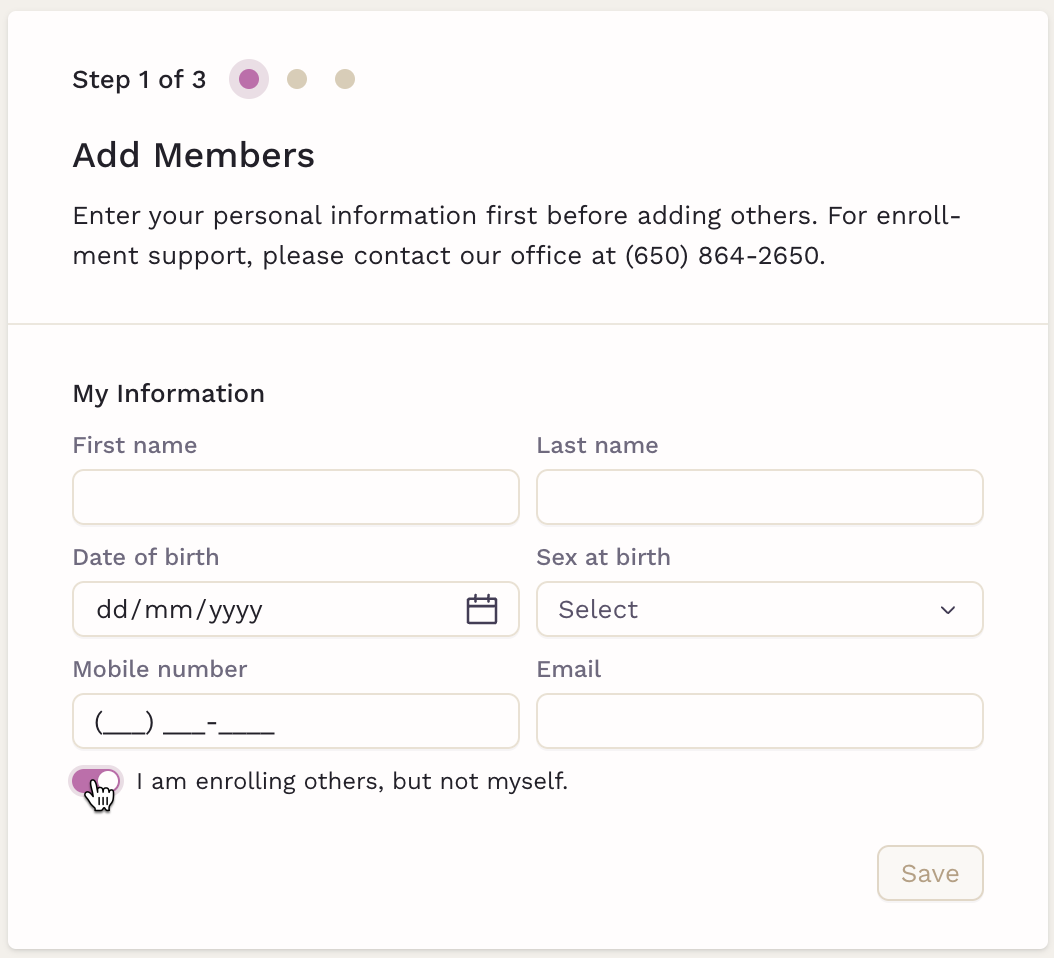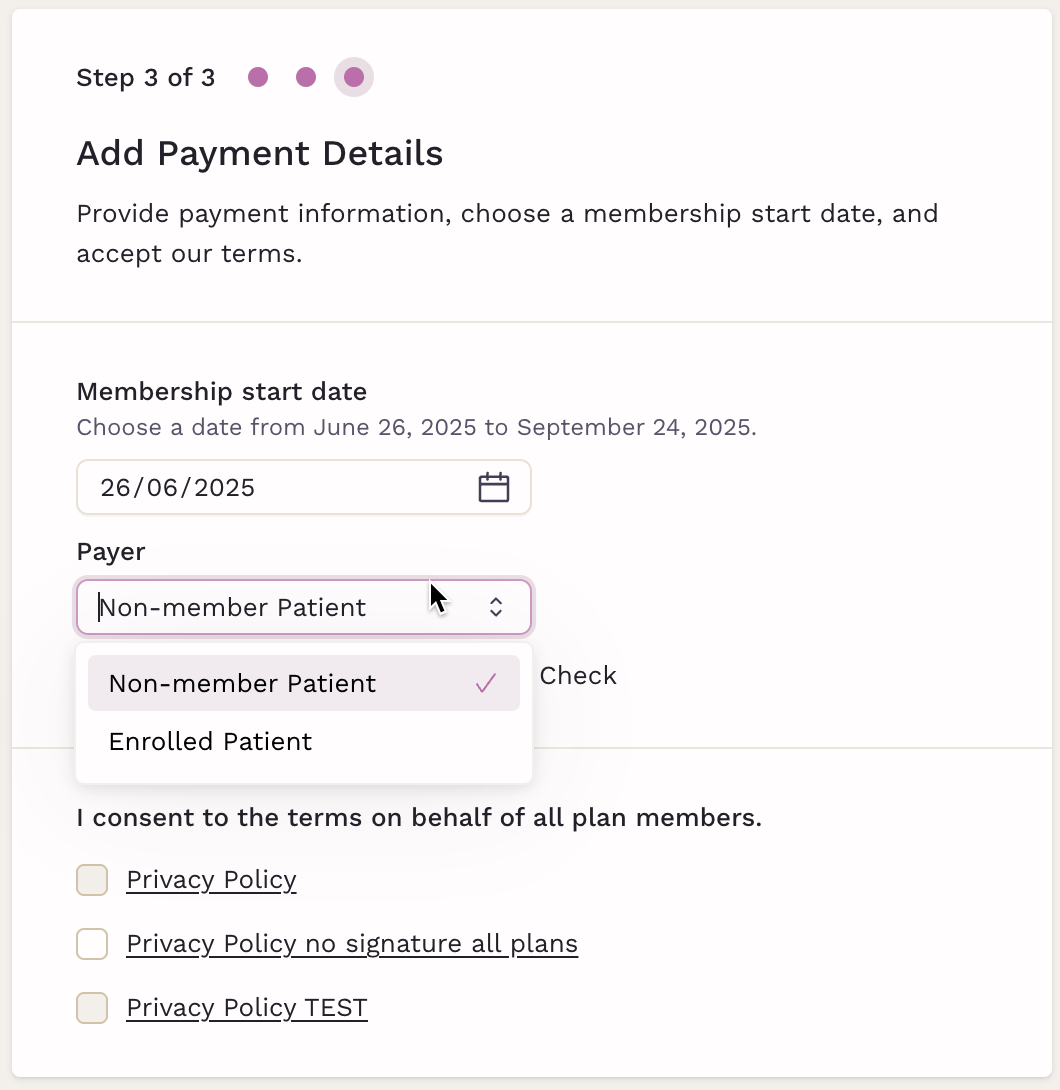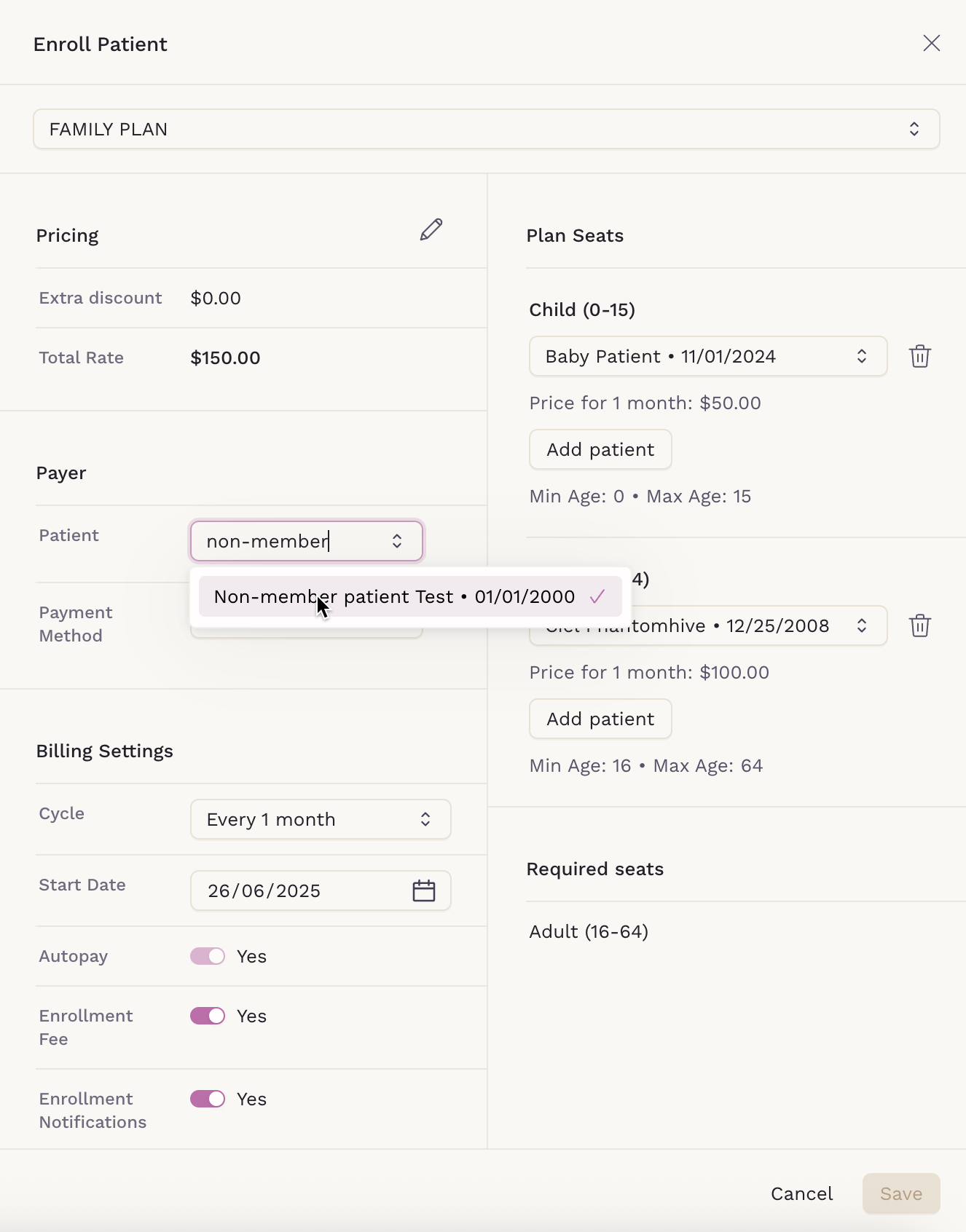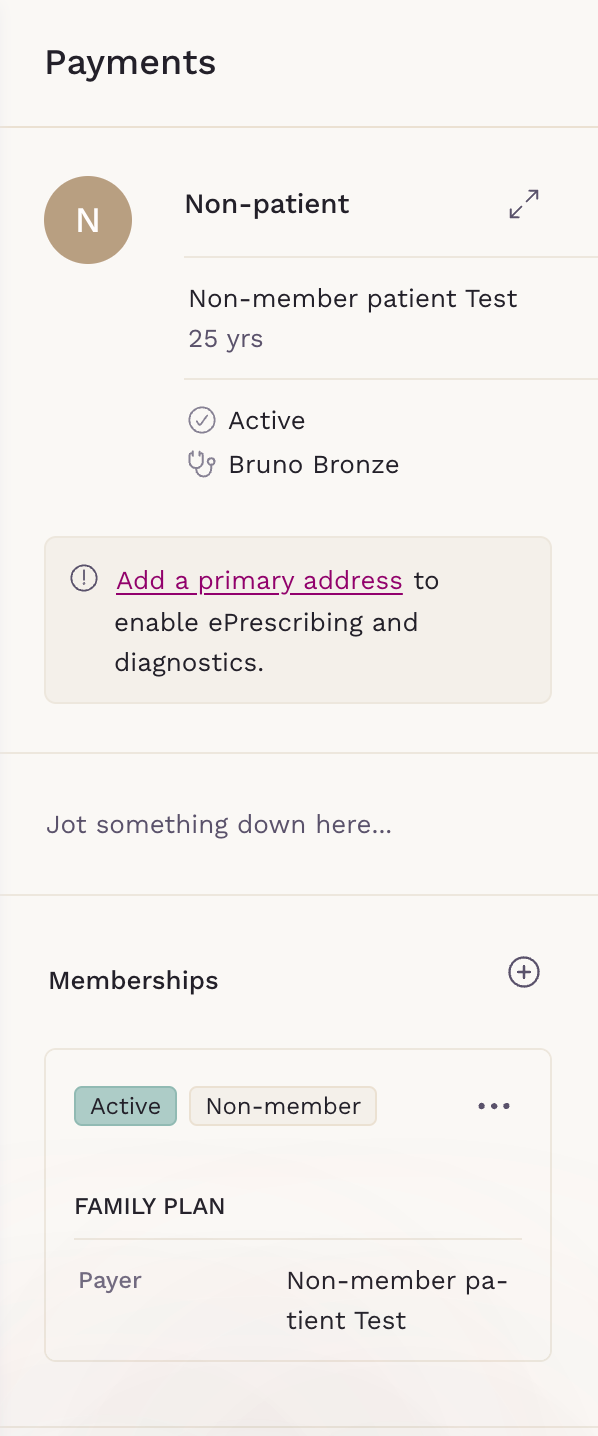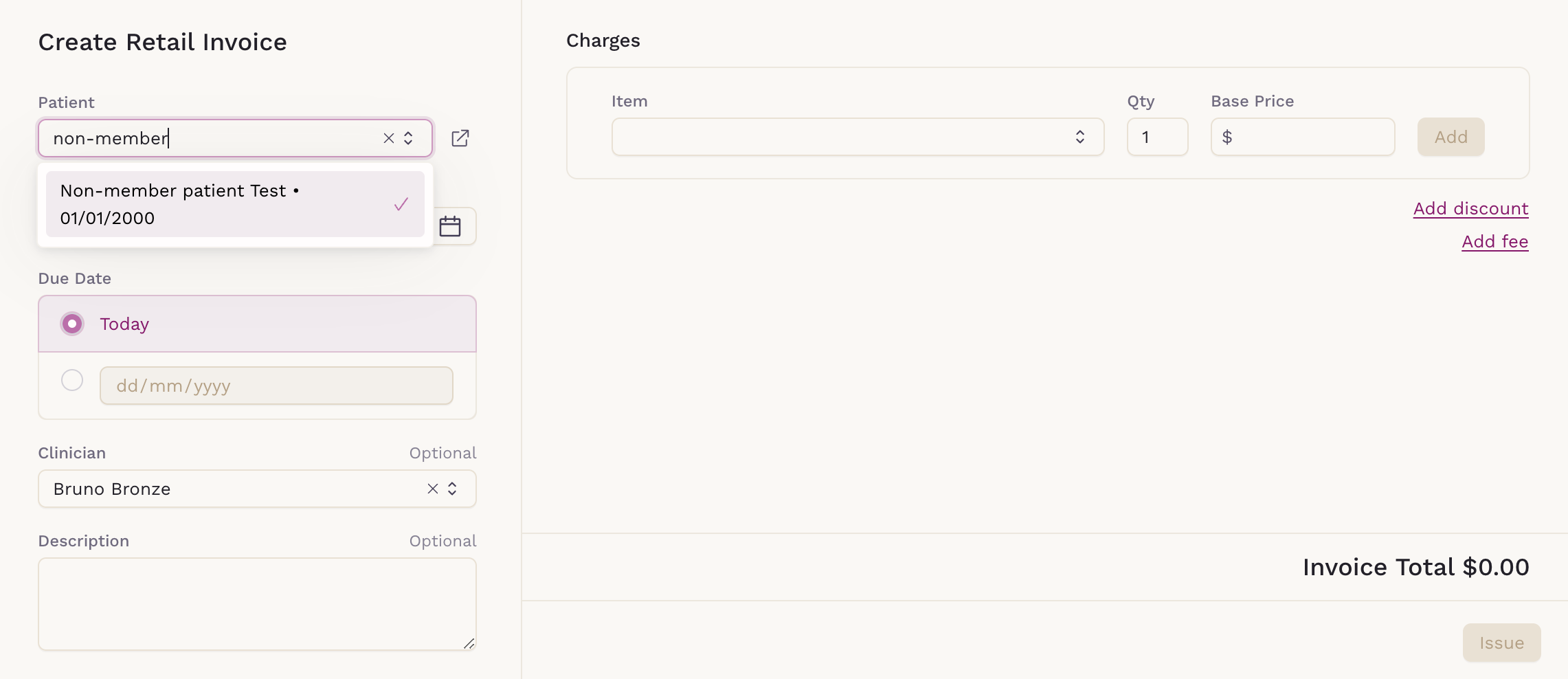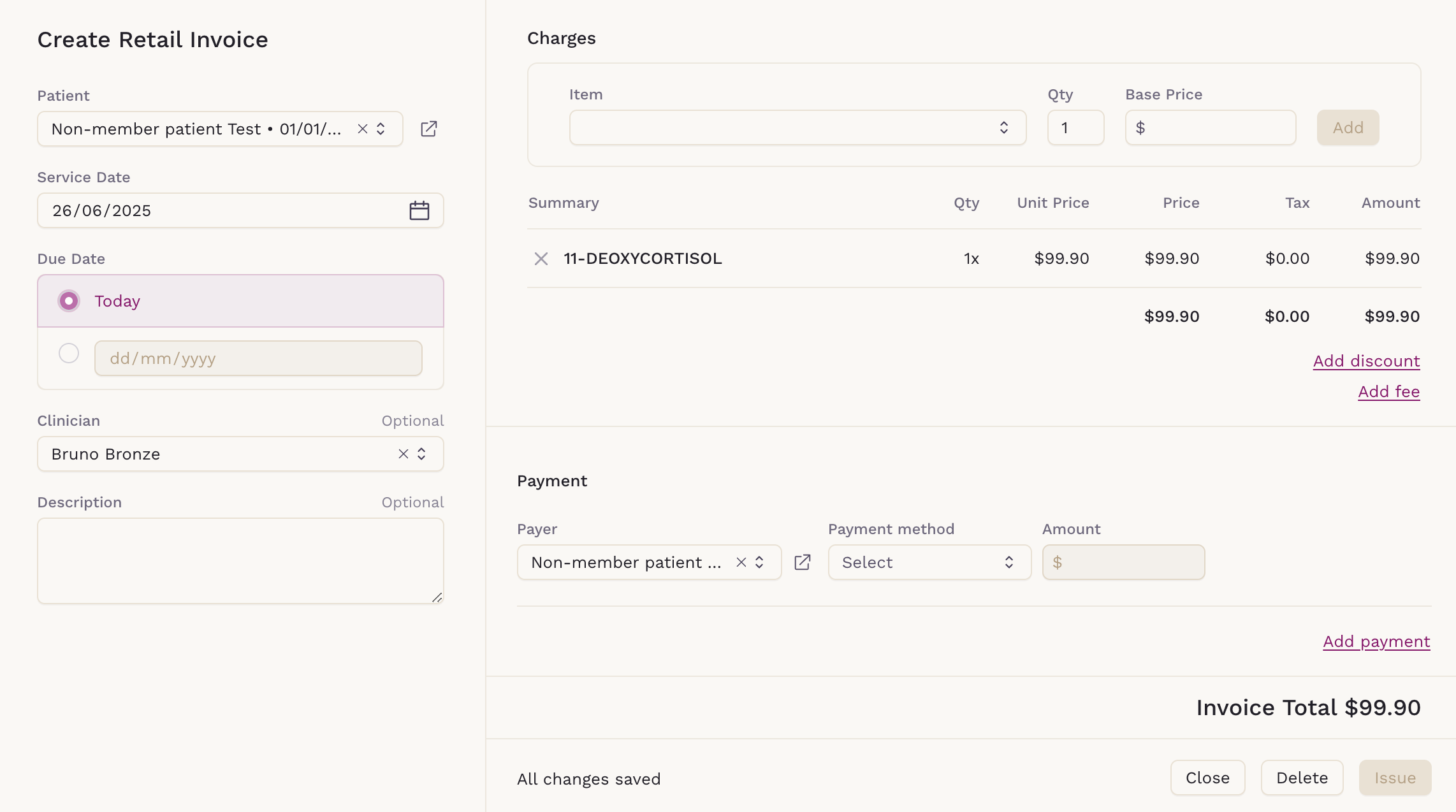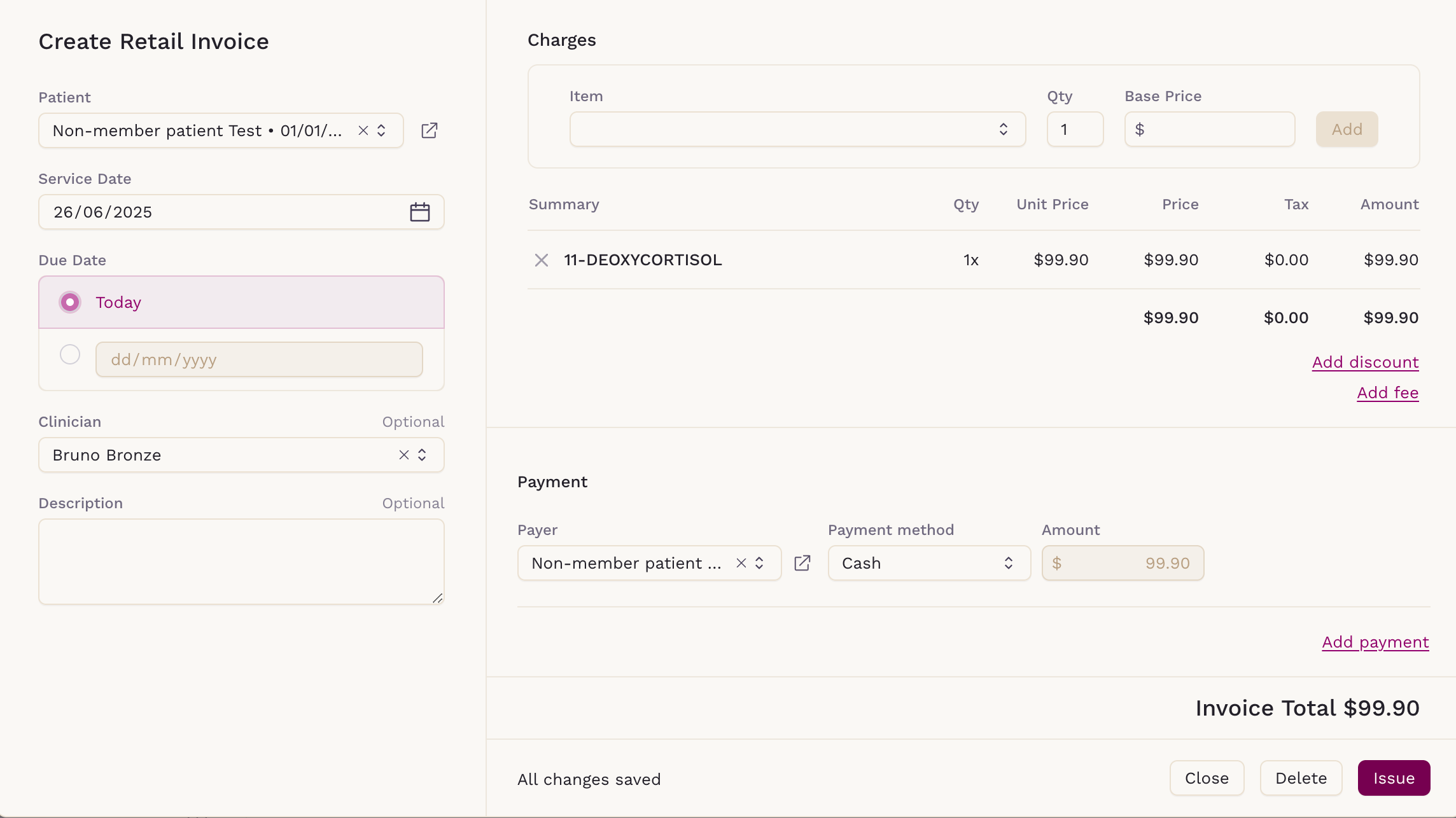Billing a Non-Member Patient
In Sigma, it is possible to bill non-member patients. The process itself is simple, as the main difference between a non-member patient and a regular patient is that the first is enrolled in no memberships, while a regular patient has at least one.
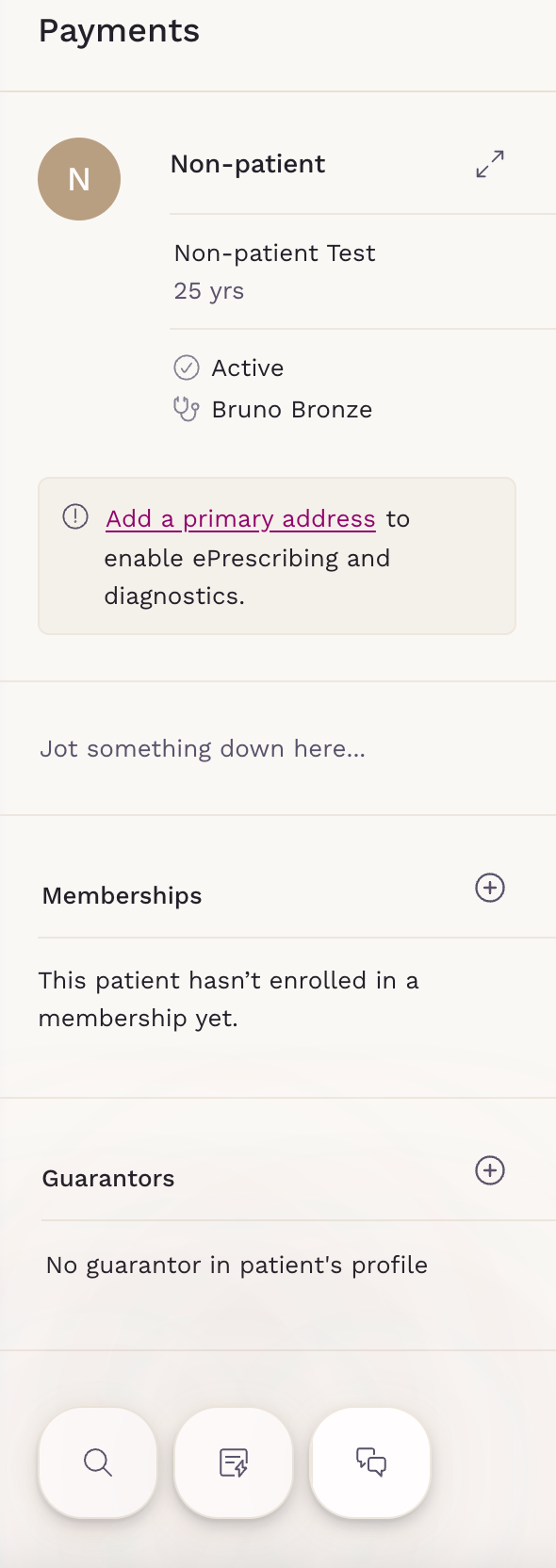
Here, we will cover how to create a non-member patient and the two main possibilities to bill them: When he is paying for another person's membership, and when you are billing him with a regular invoice.
How to create a non-member patient
This is a very streamlined process, and it can be done either directly by the practice or by a person using an enrollment link.
Through an Enrollment Link
If you send the patient an enrollment link, he can enroll others on the membership at the same time he doesn't enroll himself. To do that, he must only use the toggle I am enrolling others, but not myself when entering his own data.
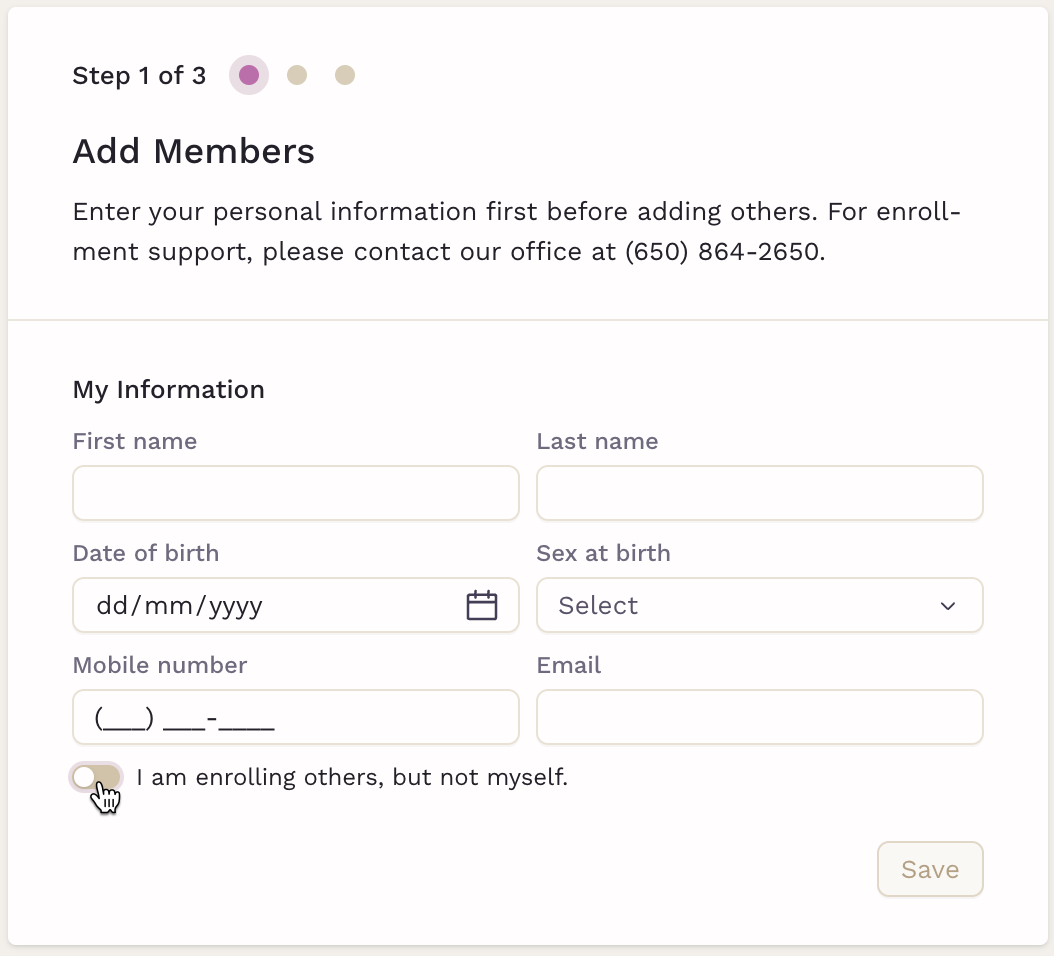
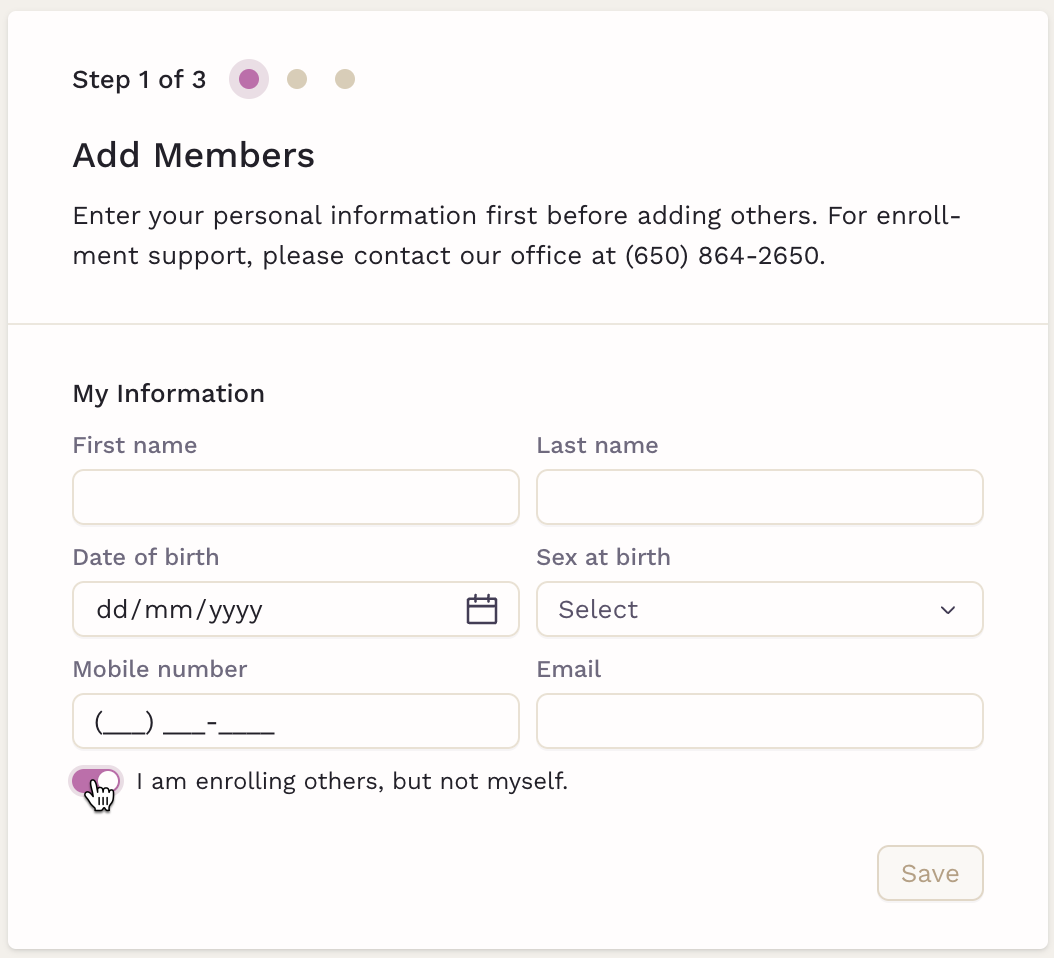
Manual Creation by the Practice
All patients enrolled by the practice, at first, are non-member patients. Only after the practice enrolls the patient on a membership does he become a regular patient. So, to keep a patient as a non-member patient, all you must do is not attach to him a membership.
Non-member patient paying for another person's membership
Again, here we have two possibilities. This can be done by the practice, or by the patient using the enrollment link.
Through an Enrollment Link
When the person registers as a non-member, enabling the toggle to not enroll on the membership, they will show up as a possible payer for the membership.
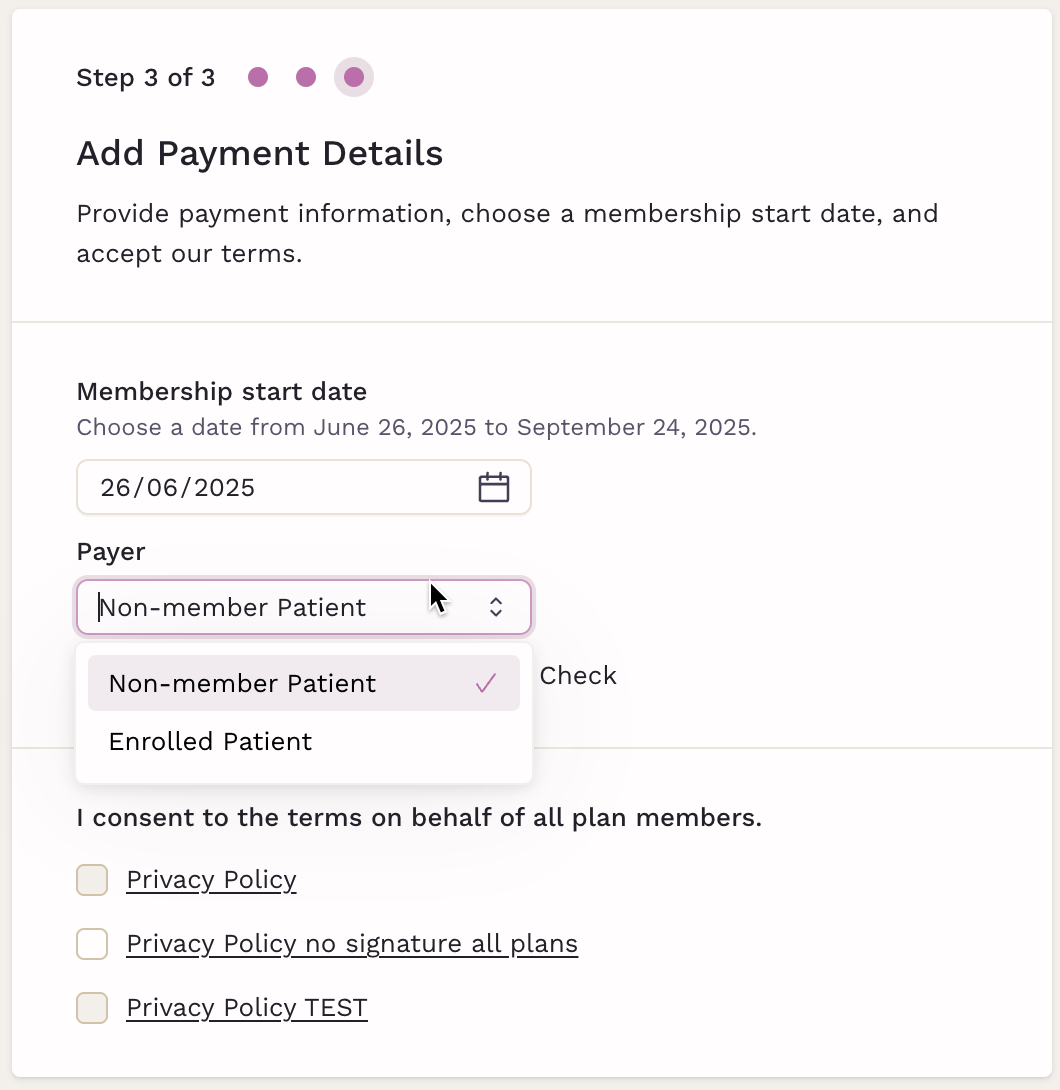
Manual Creation by the Practice
The payer of any retail membership can be selected from all the existing patients registered in the practice. This means that a non-member patient can be selected as the payer of any retail membership.
To do that, open the desired membership and select the payer:
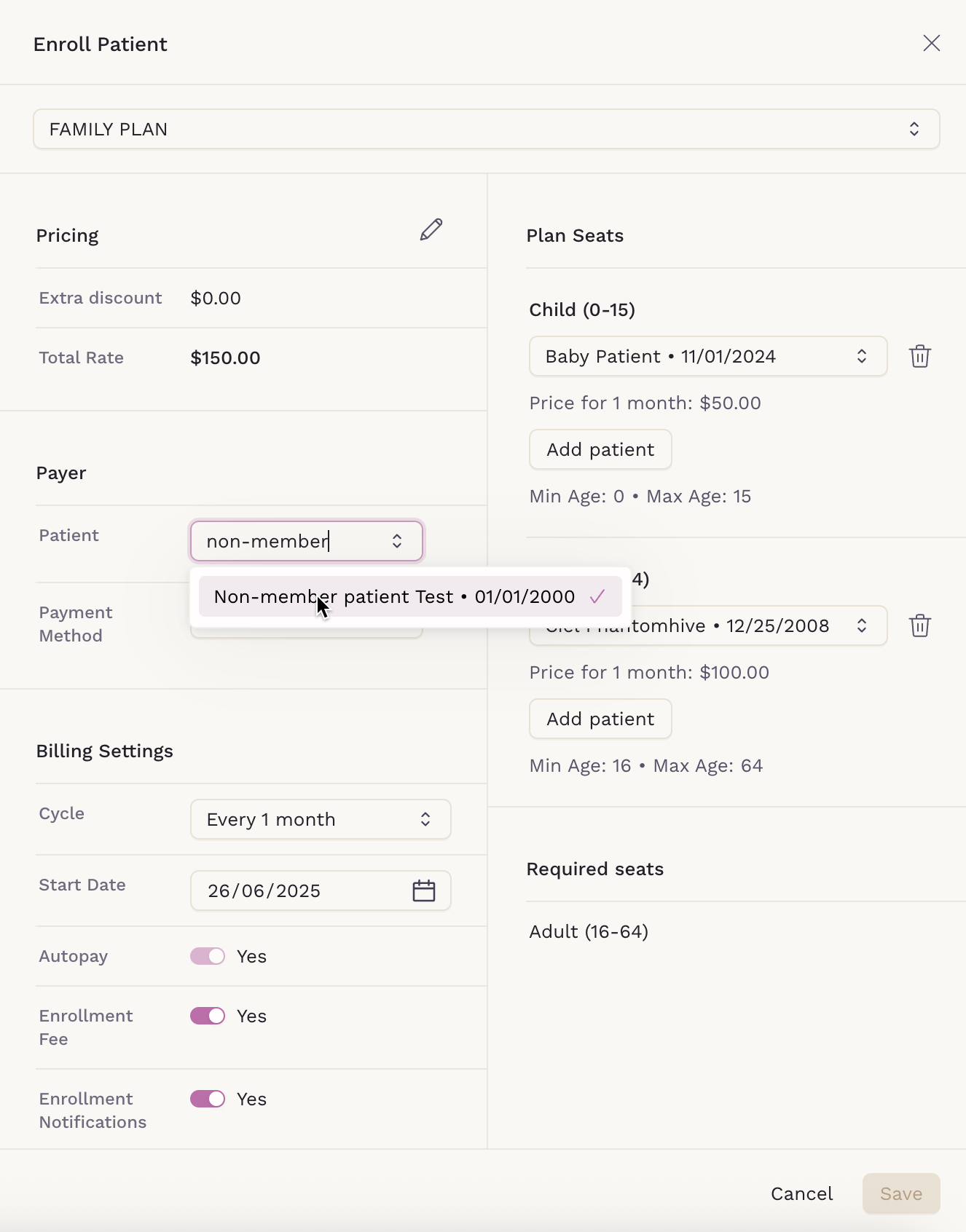
Then, choose the payment method. Please note the payment method must be registered on the non-member patient's chart for it to appear here as an option.
Finally, the save button should be enabled and we can click on it to finalize.
Confirming a patient is enrolled as a non-member on a membership.
To do that, open the chart of the patient we're checking. Under the memberships area, from inside a membership card we will find a tag informing that the patient is a non-member.
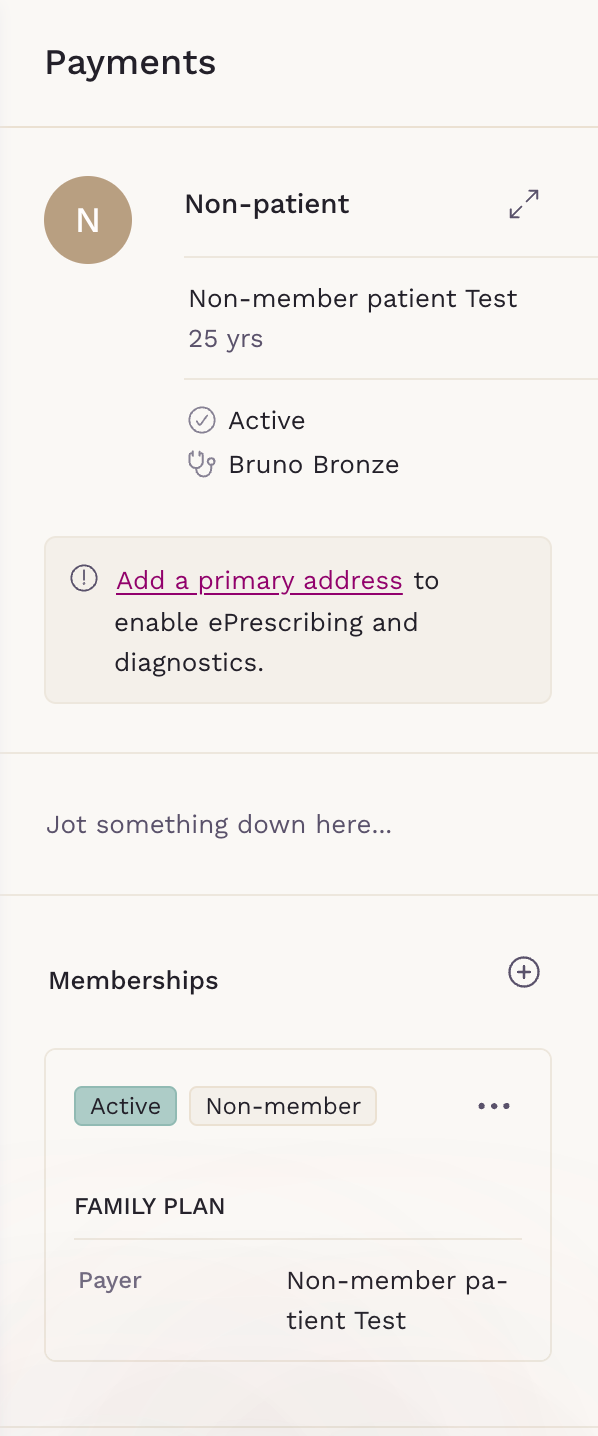
Billing a regular invoice on a non-member patient
The process is the same as billing a regular patient. You must only make sure that the item you're going to charge the non-member patient exists as a
charge item within the system.
Finally, billing the non-member patient can be done in two ways. By having they as the Patient and Payer, or by having they just as the payer for another patient.
Creating the Invoice
Begin by creating a new invoice. Then, in the Patient area, select the receiving the services, which could be the non-member patient or not.
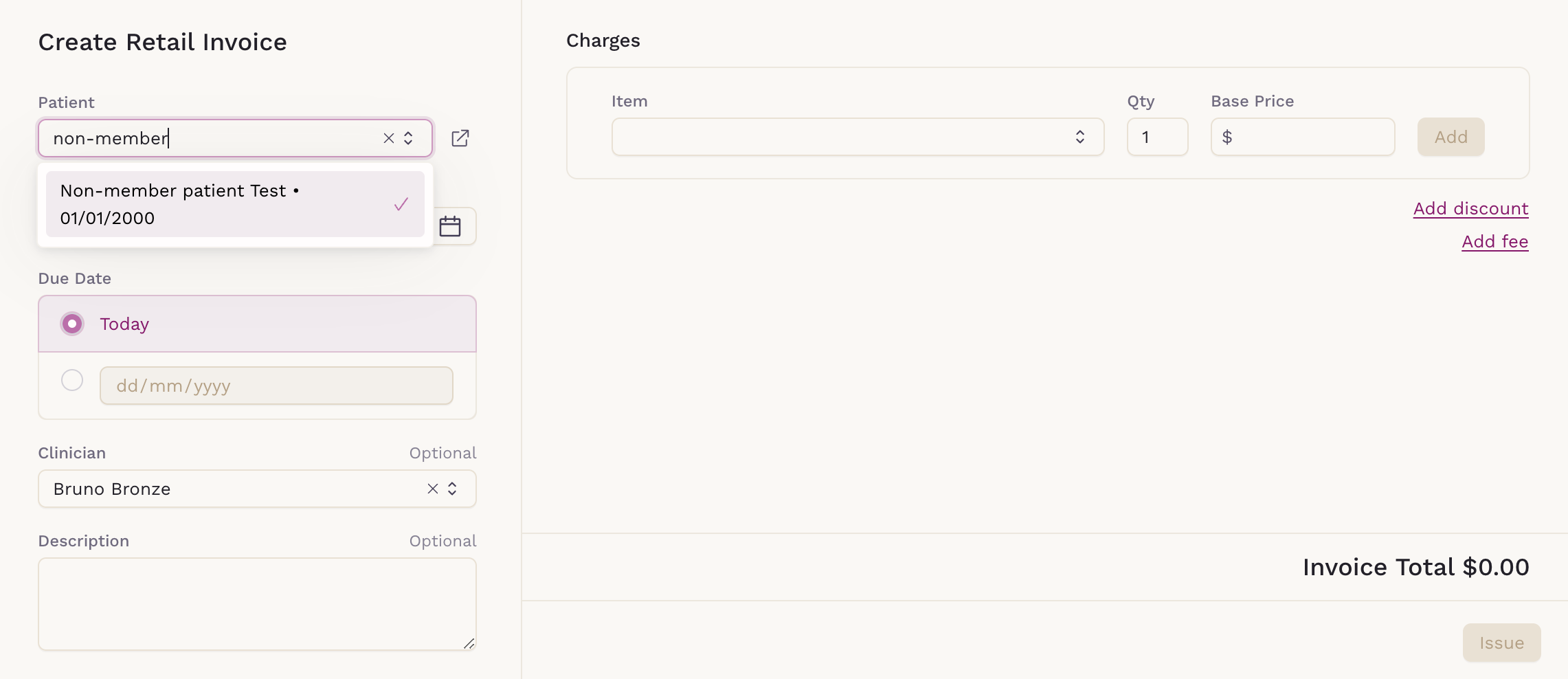
Then, once an a item is added to the invoice, the patient will appear by default as the payer. Select the non-member patient as the Payer if not the invoice patient.
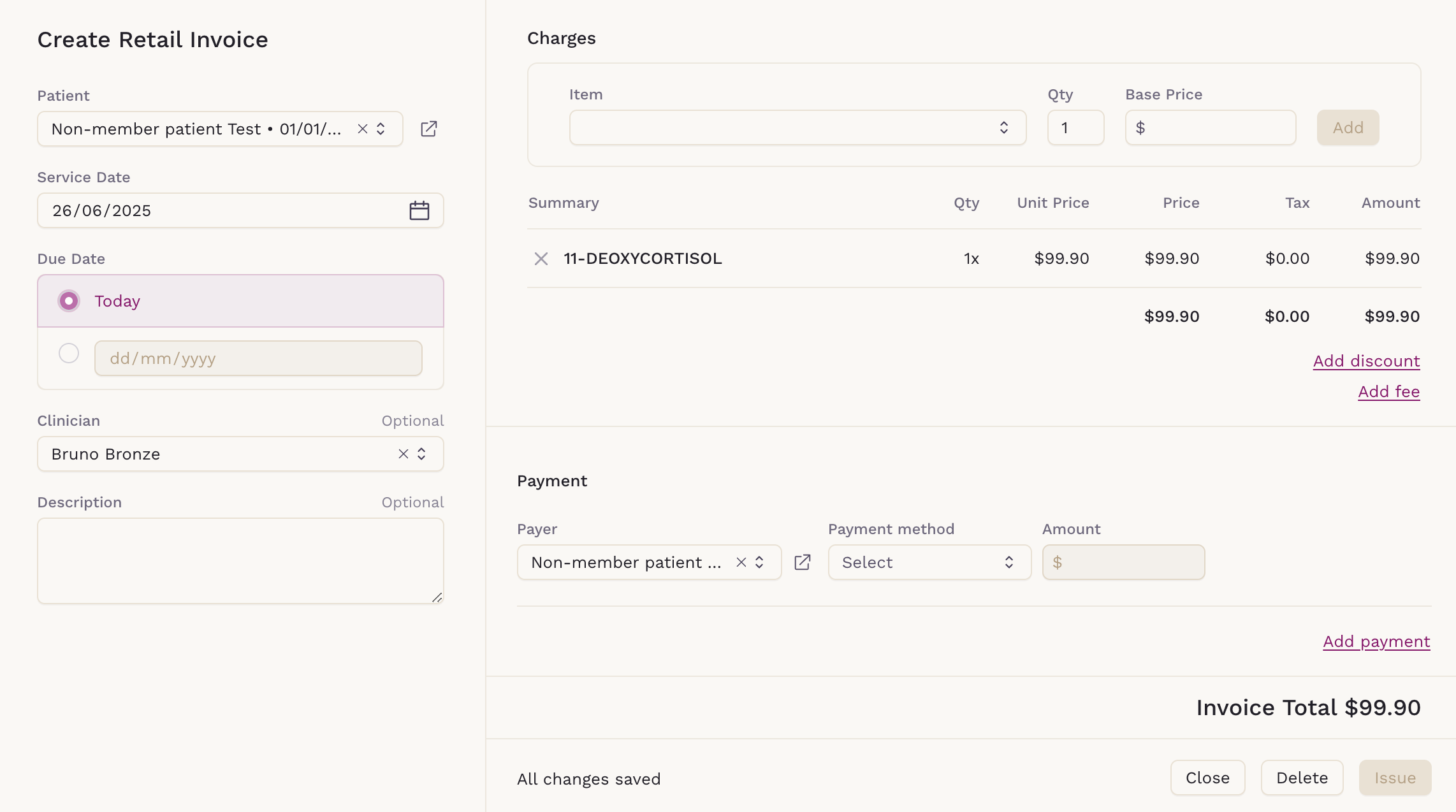
Now, we must only choose the payment method and select the Issue button.
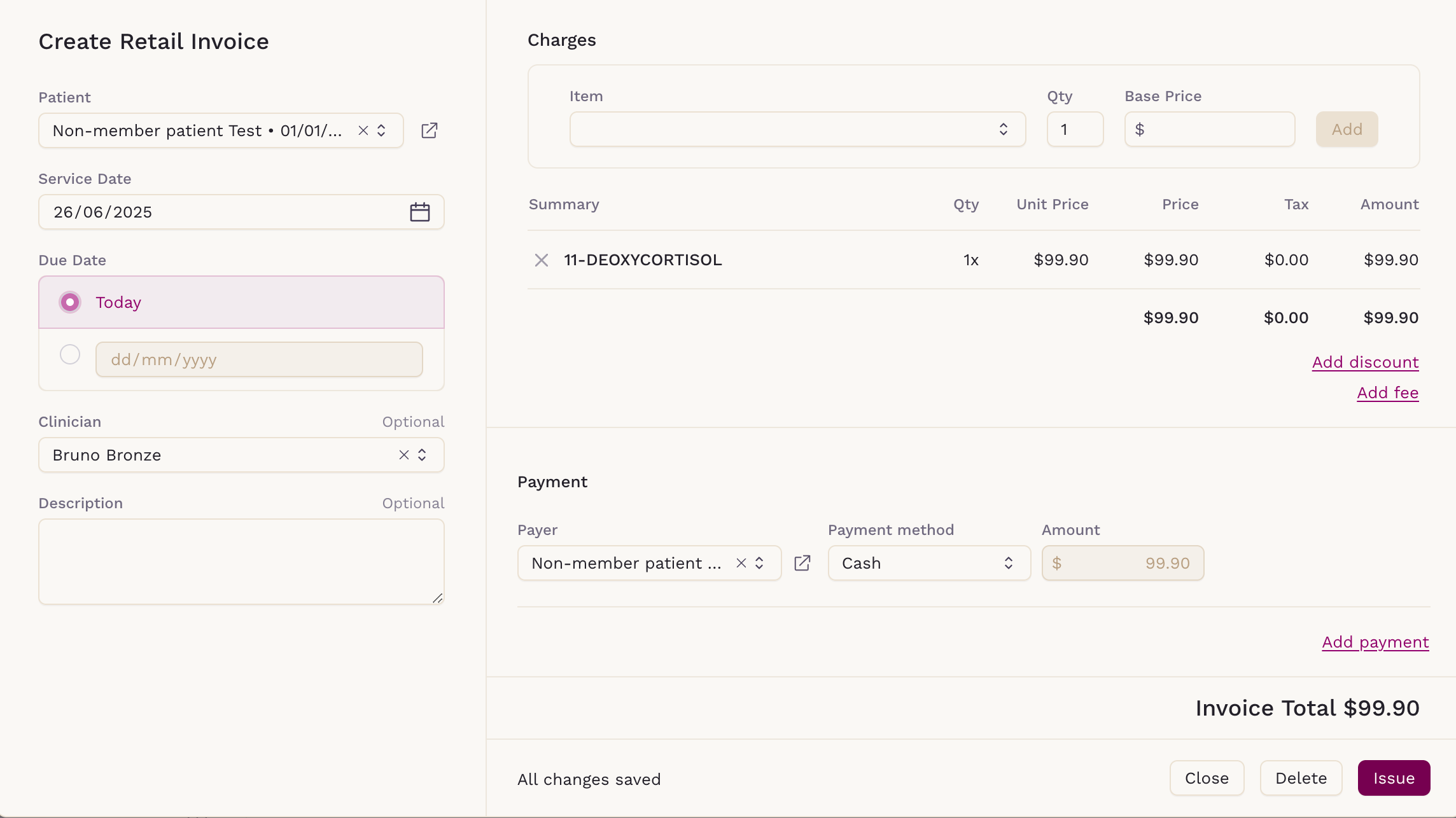
Changing the payer of an invoice.
The non-member patient can also be added as the payer of an invoice after it has been issued. The steps to follow are the same as described in this article.