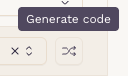How to Edit Charge Items
SigmaMD makes it easy to manage and update your Charge Items, whether they are Inventory or Non-Inventory Items, helping you keep billing accurate and up to date. You can edit items individually or make changes to entire categories as needed.
Editing Inventory Charge Items
- Go to Charge Items from the left sidebar.
- In the Inventory Items tab, find the item you’d like to edit.
Click to expand the row, then select Manage details.
From here, you can make changes to:
- Product Overview
- Item code and name
- Inventory category
- Low stock threshold
- Batch Information
- Lot number, expiration date, manufacturer, and supplier
- Check your Inventory Details and edit your Remaining stock.
- Set a Markup for the item individually and override the Category settings, if necessary.
- Update its Sales Tax rule, and override the Category settings if necessary.
- Update its Base Price. A preview of the Retail price will show underneath.
Once you're done, click Save to apply the updates.
Editing Non-Inventory Charge Items
- Go to Charge Items from the left sidebar.
- In the Non-Inventory Items tab, find the item you’d like to edit.
- Click to expand the row, then select Manage details.

From here, you can make changes to:
- Product Overview
- Item code system (SKU or CPT)
If SKU, use the "Generate code button" to create a new random code.
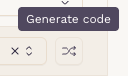
- Item name
- Category
- Item code system (SKU or CPT)

- Batch information, if applicable.
- Add a Lot number to enable Expiration date, Manufacturer, and Supplier fields.

- Set a Markup for the item individually and override the Category settings, if necessary.
- Update its Sales Tax rule, and override the Category settings if necessary.
- Update its Base Price. A preview of the Retail price will show underneath.
Once you're done, click Save to apply the updates.
Editing a Charge Items Category (Bulk Edits)
If your items are set to follow their category's sales tax and markup rules (see above), you can benefit from a quicker setup, where a single change on the category's rule affects all of its items. To update settings shared across multiple items:
Go to the Categories tab inside the Charge Items section.

Choose a category and click Edit category.

You’ll be able to:
- Rename the category.
- Apply a global markup by percentage or fixed amount.
Remember to check if the items are following the category's markup.
- Set a default sales tax profile
These settings apply to all Charge Items within the category unless overridden individually.
When finished, click Save to confirm your changes.
If you need to create or delete Charge Items instead, check our article on Managing Charge Items and Categories.