How to use ePrescribe on SigmaMD Clinician App
SigmaMD makes it easy to prescribe medications on the go. Here’s how to create and manage electronic prescriptions (ePrescribe) directly from the SigmaMD Clinician Mobile App.
Step 1: Start a New Prescription
- Open the patient chart.
Tap the “Rx” button on the top right corner of the screen, this will launch the ePrescribe workflow.
Please note that it will only be available if you have prescribing capabilities and the patient has the minimum required demographic information. Patients below 19 years old must also have at least one weight and height measurement recorded.
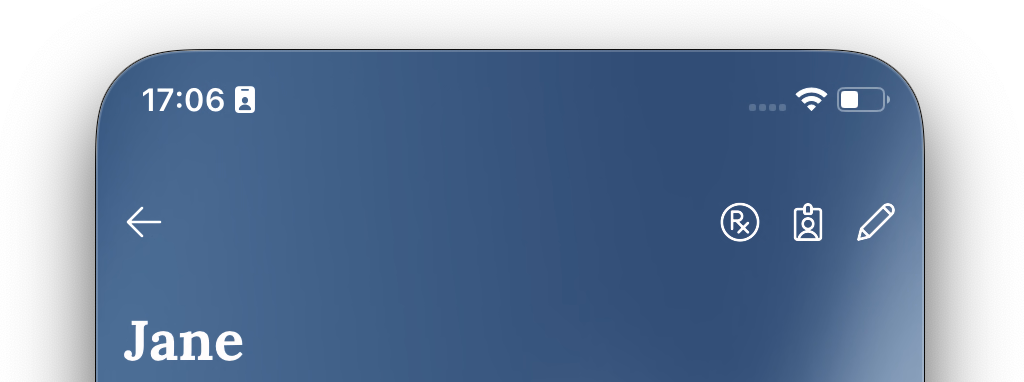
Step 2: Write and Save the Prescription
Here, the flow will be similar to prescribing from your desktop. Tap “Add Prescription” and fill in all required fields:
- Dosage
- Frequency
- Quantity
- Optional: Add notes, mark as urgent, or check “Do not substitute” if needed.
- Tap “Save Prescription” to finalize.
Step 3: Track Prescription Status
- After saving, the prescription will appear under the Pending list in the Prescriptions tab.
- Once successfully transmitted to the pharmacy, it will move to the Completed section.
Step 4: Review Prescription Details
To view details for a completed prescription, tap “Details” next to the medication. You’ll see:
- Quantity
- Refills
- Instructions
- Pharmacy information
If you have any questions about ePrescribing or encounter any issues, reach out to our support team for assistance.
