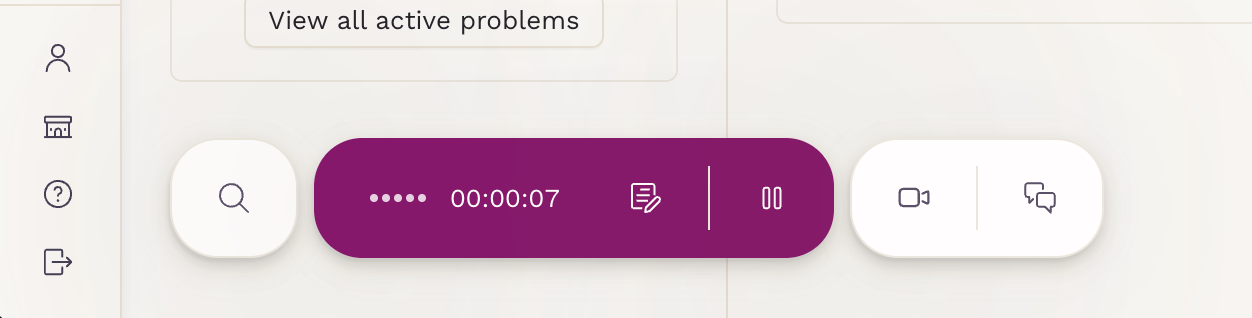Engaging with the Patient Chart Screen
The patient chart screen in SigmaMD Clinician is designed to support efficient management of patient health data and streamline your workflow. It introduces a more intuitive and comprehensive layout that helps clinicians access and update patient information with ease. This article will guide you through the key features and design of the Patient Chart screen.
Overview of the Updated Patient Chart Screen
The Patient Chart is the central hub for all patient-specific information, including medical history, current conditions, medications, and more.

Key Sections of the Patient Chart
Patient Summary The left sidebar displays essential patient identifiers such as name, age, and gender. It also includes key contacts and their status (active or inactive), along with a quick view of active allergies, medications, and problems. This panel remains visible as you navigate the chart, ensuring you always have critical context at hand.

Tabs for Data Organization
- Overview: Offers quick access to recent actions like draft lab orders, pending medication requests, and the latest clinical notes. It also includes structured data such as demographics, lifestyle determinants, family history, and women’s health.
- Resource Tabs: Each tab—such as Medications, Problems, Allergies, Labs, Vitals, and Notes—organizes specific types of data for easier review and management. There’s also an Other Resources tab for files and records that don’t fall under the primary categories.
Notes and Scribe
You can write notes in a dedicated right-hand panel without leaving the chart, making documentation more efficient.

During a consultation, you can also activate Scribe to listen to the conversation and write a note for you.