Your SigmaMD Practice Profile Settings
Your SigmaMD practice profile is the heart of your practice’s online presence and operations. This guide walks you through the essentials of configuring your practice profile settings to best reflect your practice’s identity.
Accessing Practice Profile Settings
To begin optimizing your practice profile, navigate to the 'Settings' screen by clicking on the clog icon on your SigmaMD top navigation bar. Here you will find 'Practice Settings', which is your gateway to customizing your practice’s public and legal information.
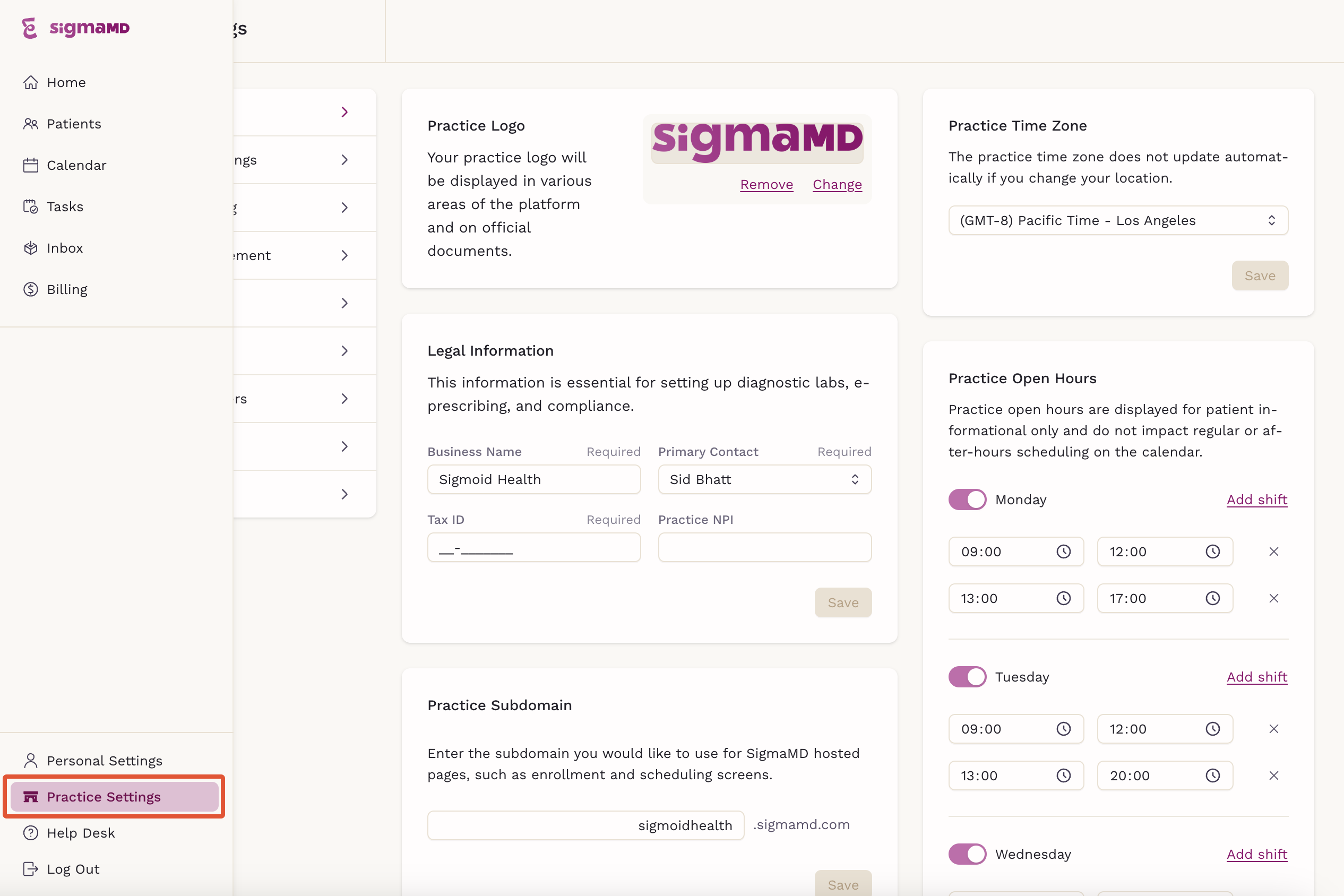
Practice Logo
Your practice logo is a visual representation of your brand. It will appear on referrals and other official documents. To update your logo, simply click on 'Upload' to upload a new image, ensuring it aligns with your current branding.
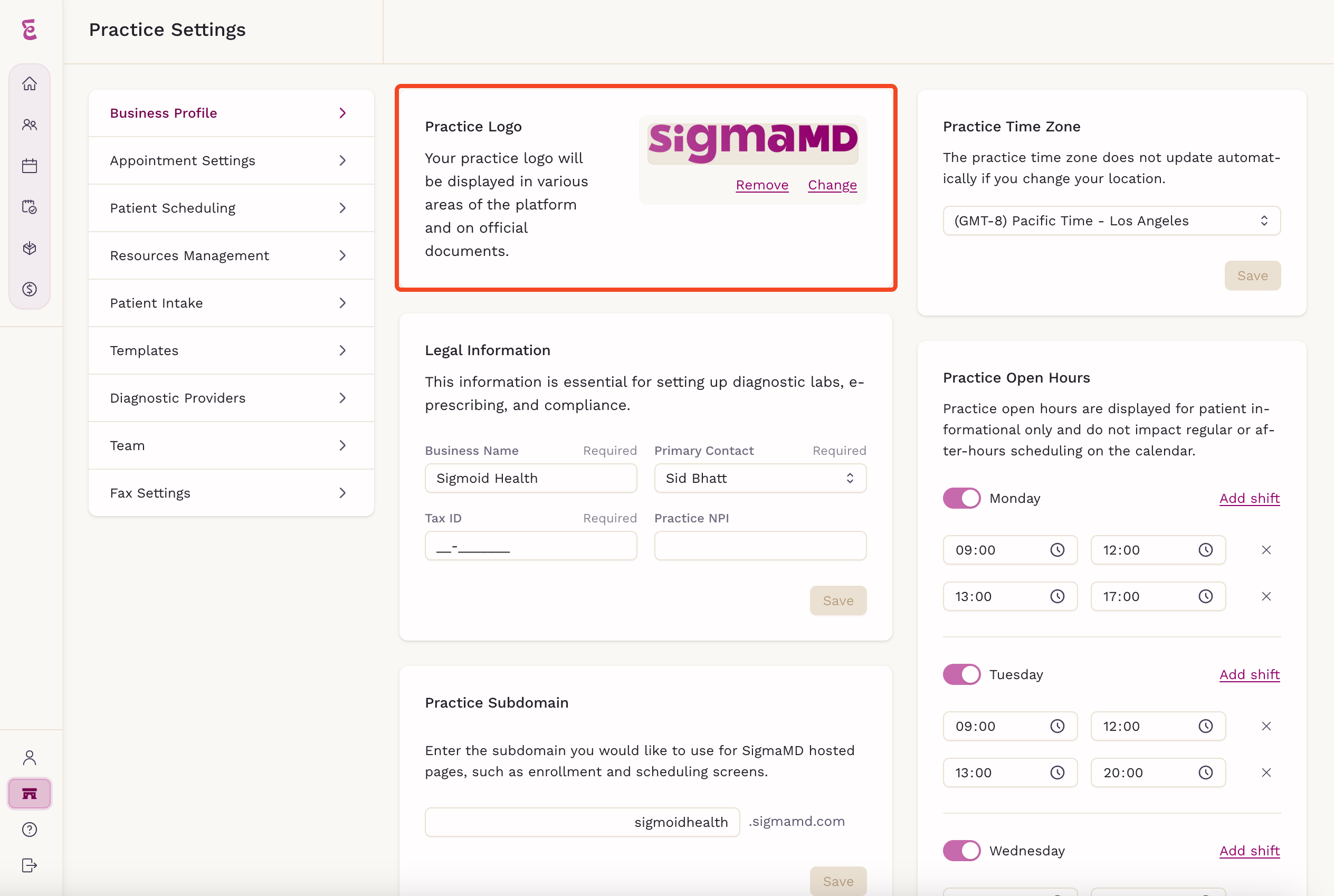
Legal Information
This section is critical for legal and official documentation purposes. Fill in your practice's legal name, NPI number, tax ID, and the primary point of contact. Remember to click 'Save' to secure any changes made.
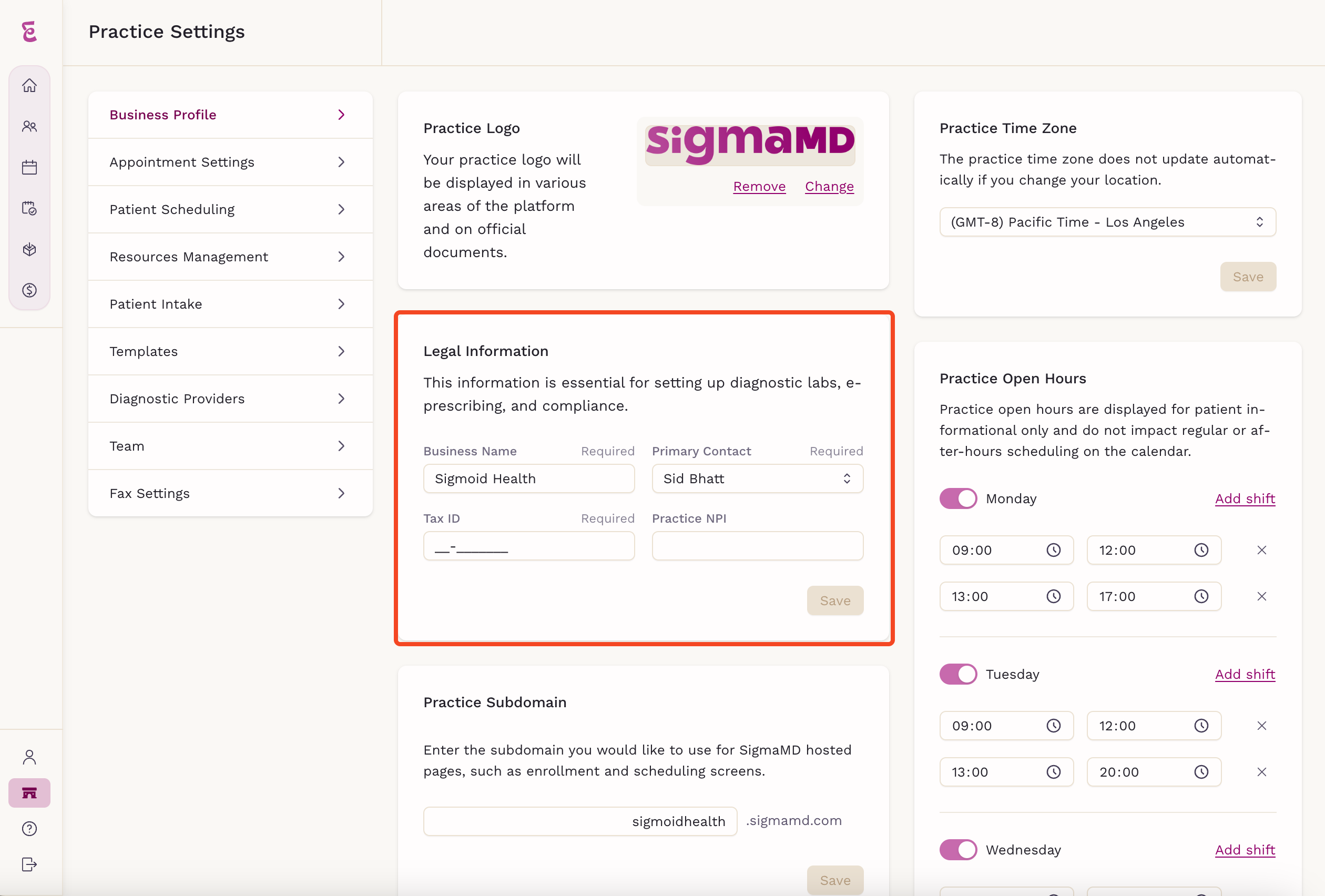
Public Profile
Your public profile displays information that is visible to patients on their mobile app and may be included in clinical documents. Here you can:
- Upload a practice avatar
- Set your practice's display name
- Provide contact details, including address, phone number, fax number, and email
- Add your practice’s website URL
- Write a brief description or slogan for your practice
Each field is tailored to project a professional image to patients and colleagues alike. Once you have reviewed and updated these settings, click 'Save' to ensure all information is accurately reflected on your practice profile.
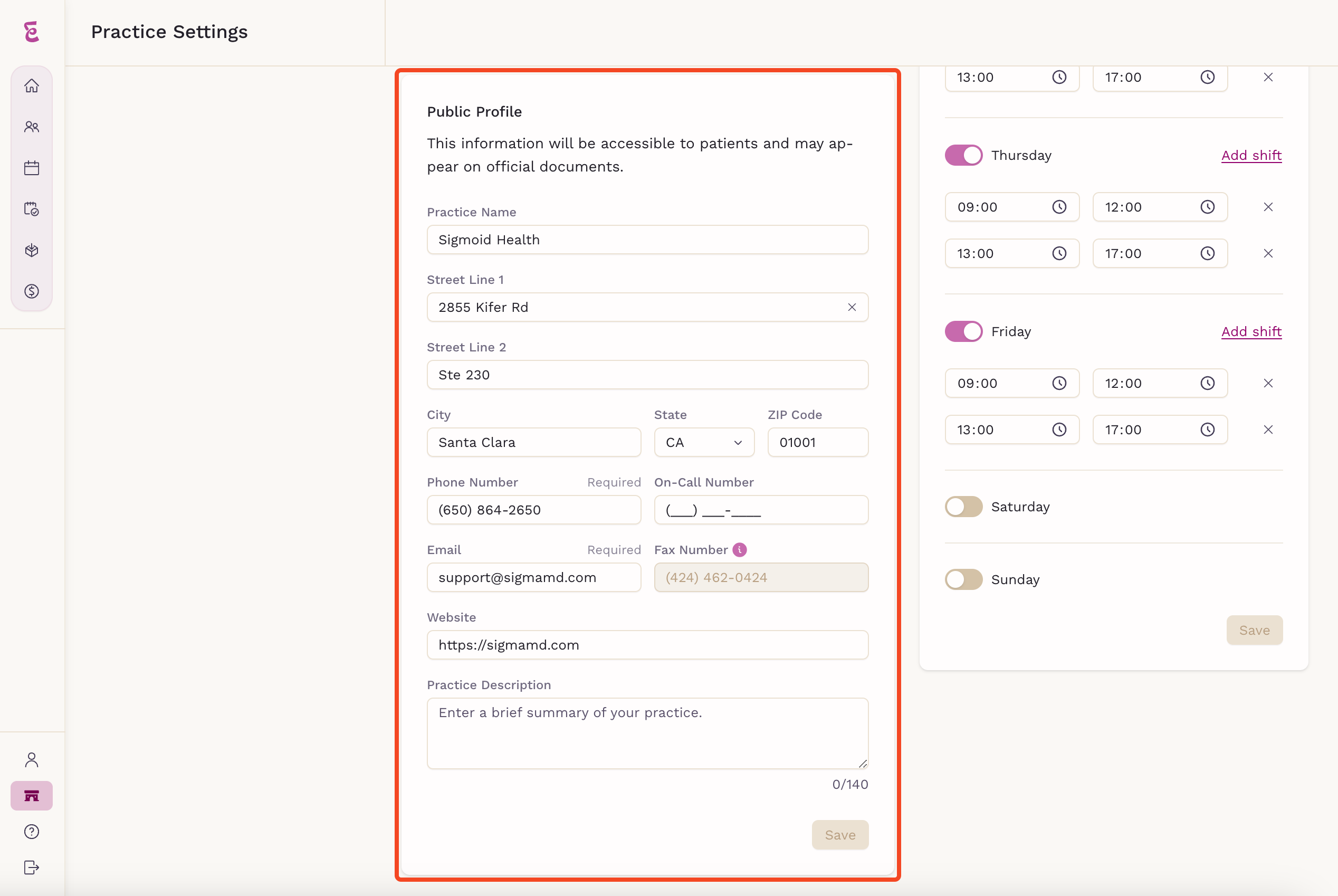
This settings interface is designed to keep your practice’s profile up-to-date with ease, reflecting the professionalism and care you bring to your patient interactions.
