Accessing and Using the Growth Chart
The Growth Chart in SigmaMD provides a visual representation of a patient's growth metrics over time. Follow these steps to access, use, and troubleshoot growth charts effectively.
Step 1: Accessing the Growth Chart
- Open the Patient Chart and navigate to the Vitals tab.
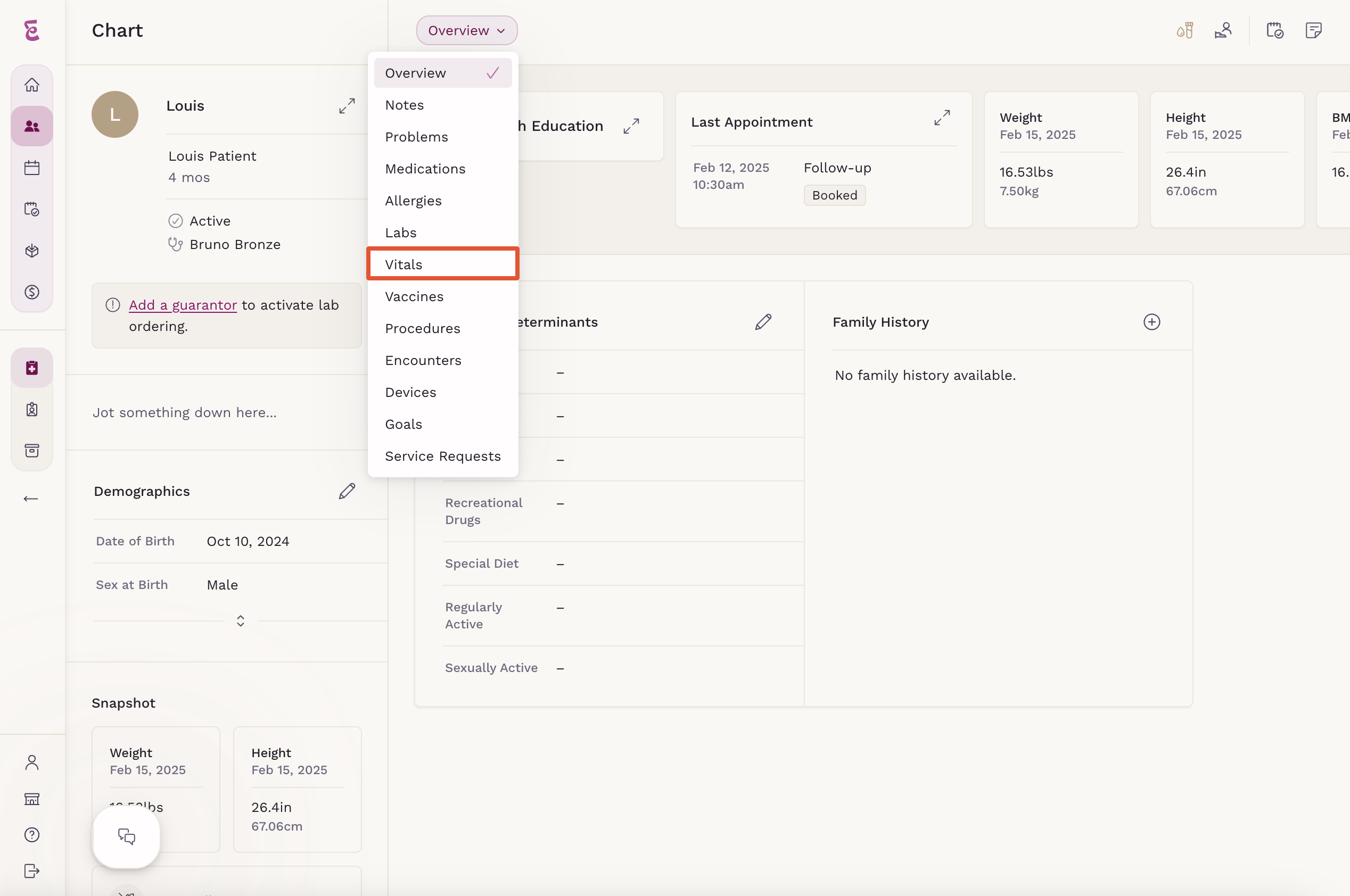
- The Growth Charts button will appear if:
- The patient is 20 years old or younger.
- At least one vitals record exists in the system.
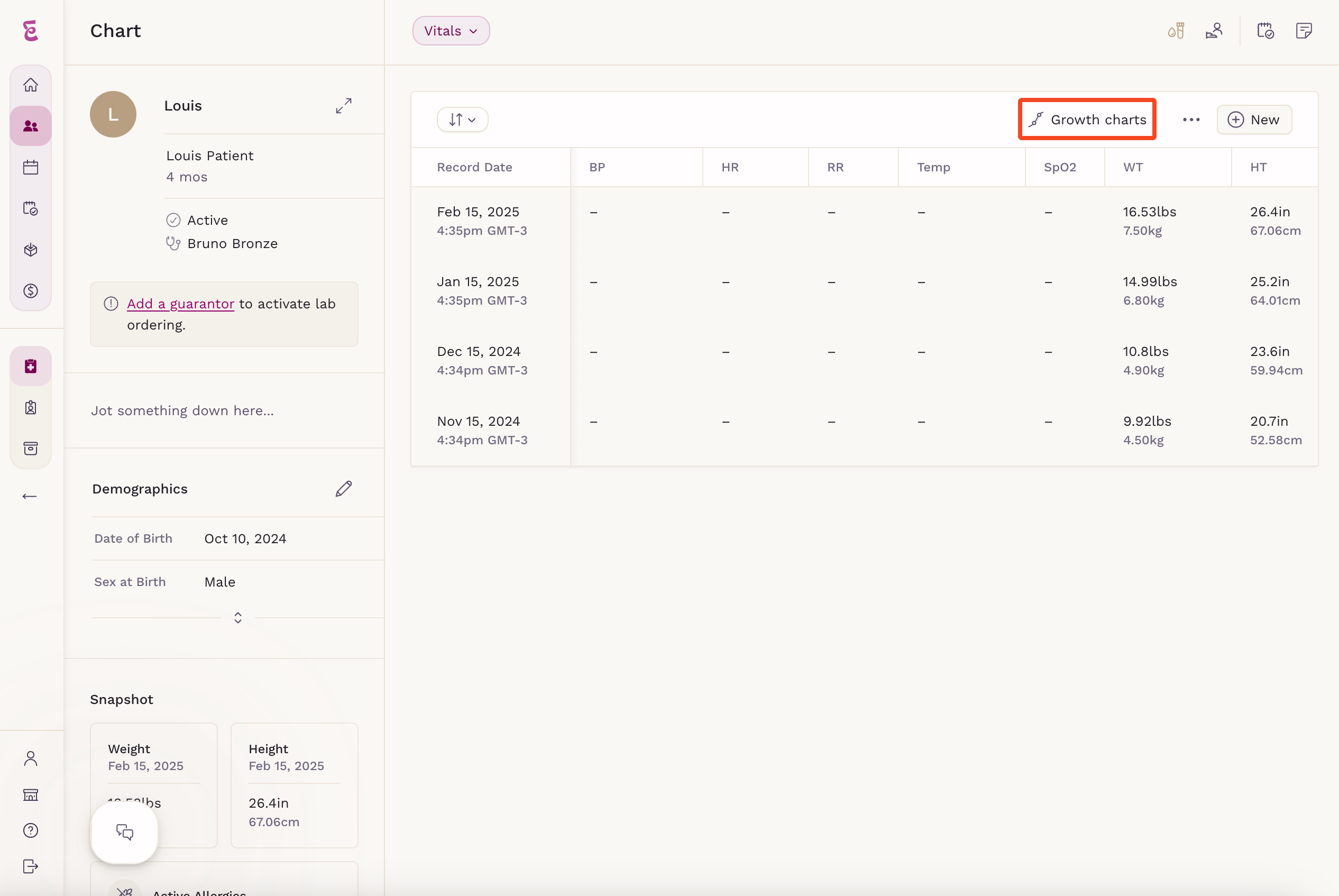
- Click Growth Charts to open the graphical representation of the patient’s growth data.
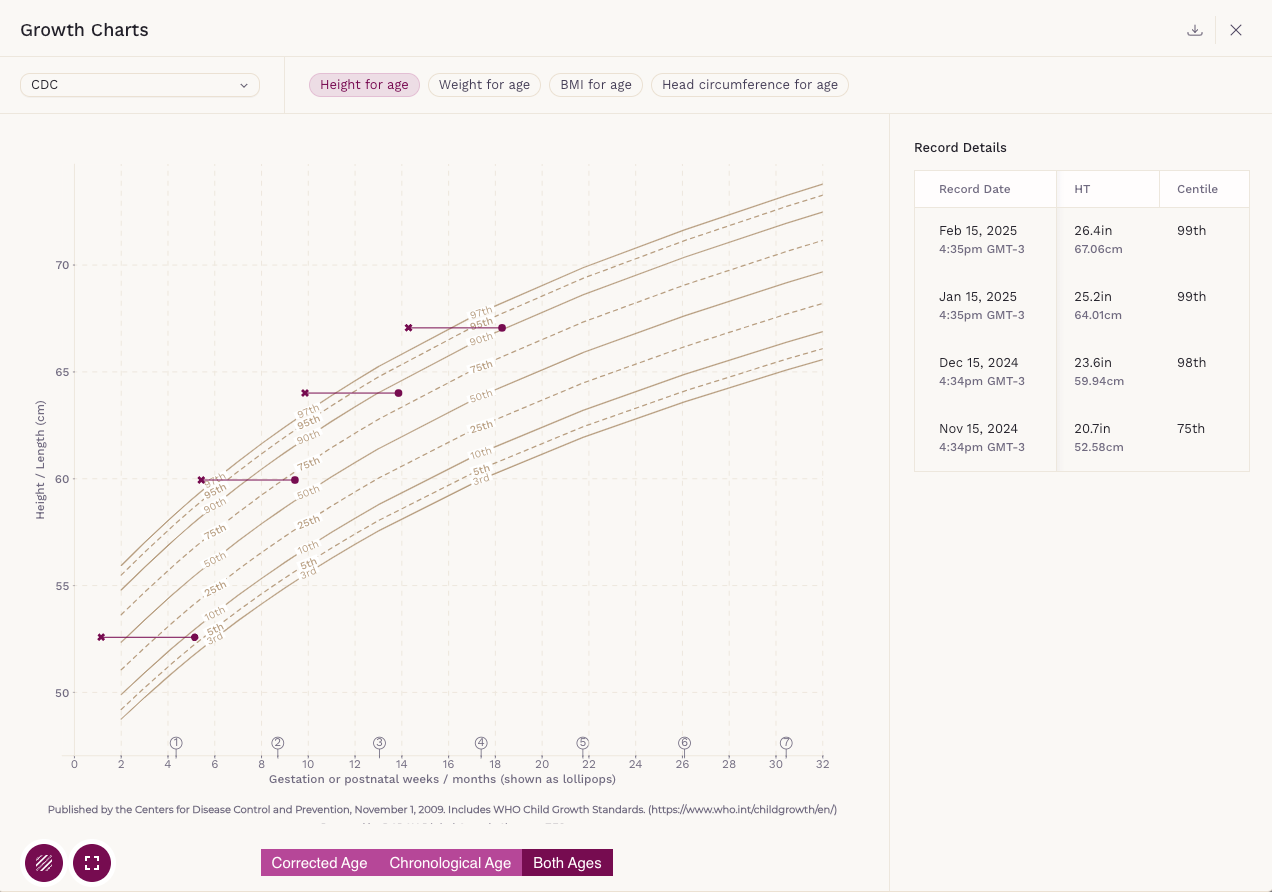
Step 2: Using the Growth Chart Features
Once inside the Growth Chart, you can:
- Show/Hide Centiles – Toggle centile lines on the graph.
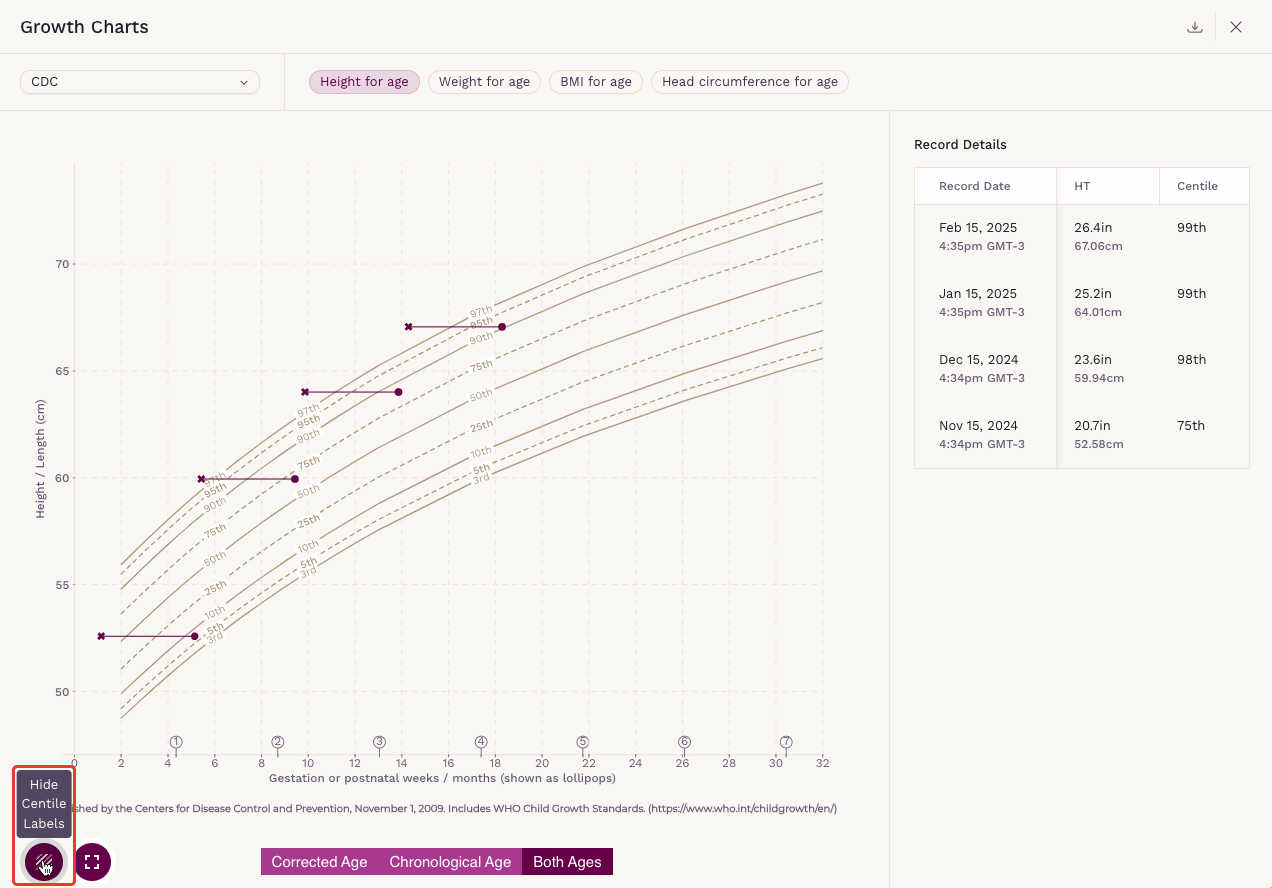
- Toggle Full Lifespan – View the patient’s entire growth history.
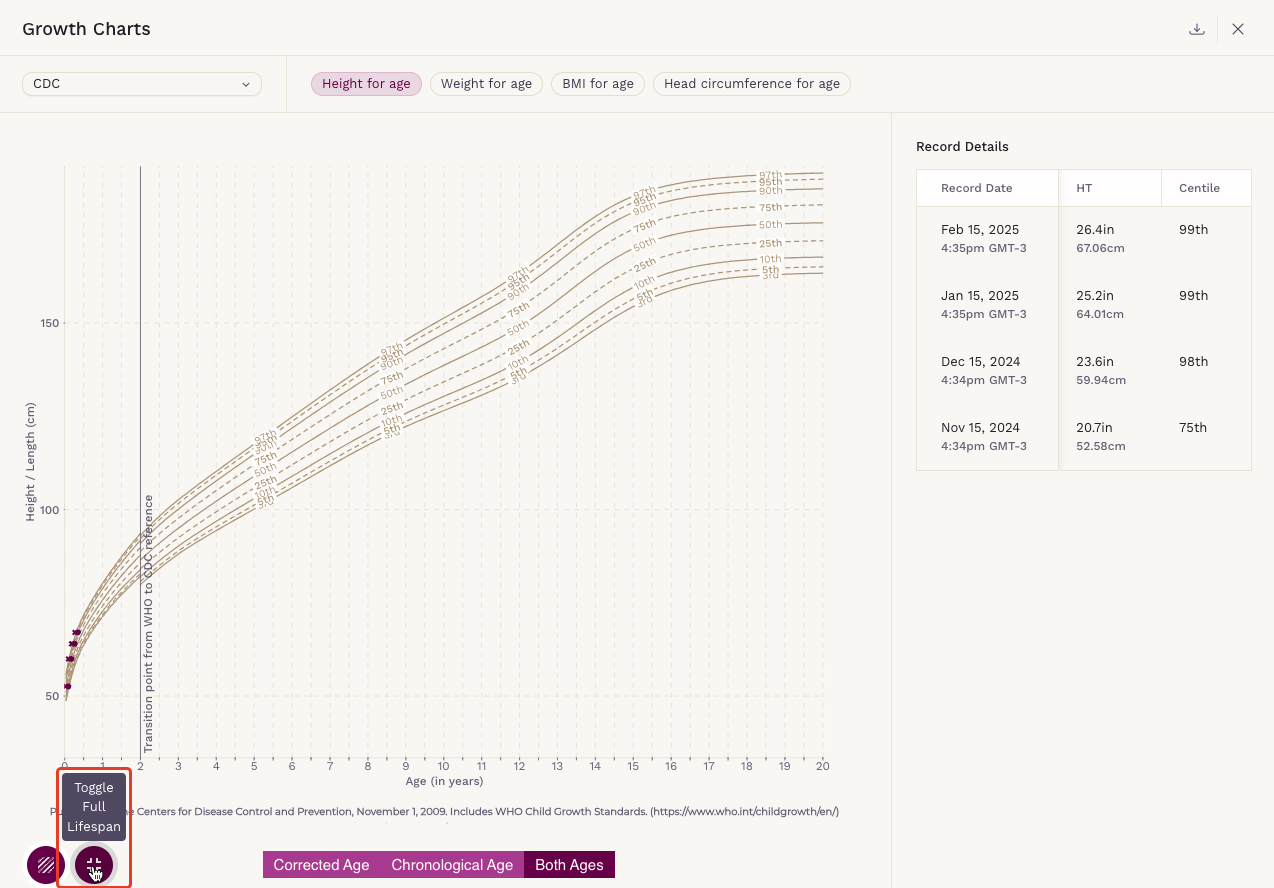
- Select Vitals to Display – Choose which vitals appear in the graph.
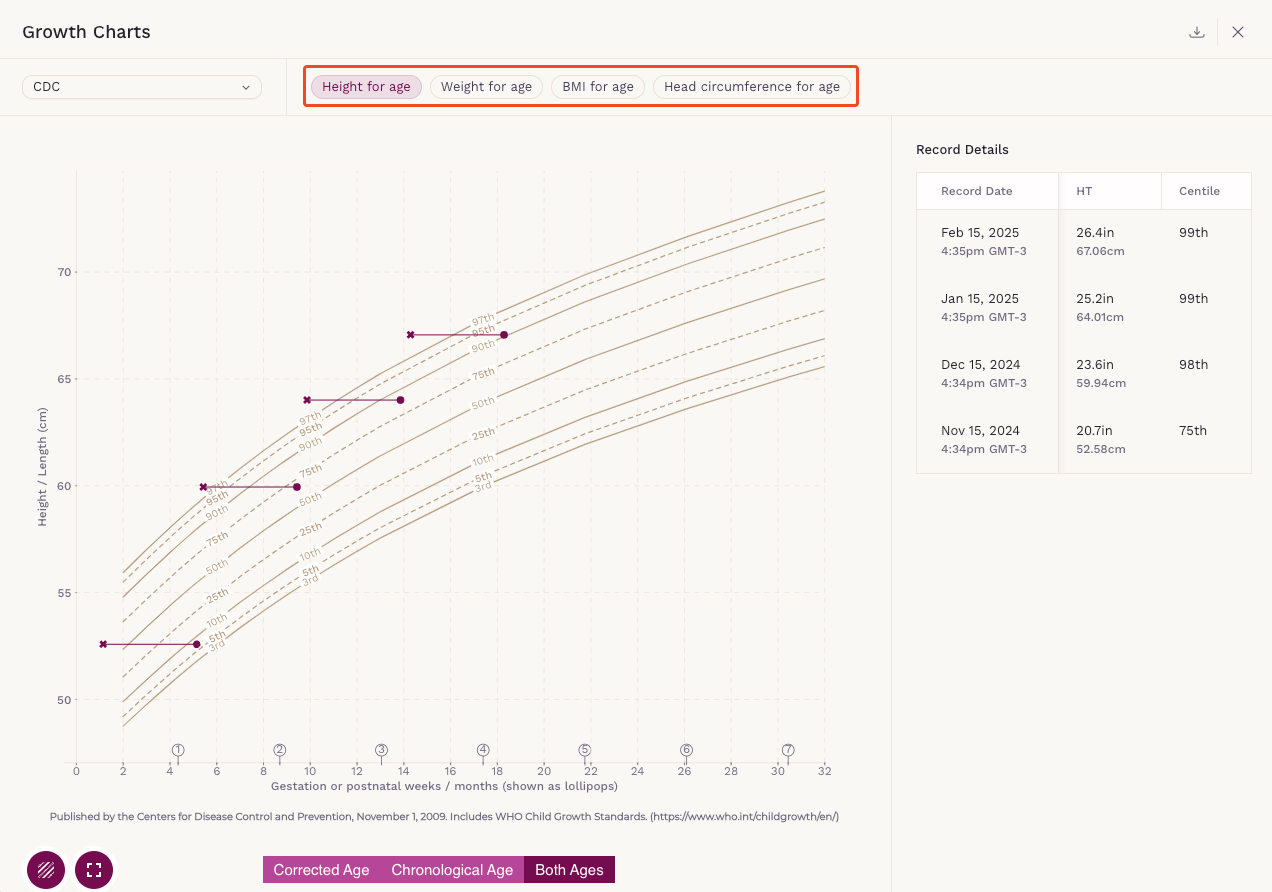
- Adjust for Preterm Birth – Modify the chart display for preterm infants.
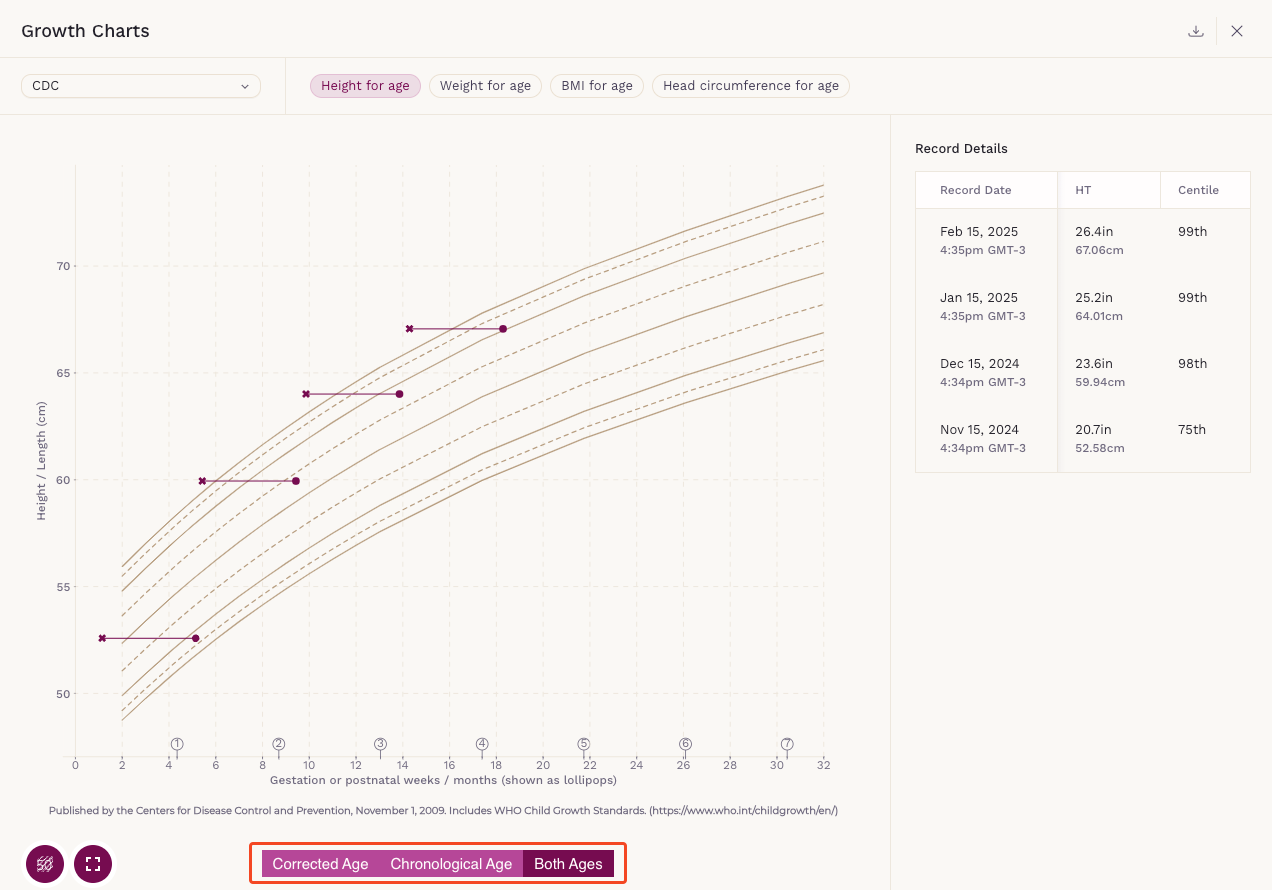
- Switch Between CDC/WHO and AAP Charts – If the patient has Down Syndrome, toggle between different charting standards.
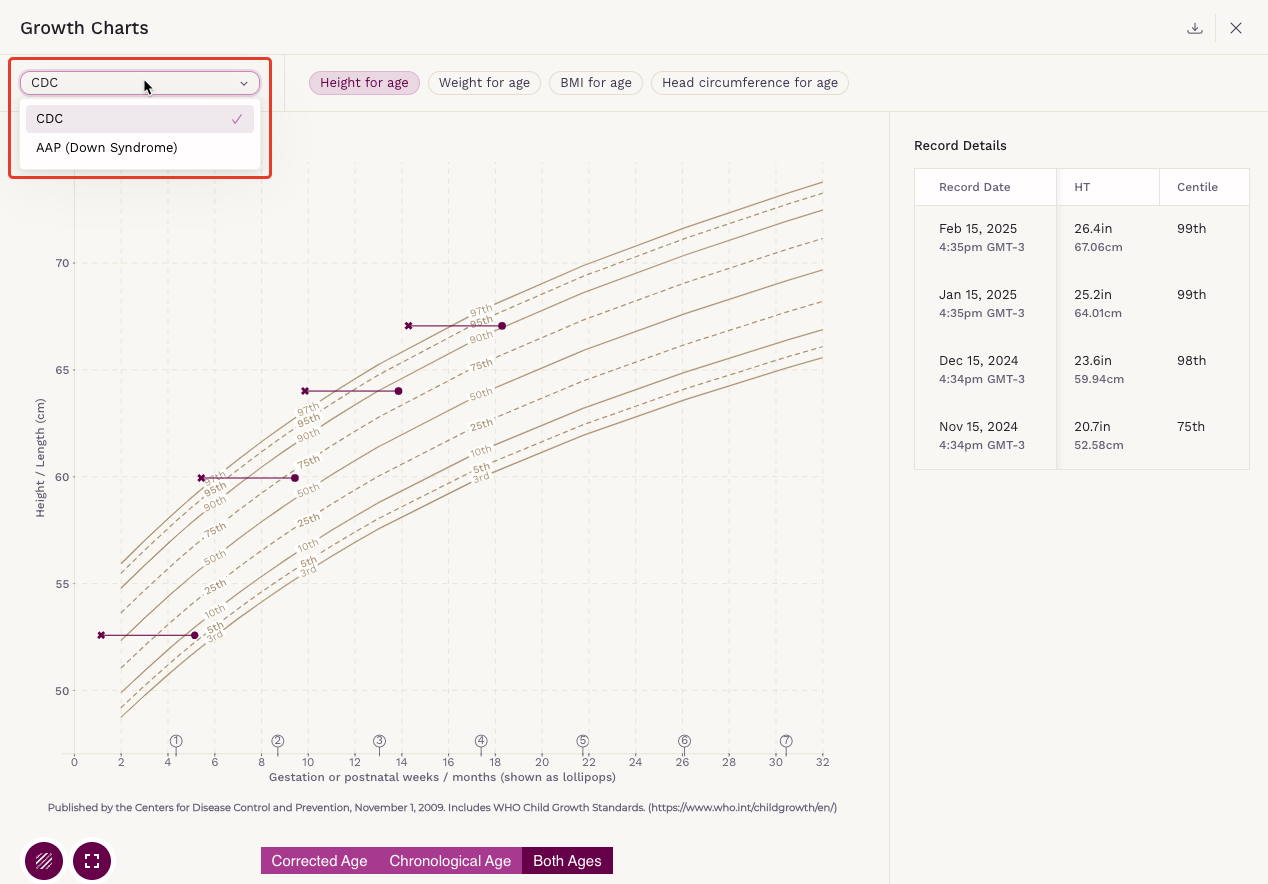
Step 3: Printing the Growth Chart
- Click Download PDF in the Growth Chart screen.
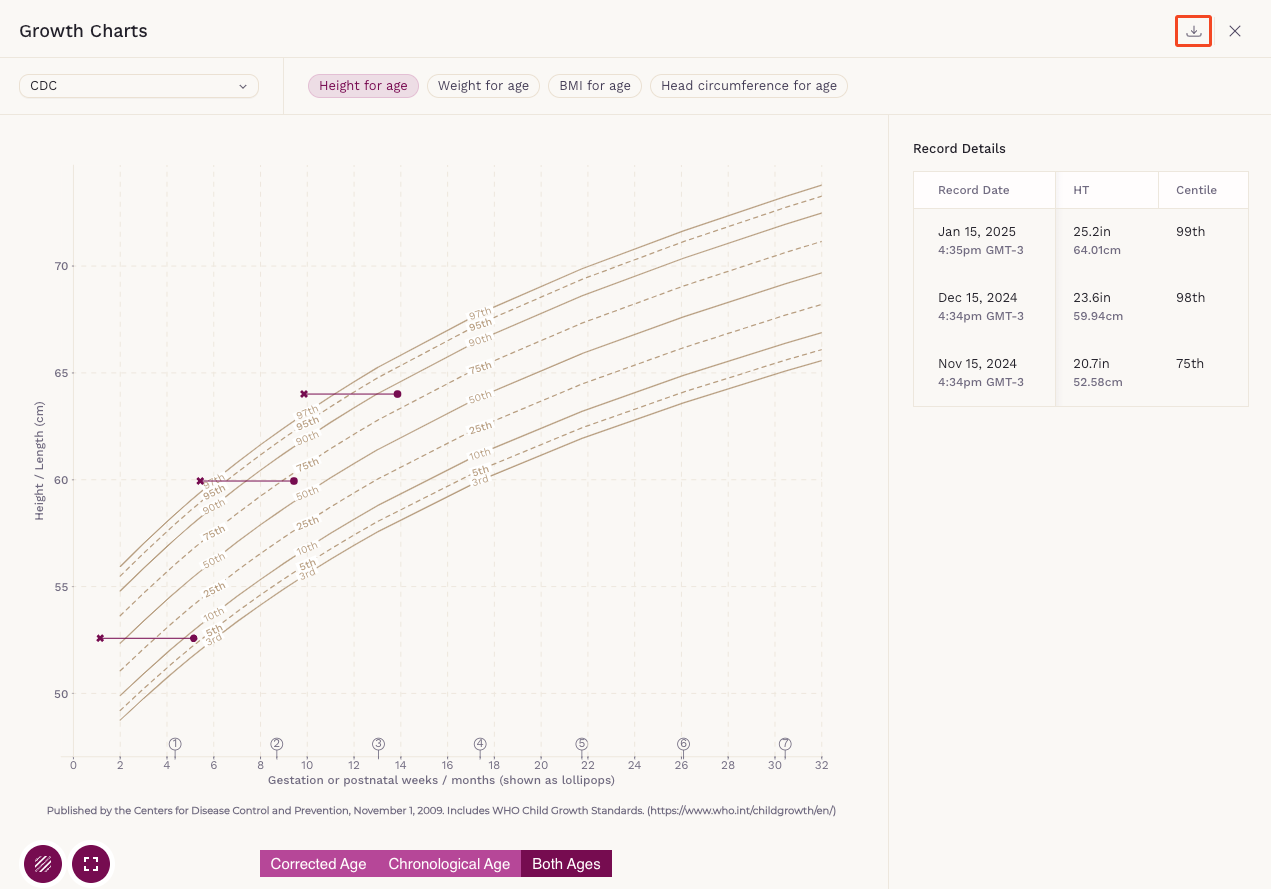
- Wait for the message confirming that the PDF is being generated.
- Once ready, the file will download automatically, and you’ll return to the Growth Chart screen.
- The downloaded PDF will include:
- Clinic and patient information.
- The exact Growth Chart displayed at the time of download.
- The two most recent measurements below the graph.
- A full list of all recorded measurements starting from page two.
Step 4: Common Issues and Troubleshooting
Record Out of Chart Range
A red dot alert may appear if a recorded vital is out of range. Common causes:
- No available data before 1 month of age for Down Syndrome patients.
- Head circumference recorded when the patient is over 3 years old.
- BMI recorded for patients under 2 years old.
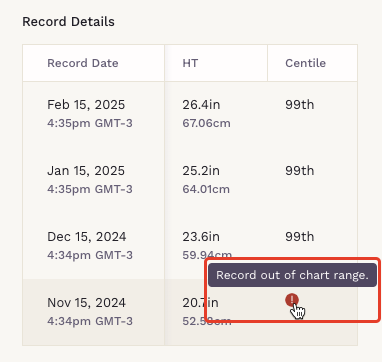
Vital Cannot Be More Than +8 SD
An alert may appear if a recorded vital is far outside the standard deviation range. This is often due to a data entry error. To fix this:
- Go to the Vitals tab in the patient’s chart.
- Review and correct any incorrect measurements.
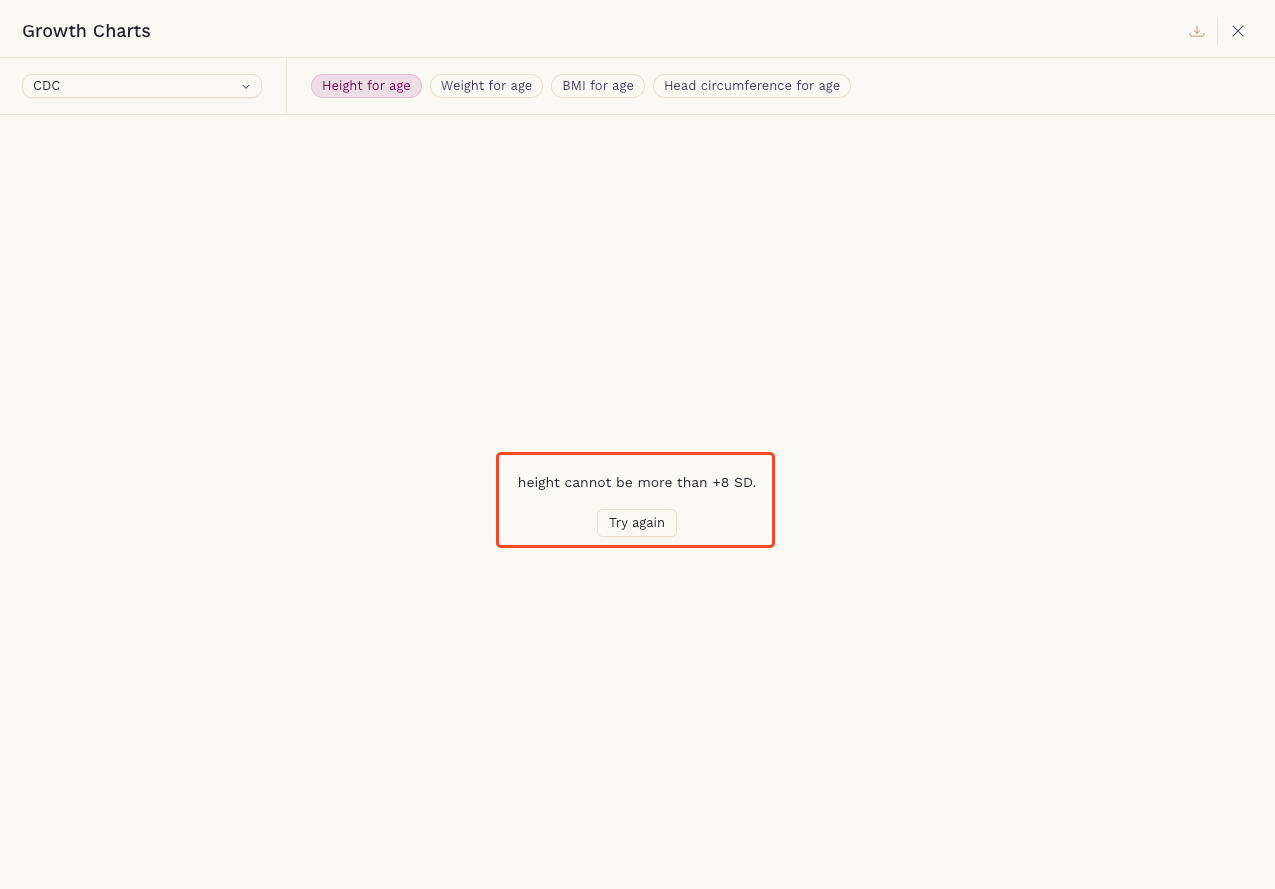
The Growth Chart in SigmaMD helps track and analyze patient growth over time. If you experience any issues or need further assistance, contact our support team.
