Managing Employers – Payment Setup, Contract PDF, and Invoicing Rules
Managing employer accounts effectively ensures smooth payment processing, contract management, and invoice handling. Follow these steps to set up payment methods, upload contract PDFs, and configure invoicing rules for employers in SigmaMD.
Payment Setup
Step 1: Access Employer Registration
- Navigate to the Employers screen and open the employer's details.
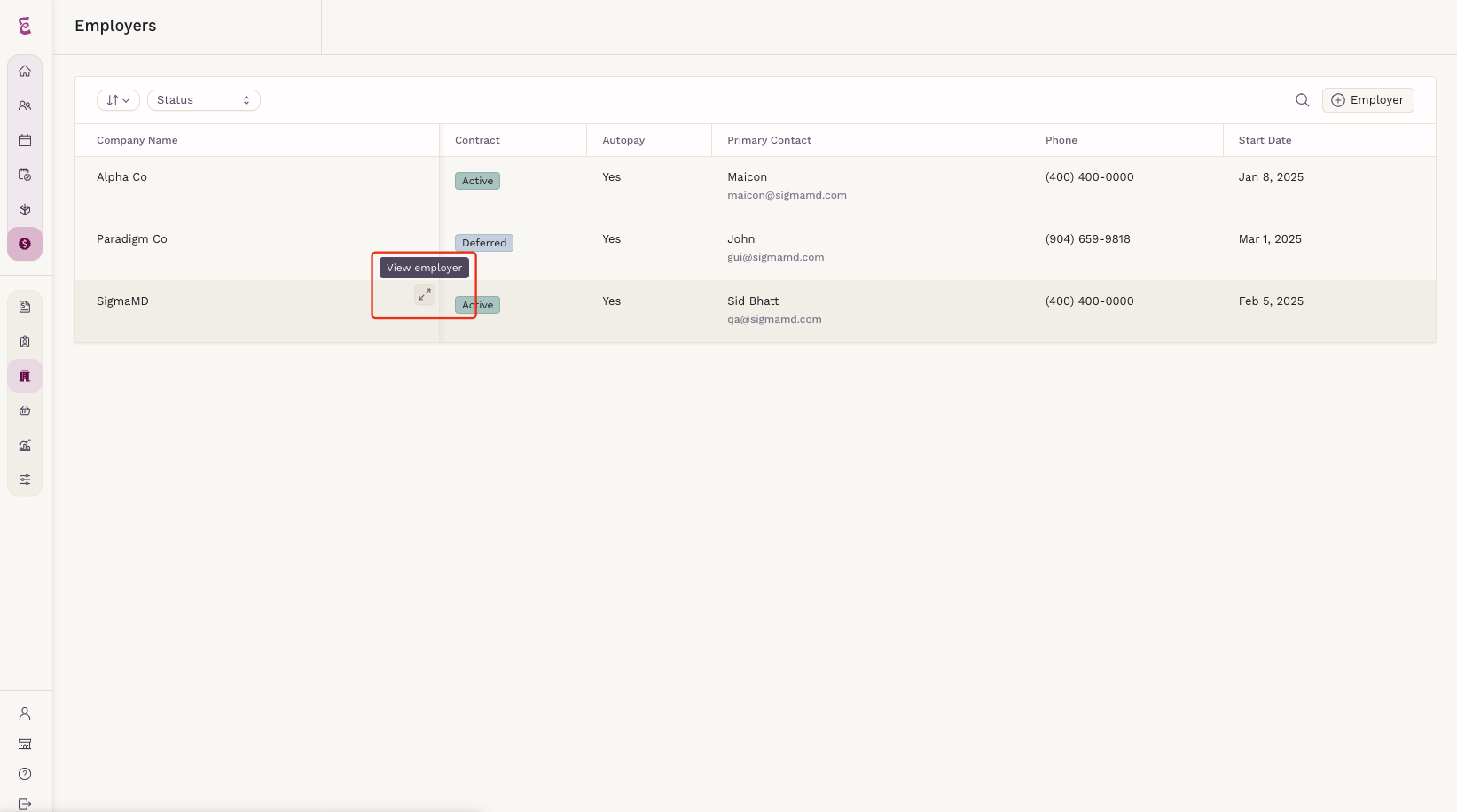
Step 2: Add Payment Methods
Option 1: Add Charge Card
- Click on the option to add a new charge card within the employer's details page.
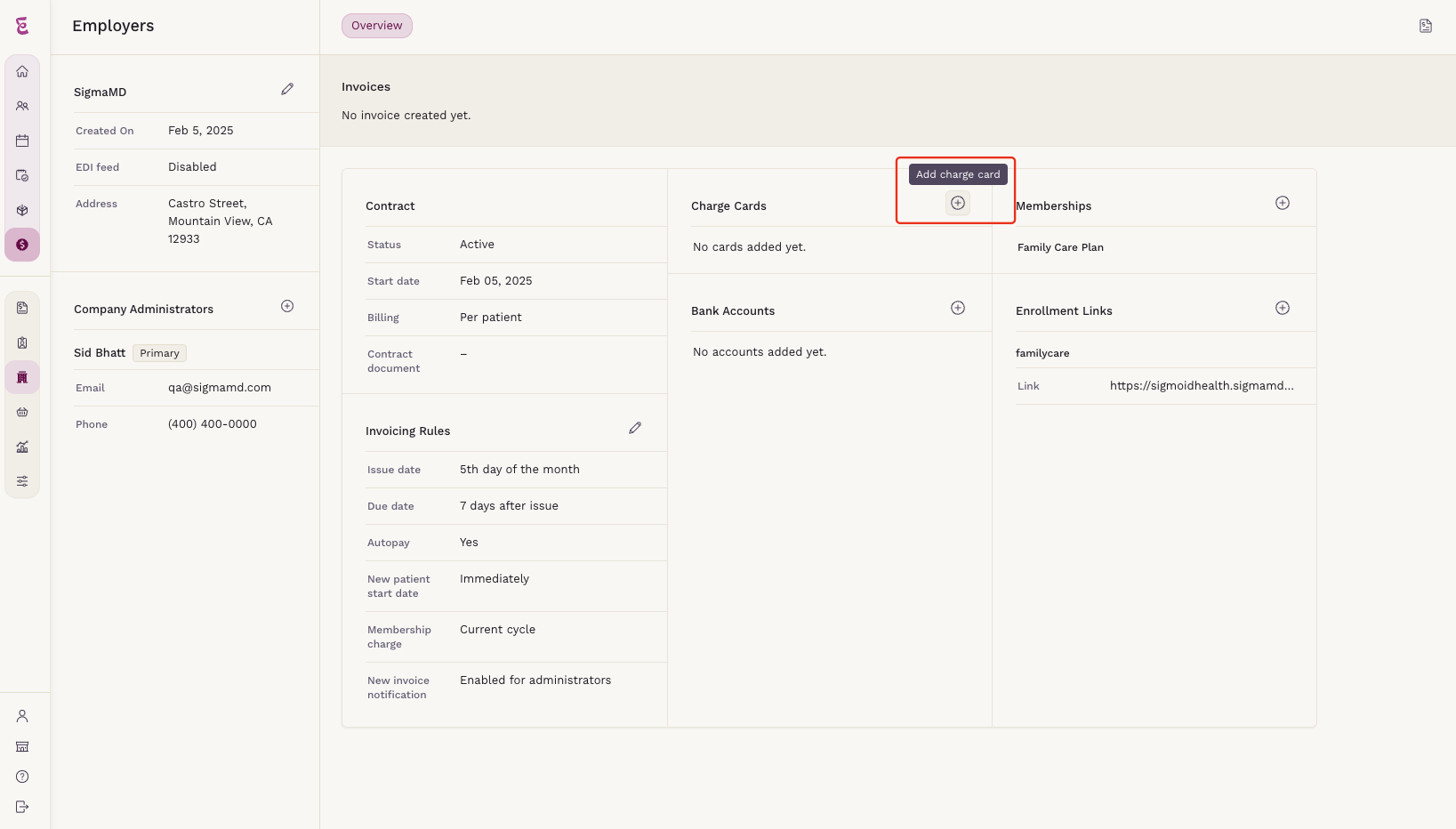
- If this is the first payment method added, the Set as preferred payment method option will be automatically checked and cannot be changed.
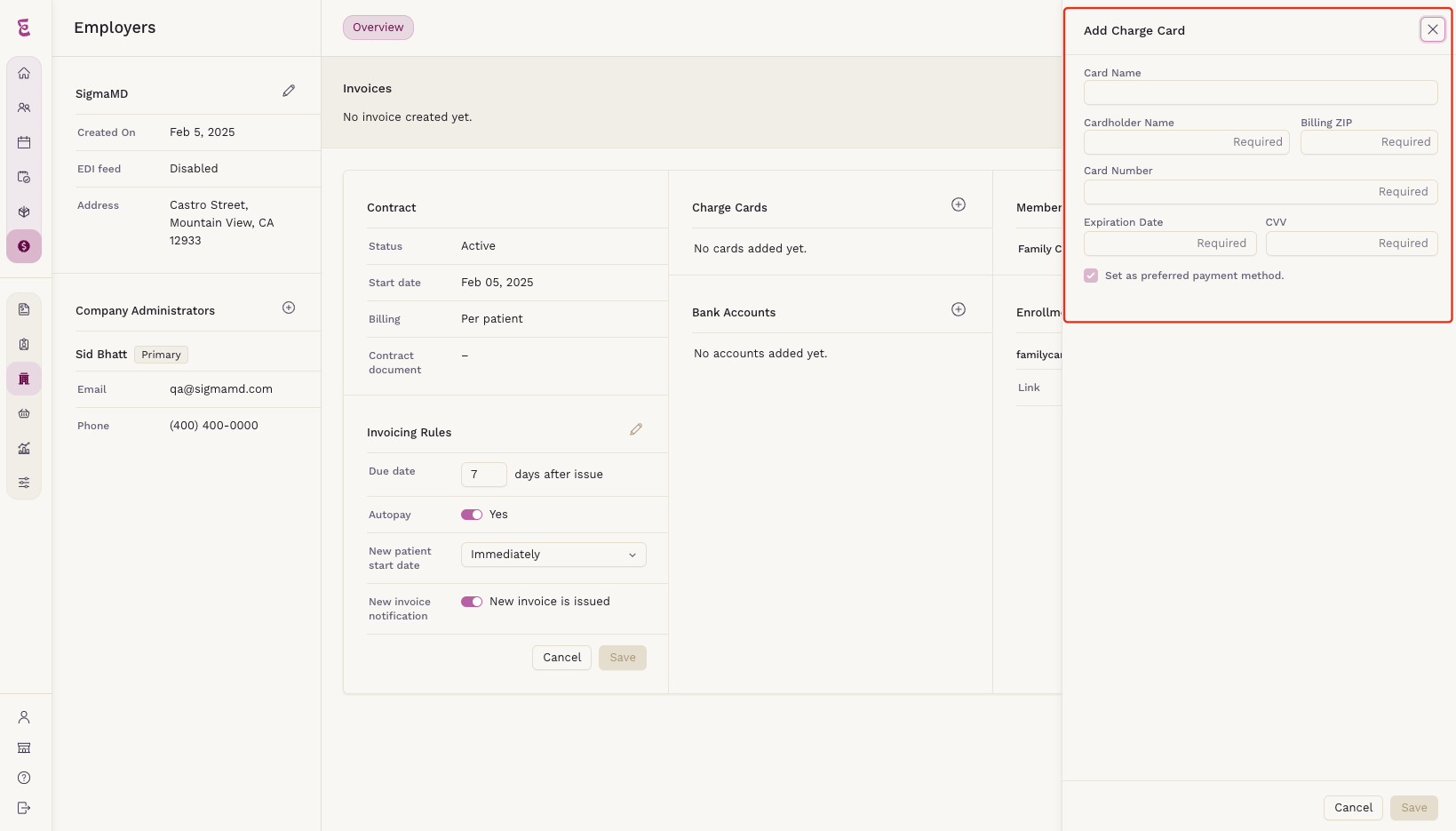
- Fill in all required fields and click Save.
Option 2: Add Bank Account
- Click on the option to add a new bank account within the employer's details page.
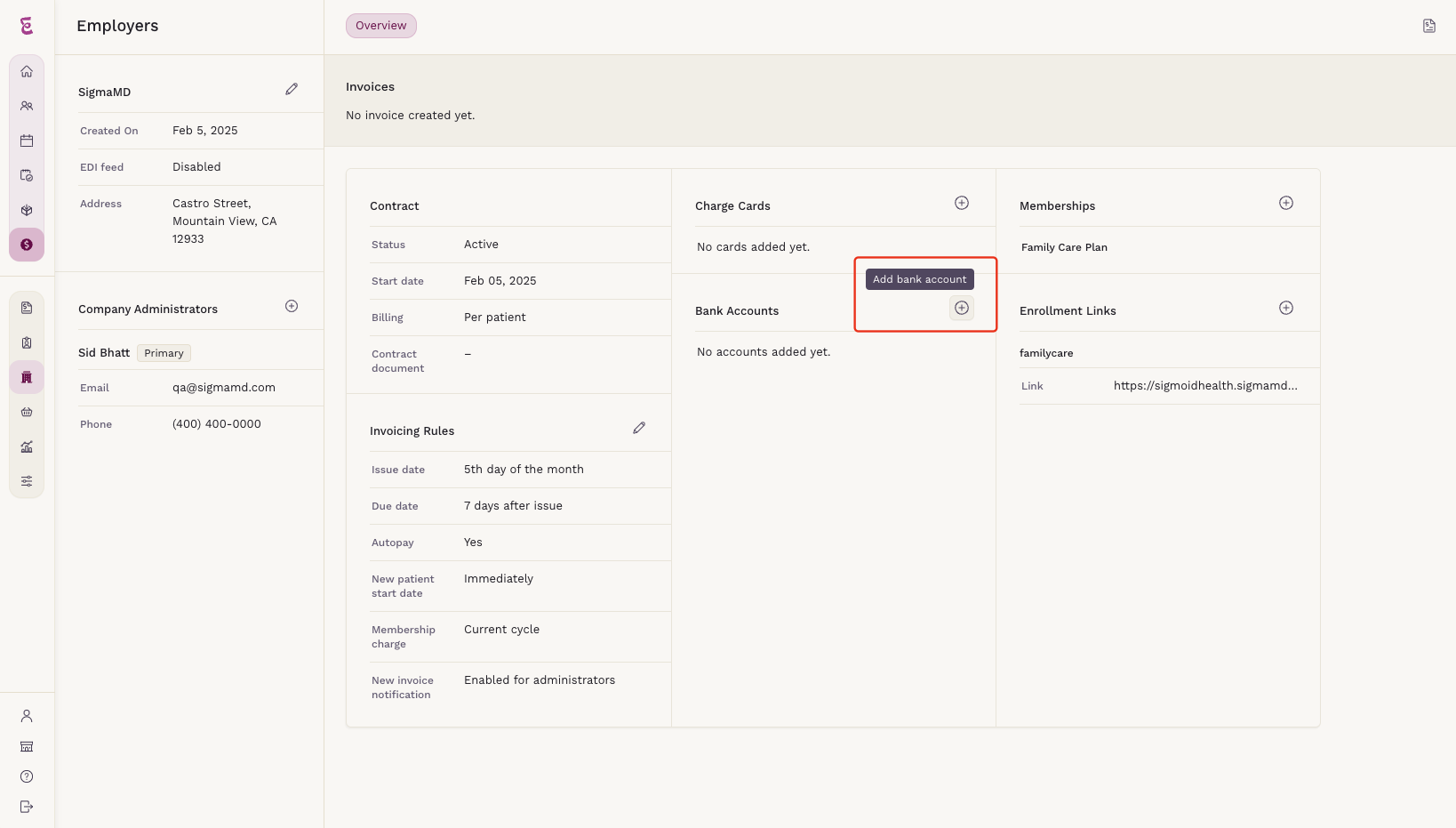
- Only one payment method can be set as preferred at a time, but you can switch preferences as needed. The preferred payment method will be used for invoices generated for this employer.
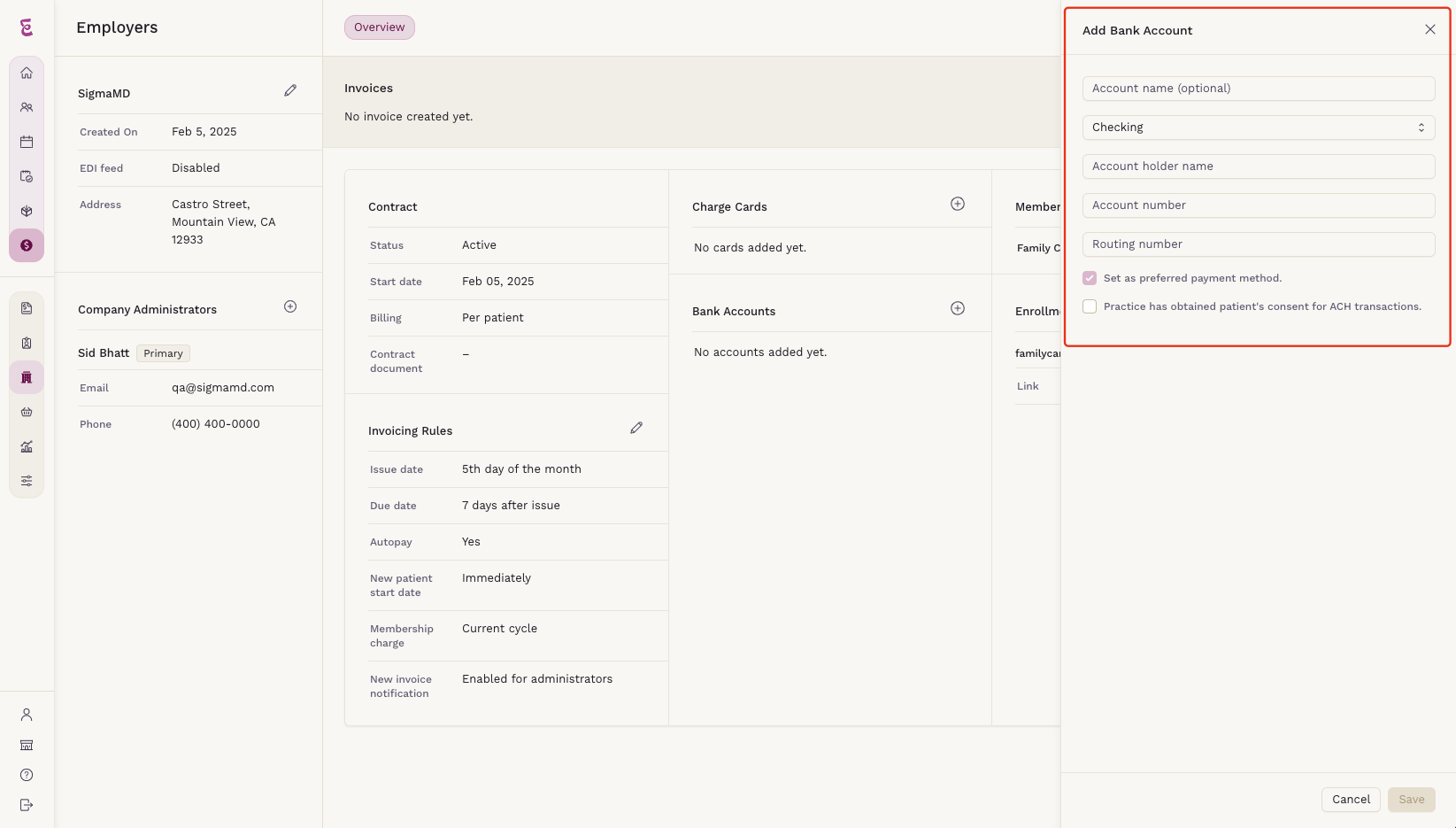
- Fill in all required fields and click Save.
Adding a Contract PDF
Step 1: Access Employer Registration
- Navigate to the Employers screen and open the employer's details.
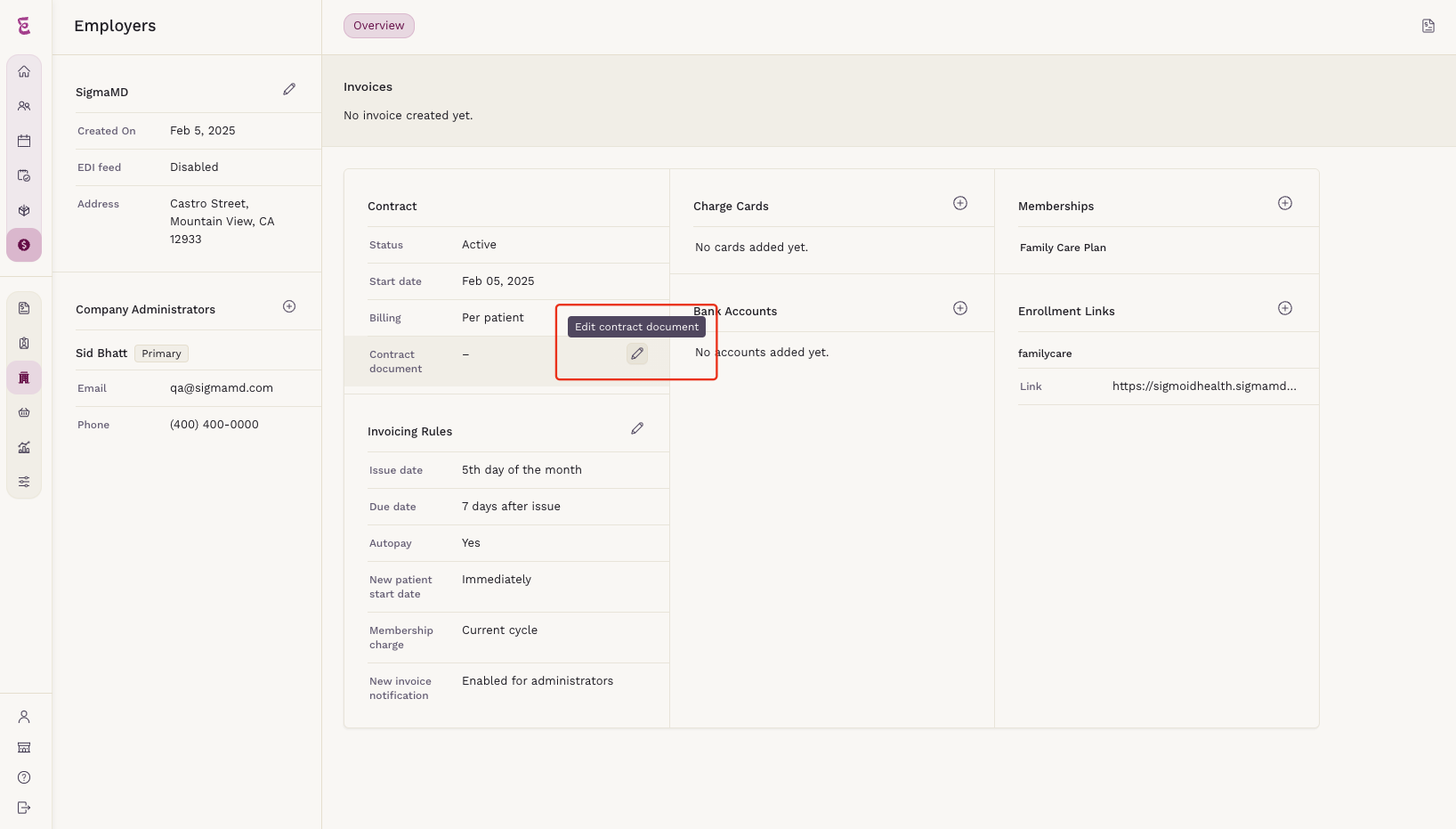
Step 2: Edit the Contract Document
- Click on Edit Contract Document within the employer's details page.
- Click Upload File and select the contract PDF from your computer.
- Once uploaded, the Save button will be enabled. Click Save to confirm.
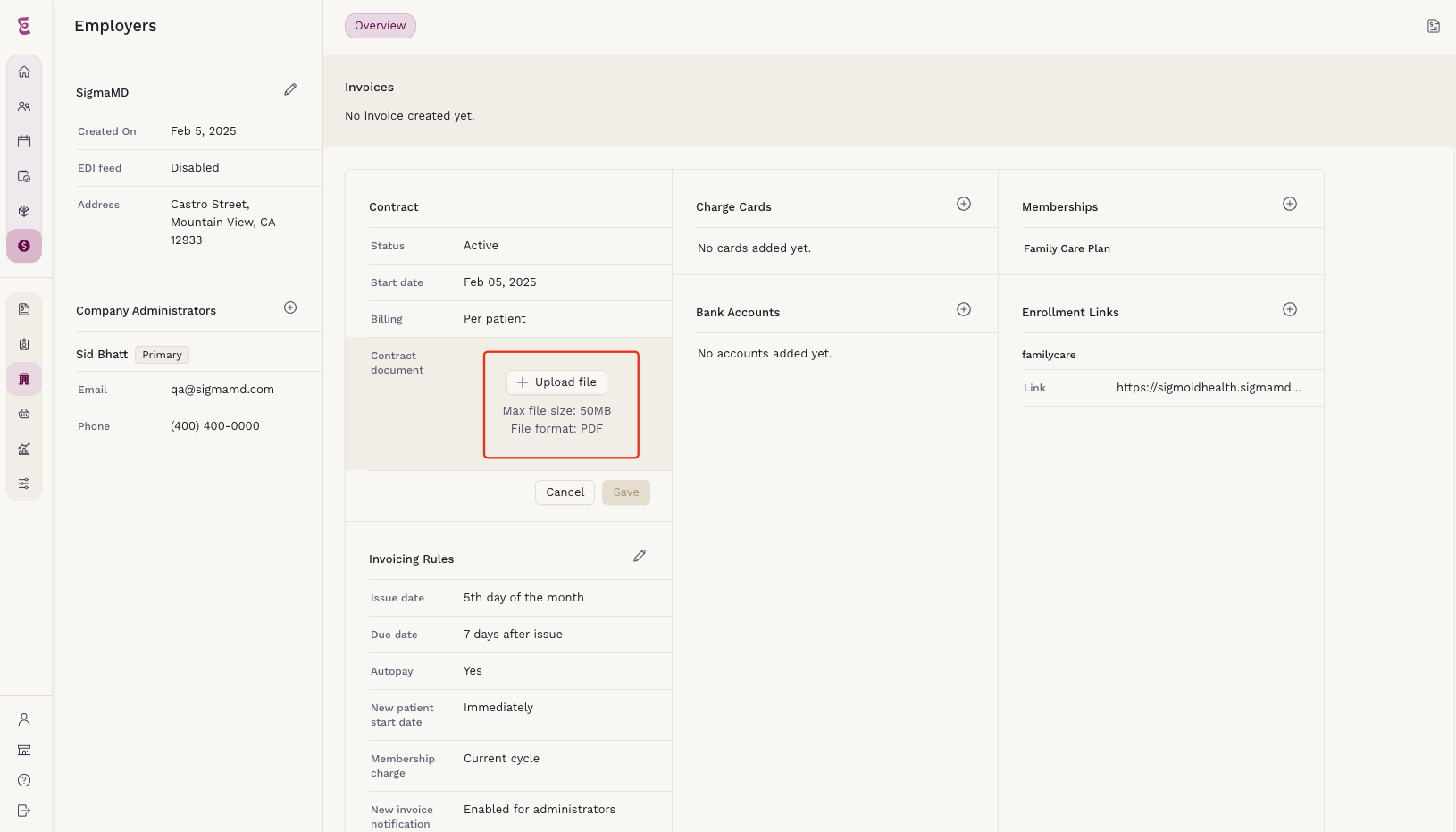
Editing Invoicing Rules
Step 1: Access Employer Registration
- Navigate to the Employers screen and open the employer's details.
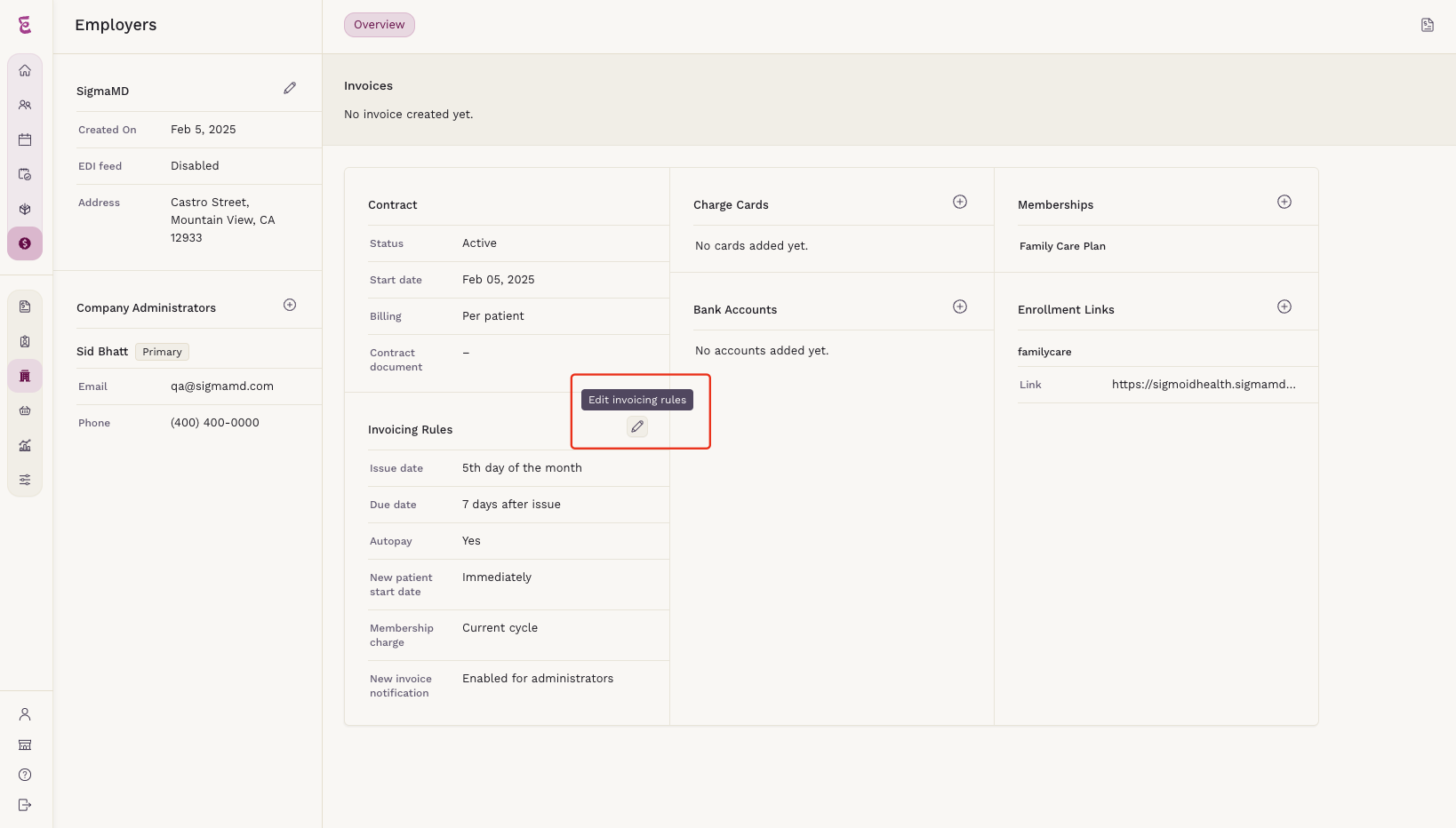
Step 2: Edit the Invoicing Rules
- Click on Edit Invoicing Rules within the employer's details page.
- Configure the following settings:
- Due Date: Set the payment day for the invoice, determining how many days after the issue date payment is due.
- Autopay: Enable or disable autopay.
- New Patient Start Date: Choose how new patient start dates will be set:
- Immediately
- Fixed Day
- New Invoice Notification: Enable or disable notifications for the primary administrator of this contract.
- After making changes, click Save.
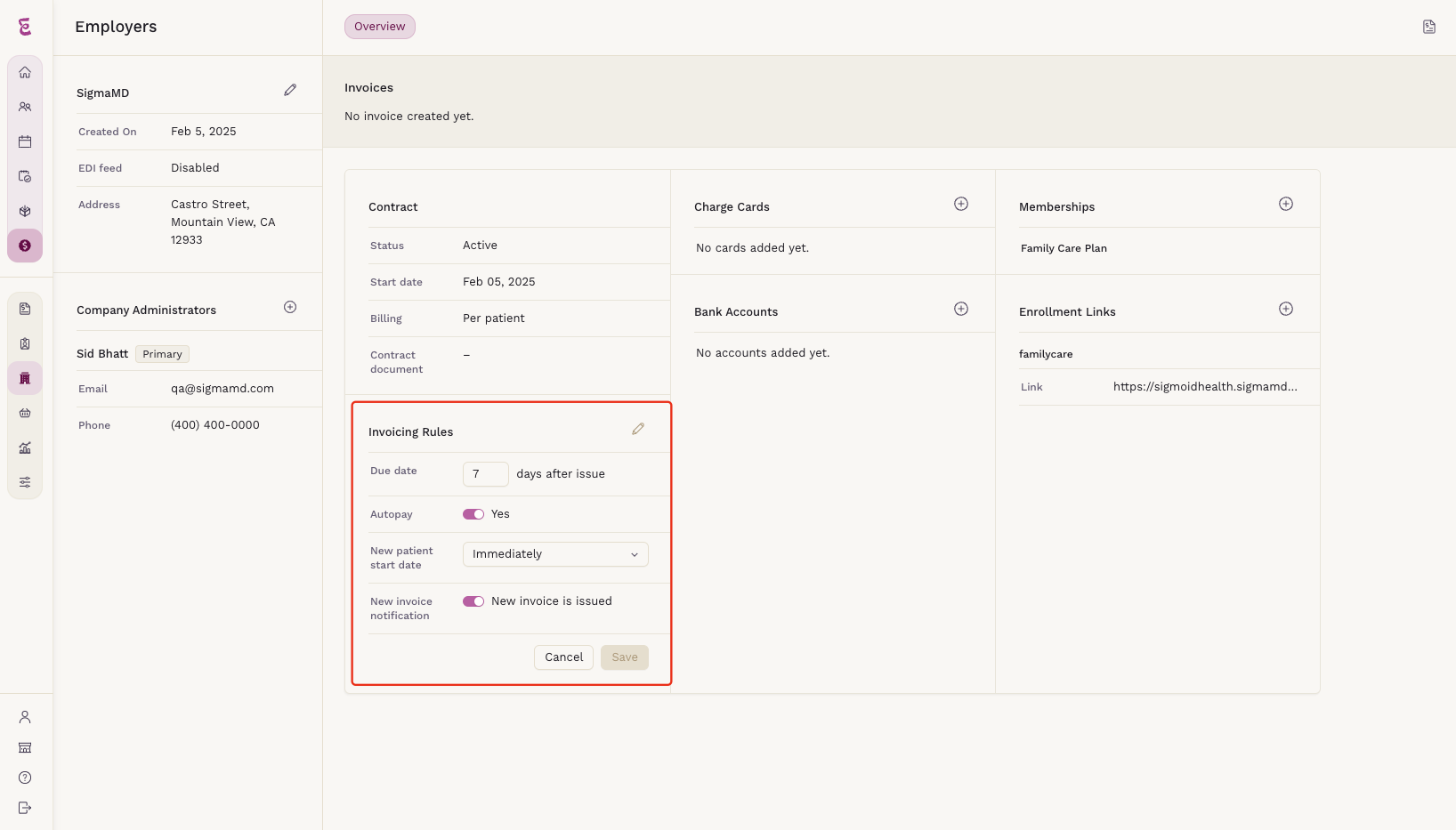
Managing employer accounts efficiently helps streamline financial processes and ensures that payments and contracts are handled correctly. If you need further assistance, contact our support team.
