Restricting Patient Access to a Note
Restricting a note ensures that only the clinician has access to it, preventing the patient from viewing it in the SigmaMD app. Follow these steps to set a note as restricted.
Step 1: Access the Patient Chart
- Navigate to the Patient Screen.
- Open the Patient Chart.
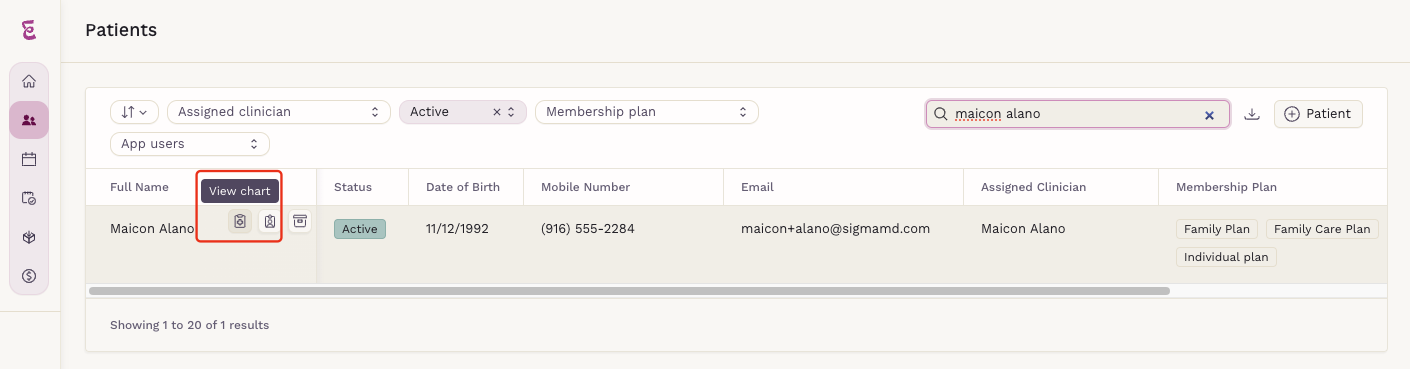
Step 2: Accessing the Note
Option 1: Access Notes Directly from the Patient Chart
- Click Clinical Notes on the patient chart page.
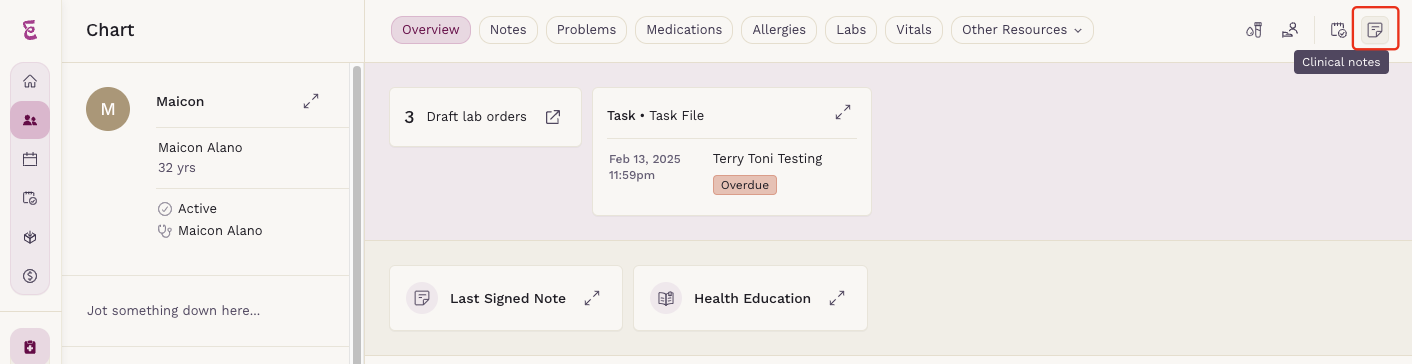
- Select a draft or signed note and click View Note.
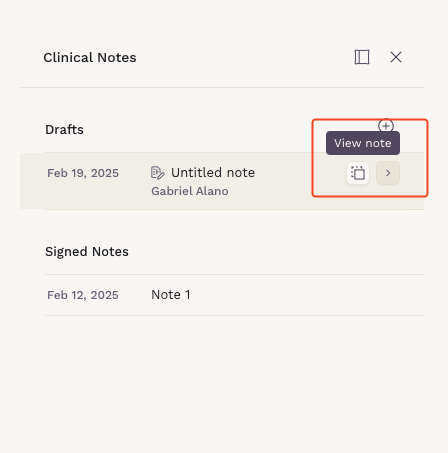
- Click Restrict Patient Access to make the note private.
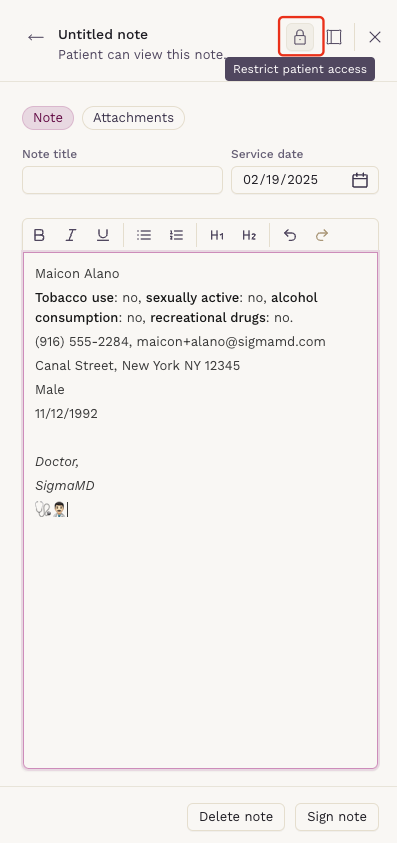
- A lock icon will appear next to the note title in the notes list, indicating it is restricted.
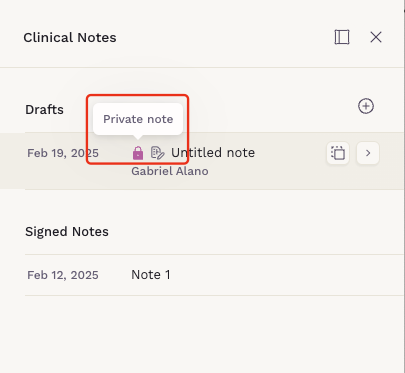
- To allow patient access again, click the same button, which will now display Allow Patient Access.
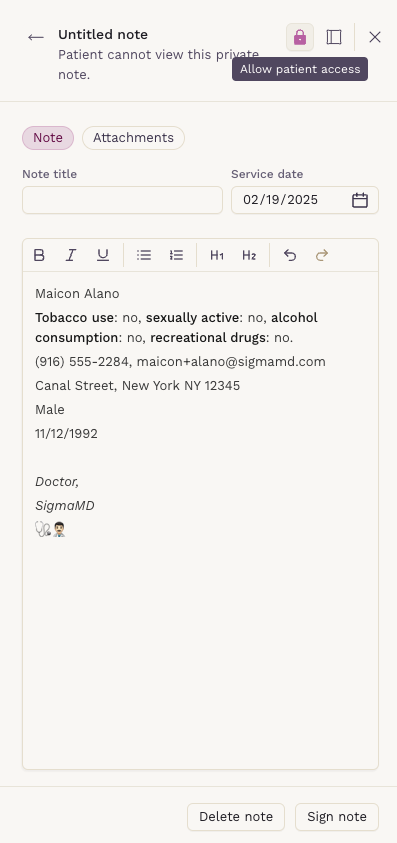
Option 2: Access Through the Notes Tab
- Click the Notes tab in the patient chart.
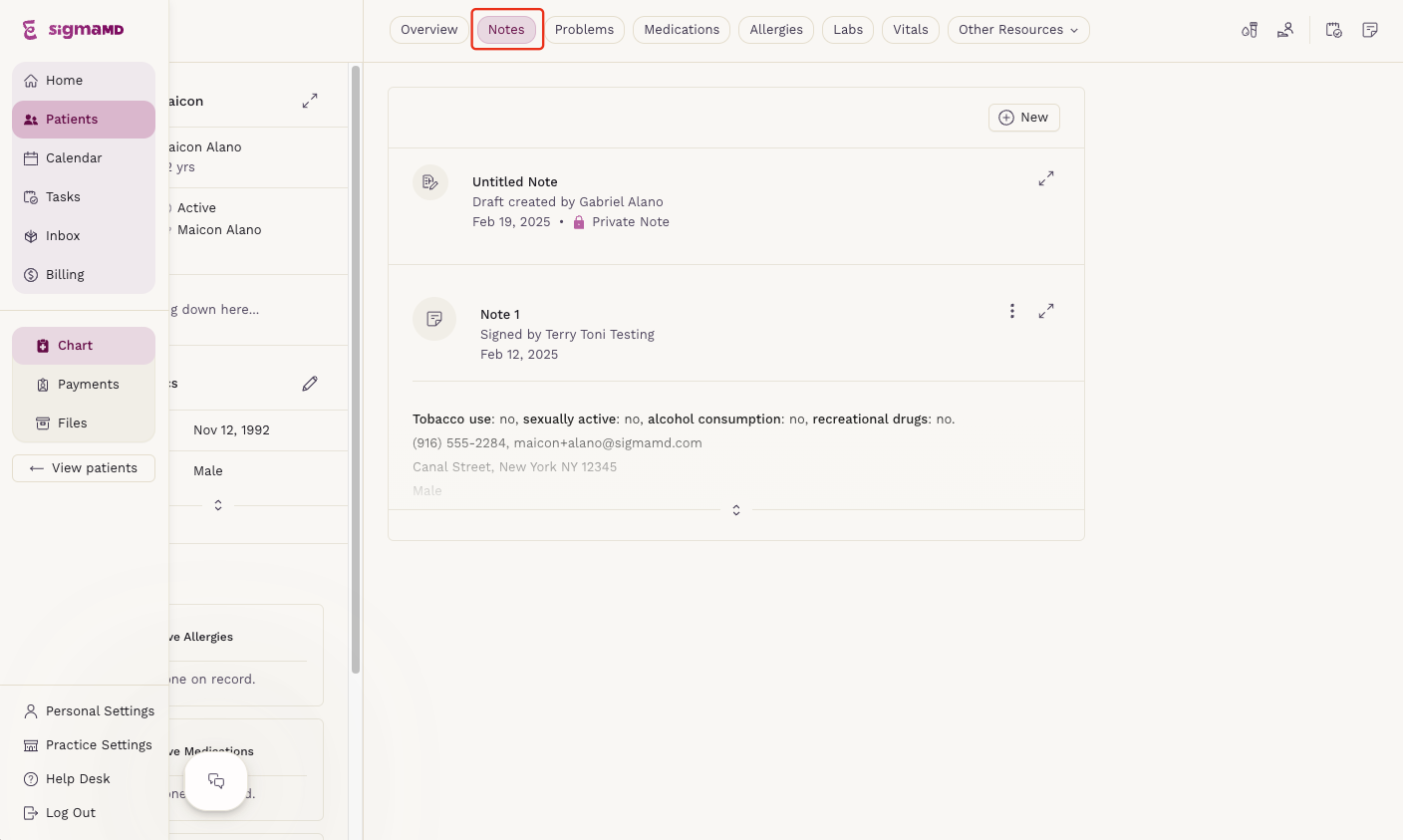
- Find the note and click Manage Details.
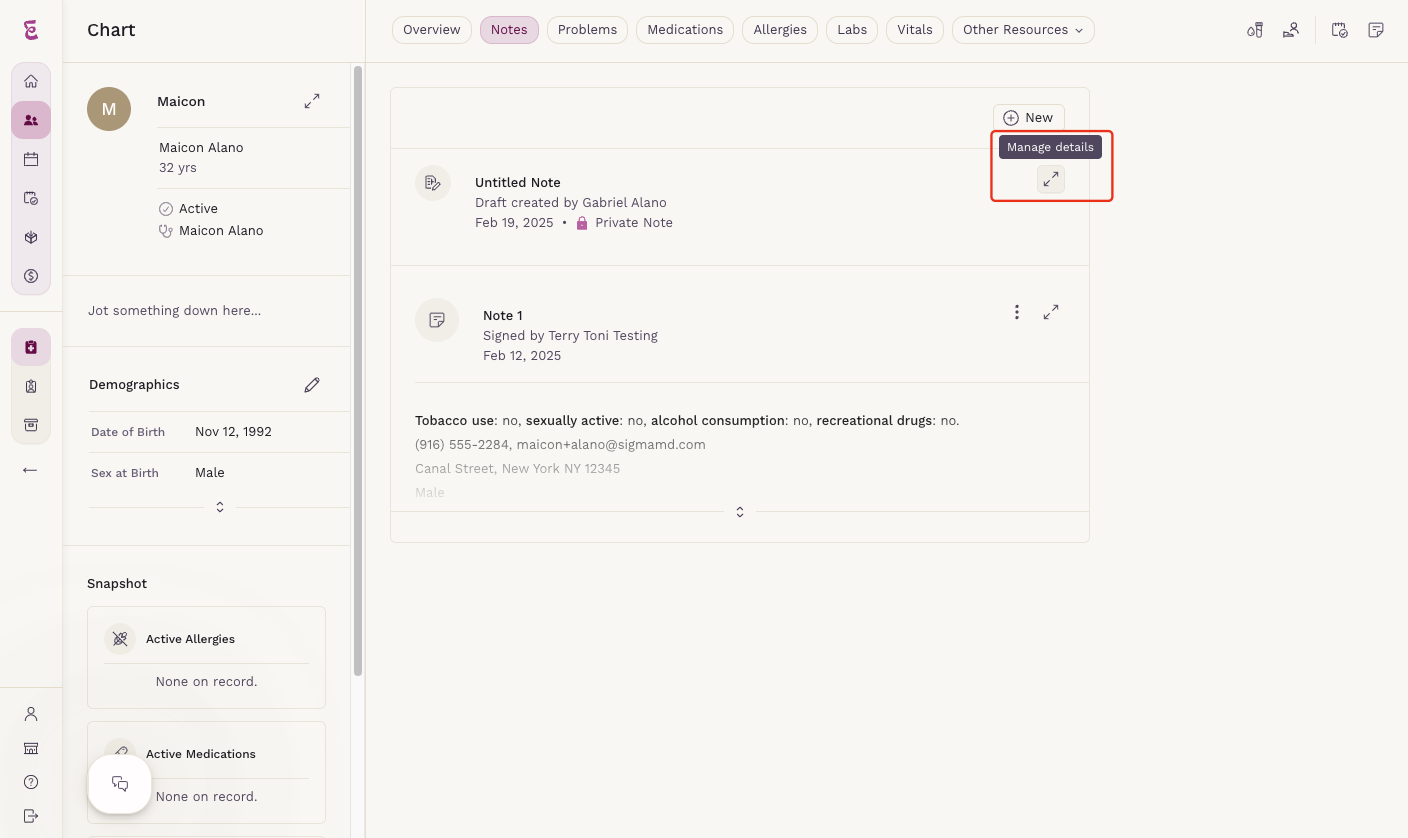
- Follow the same steps as in Option 1 to restrict or allow access.
Patient View
- Only notes that are not restricted will be visible to the patient in the SigmaMD mobile app.
Setting a note as restricted ensures clinician-only access while allowing flexibility to re-enable patient visibility when needed. For further assistance, contact our support team.
