Steps to Create a Retail Membership
Follow these steps to set up a retail membership within SigmaMD, allowing flexible membership plans with customizable pricing, discounts, and billing cycles.
Step 1: Access Memberships Registration
Navigate to the Membership screen within SigmaMD and open the Membership Registration section.
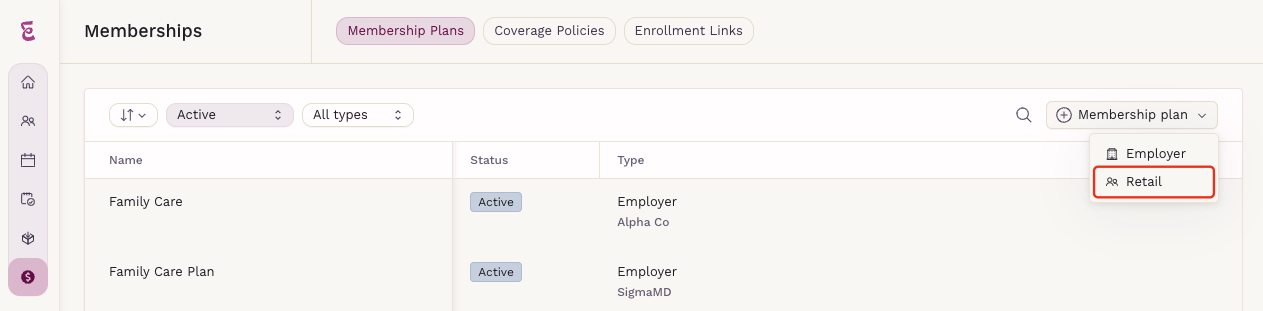
Step 2: Build the Membership Plan
Define the details of the membership:

Plan Details
- Plan Name: Choose a name for the membership.
- Invoice Description (Optional): A text area where you can provide details of the plan (visible on invoices).
- Coverage Policies: Select applicable registered coverage policies.
Charging Cycles
- Define billing frequency (e.g., monthly, quarterly). The minimum cycle duration is one month, and the maximum is 99 months.
- Set a minimum commitment (e.g., a 3-month minimum for monthly billing).
- Auto-Renew Subscription: Automatically renews the plan at the end of each cycle.
- Send Renewal Notification: Notifies the patient when the membership renews.
Sales Tax Options
- Use Practice Default: Applies the practice’s default tax rate.
- Use Another Profile: Select a different registered tax profile.
- No Sales Tax Profile: No tax will be applied.
Plan Seats
- Seat Name: Default is "Patient 1" (editable).
- Age Range: Set the minimum and maximum ages for eligibility.
- Max Patients: Define the maximum number of enrollees per seat.
- Progressive Discount:
- % Discount: Reduces cost per additional member (e.g., 10% discount means $100 → $90 → $81 for subsequent members).
- Fixed $ Discount: Reduces cost per member by a fixed amount (e.g., $10 discount means $100 → $90 → $80).
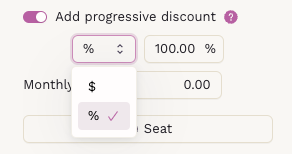
Plan Seat Pricing
- Set different pricing for different charging cycles (e.g., 1-month, 3-month options).
- + Seat: Add additional seat types as needed.
Required Seat Rules
- At least one rule is required.
- Supports AND/OR conditions for multiple seat combinations.
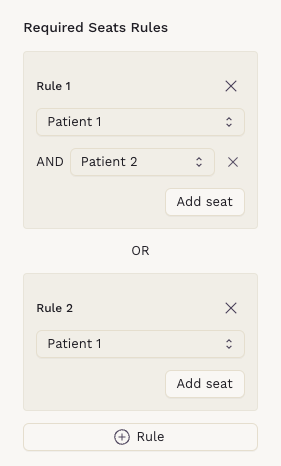
Enrollment Fees
- Define fees based on the number of enrollees.
- Click + Add Fee and enter values as needed.
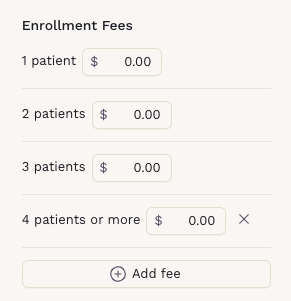
Price Cap
- Set a maximum amount regardless of how many members are enrolled in the membership.
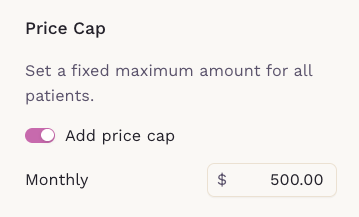
Group Discounts
- Membership Composition: Apply % or $ discounts based on required seat combinations.
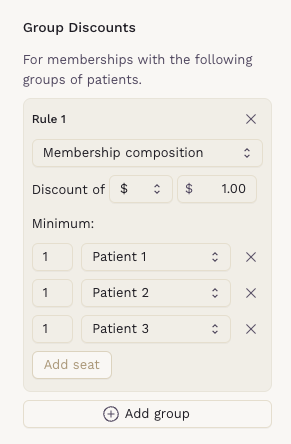
- Number of Patients: Apply % or $ discounts based on minimum enrollees. Group discounts always apply to the total enrollment amount.
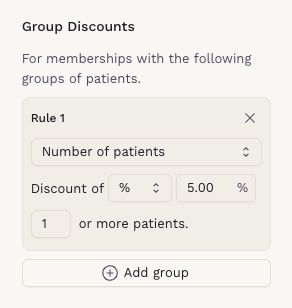
Step 3: Save the Membership Plan
- Once saved, the membership plan will appear in the Membership List.

Setting up a retail membership allows for flexible billing, discounts, and structured seat requirements. If you need assistance, contact our support team.
