Managing Unmatched Lab and Imaging Results
An Unmatched Lab or Imaging Result occurs when SigmaMD receives a diagnostic result with a requisition number that does not match any existing order in the system. When this happens, the system cannot automatically assign the result to a patient, and manual assignment is required.
Why Do Unmatched Results Occur?
Unmatched results typically happen when:
- The diagnostic provider sends a result with a requisition number that does not exist in SigmaMD.
- There is a mismatch between the provider's requisition number and the system’s records.
- The diagnostic order was not created in SigmaMD, so the requisition number is unrecognized.
How to Locate and Assign an Unmatched Result
Step 1: View Results Pending Review
- Navigate to the Home Screen in SigmaMD.
- Locate the Lab results to review and Imaging results to review cards.
- Each card shows a notification badge with the number of results awaiting review.
- Click Review on each card to open the list of pending results.

Step 2: Open the Diagnostic Result
- A side panel will open displaying results requiring review.
- Hover over a result to reveal the View result button.
- Click View result to open and review the result details.

Step 3: Assign the Result to a Patient
- If the result is unmatched, it will display as Unknown Patient.
- Review the attached result PDF to identify the patient.
- Use the Search patient field to locate and select the correct patient.

- (Optional) Add a Note to patient which will appear with the result in the SigmaMD Patient App. The patient will be notified of the note.
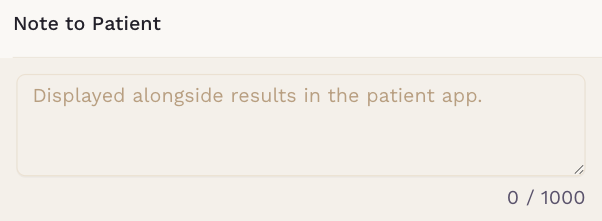
- Click Mark as reviewed to assign the result to the patient.
All lab and imaging result PDFs are stored in the patient's Files section under the Labs and Imaging folders, respectively.
For further assistance, please contact our support team.
