Adding Chat Messages to a Note
In SigmaMD, you can bring relevant chat conversations into your clinical notes — either the entire thread or just a specific message. This helps you document meaningful interactions right alongside your medical records, without losing context.
Where this works
You can only add chat messages to a note from the patient’s chart, and a note must already be open in the right-side column. The messages will be inserted exactly where your text cursor is placed in that note — just like when adding health records.
Option 1: Add the entire chat thread
If the whole conversation is relevant, you can move the full thread into a note.
How to do it:
- Open the Chat in the patient’s chart.
- Make sure a note is open on the right-hand side.
- Click the three-dot menu at the top of the chat thread.
- Select “Add thread to note”.
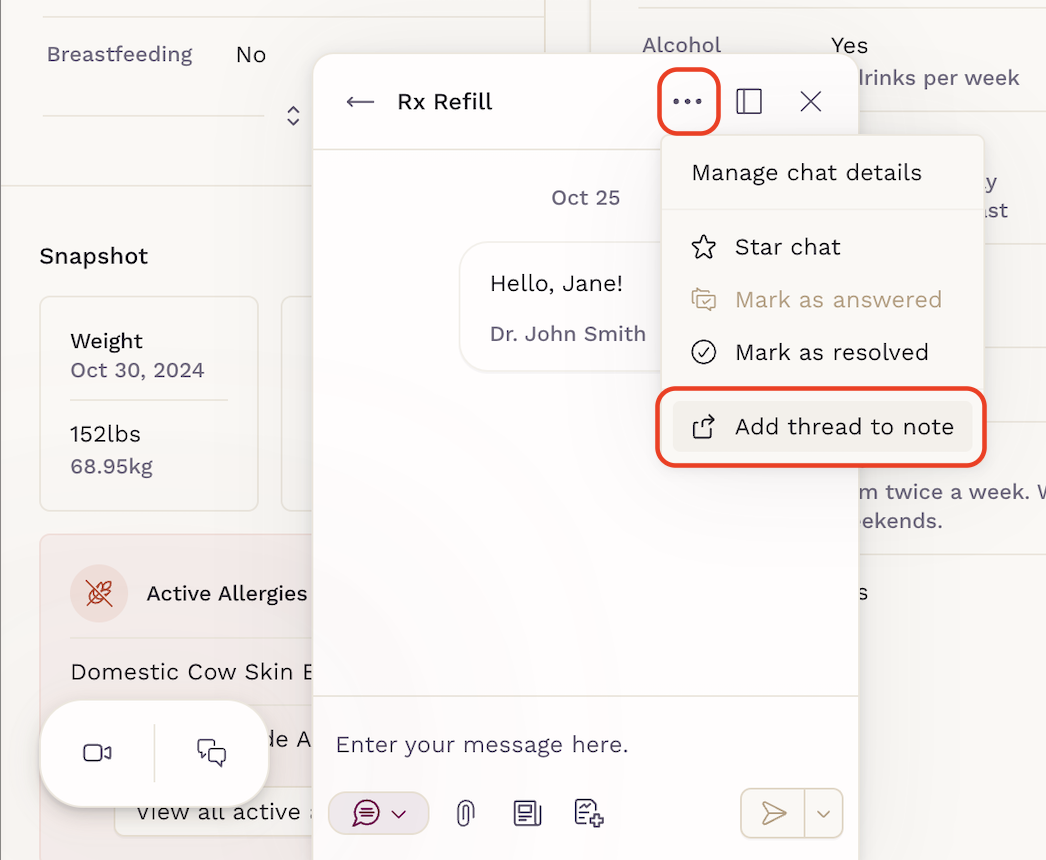
The entire thread — including timestamps, names, and any attached files — will be added to the note at the position of your cursor.
Important: if the conversion is too long it may exceed the clinical note size limit.
Option 2: Add a single message
If you only need to reference one or more specific messages, you can insert ones you'd like by clicking at each message.
How to do it:
- Hover over the message you want to insert.
- Click the “Add to note” button (arrow icon).
- The message will be added to your note, right where your cursor is placed.

This is great for highlighting specific replies, clarifying a patient update, or saving time when reviewing conversations.
What happens to attachments?
If the message you’re inserting includes a file or image, it will appear in the note as a downloadable link — just like other note attachments. Also, all files exchanged on the conversation will be added as attachments as well.
