Processing Full or Partial Invoice Refunds
This article explains how to process refunds in SigmaMD for cash, check, ACH, or credit card payments. Follow these steps to ensure refunds are handled correctly.
Step 1: Access the Invoice
Before processing a refund, ensure you have located the correct invoice in SigmaMD. You can search by invoice status or directly by the patient's or employer's name.
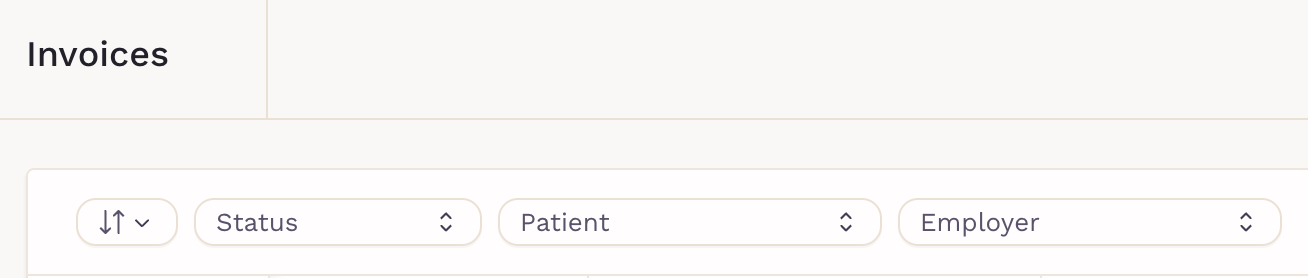
Only admin users can proceed with the refund.
Step 2: Process the Refund
Below, we outline the refund process for each payment type. Please note that the payment must have a Paid status to proceed.
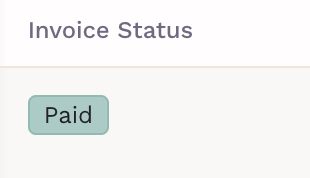
Cash and Check Payments
The refund process for cash and check payments is the same and you can either mark the payment as failed or issue a refund. The right action depends on whether the payment was never valid or needs to be returned.
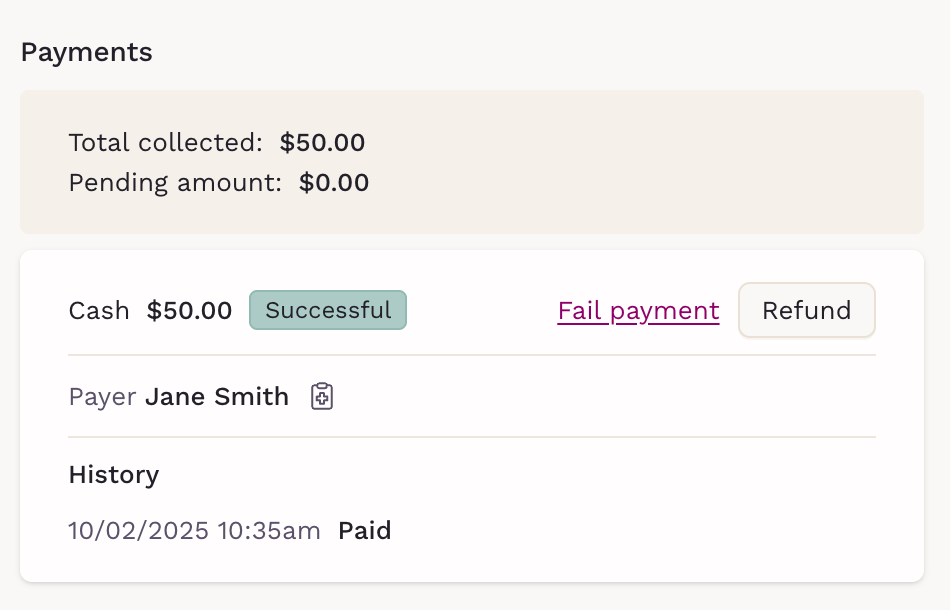
Failing a Payment
Use this option if the payment should not be considered valid. Failing a payment always applies to the full amount.
To fail a payment:
- Click Fail payment
- Optionally enter a Reference Note
- Click Confirm — the payment status will be returned to issued
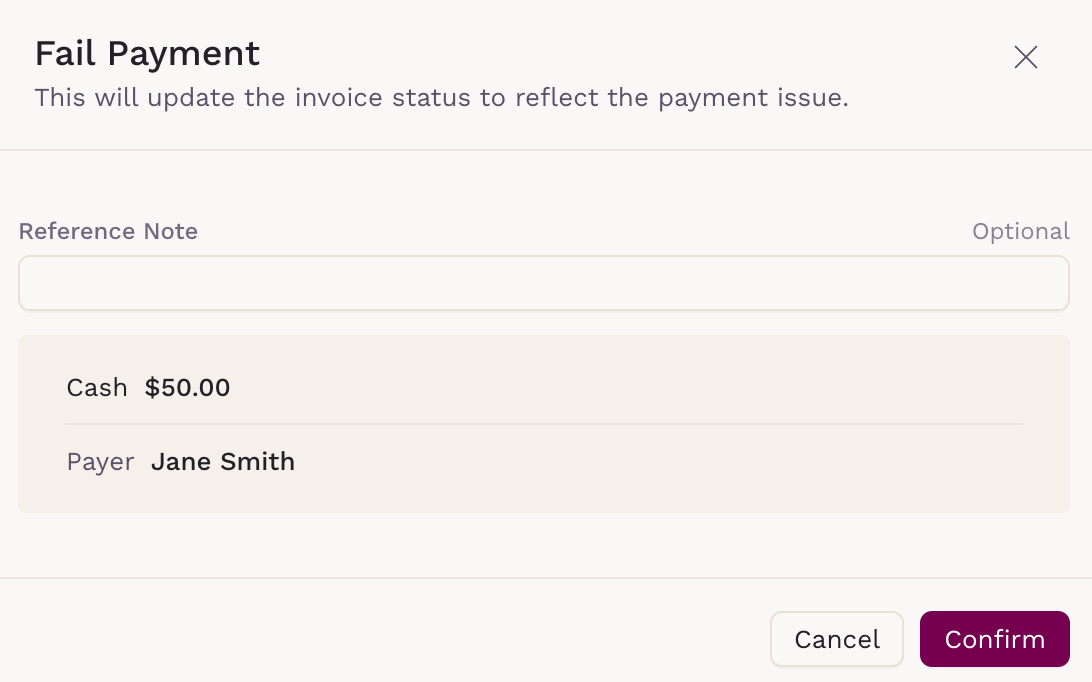
After failing a payment, you may edit the invoice and record a new payment with a different method or void the invoice if no further payment is needed.
Refunding a Payment
Use this option if you need to return money to the payer. Refunds can be issued for either the full amount or a partial amount.
To refund a payment:
1. Click Refund
2. Optionally enter a Reference Note
3. Adjust the refund amount if needed
4. Click Confirm — the payment status will update to Refunded or Partially paid, depending on the amount returned.
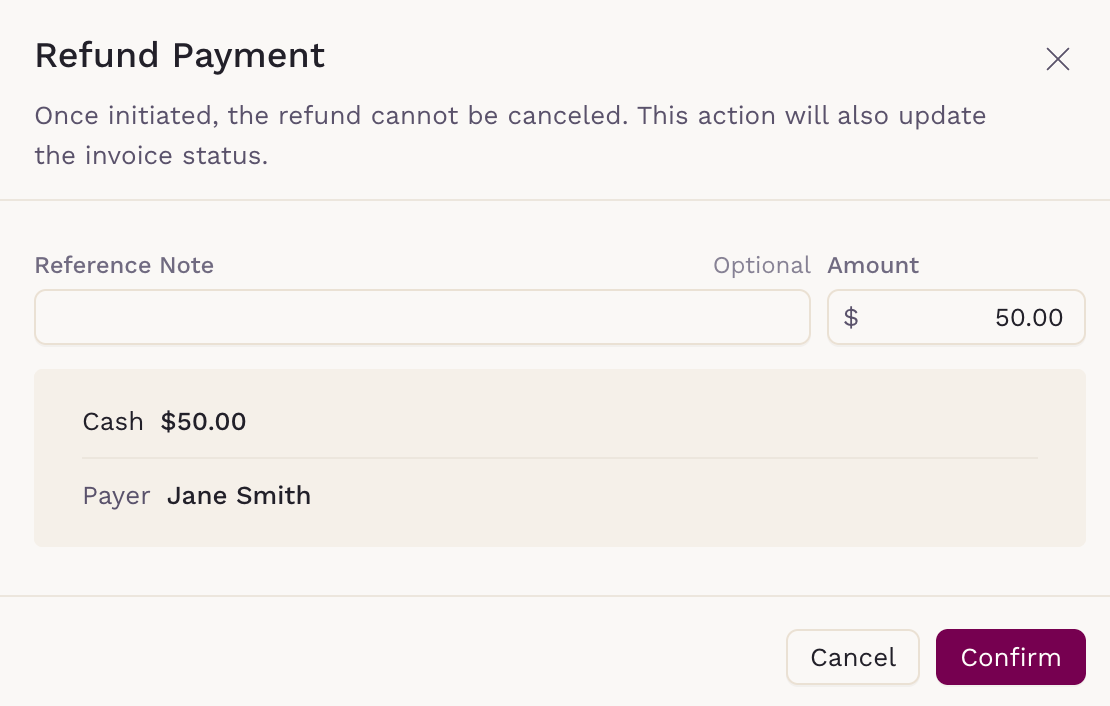
If you issue a partial refund, you may still edit the invoice and record a new payment with a different method. If you issue a full refund, the invoice can no longer be edited.
Credit Card Payments
You can handle refunds in two ways:
- Refund through the system — the amount is returned directly to the original credit card.
- Mark as Refunded — use when the payment was already returned outside the platform (e.g., cash). This option records the refund without processing any money.
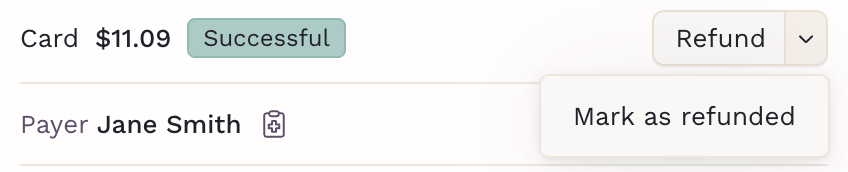
Partial Refund
- Enter the amount to refund.
- Optionally add a reference note.
- Click Confirm — the invoice status will update to Partially paid.
- You may collect the balance using Edit and adding a new payment method.
Full Refund
- Optionally add a reference note.
- Click Confirm — the invoice status will update to Refunded.
- No balance will remain.
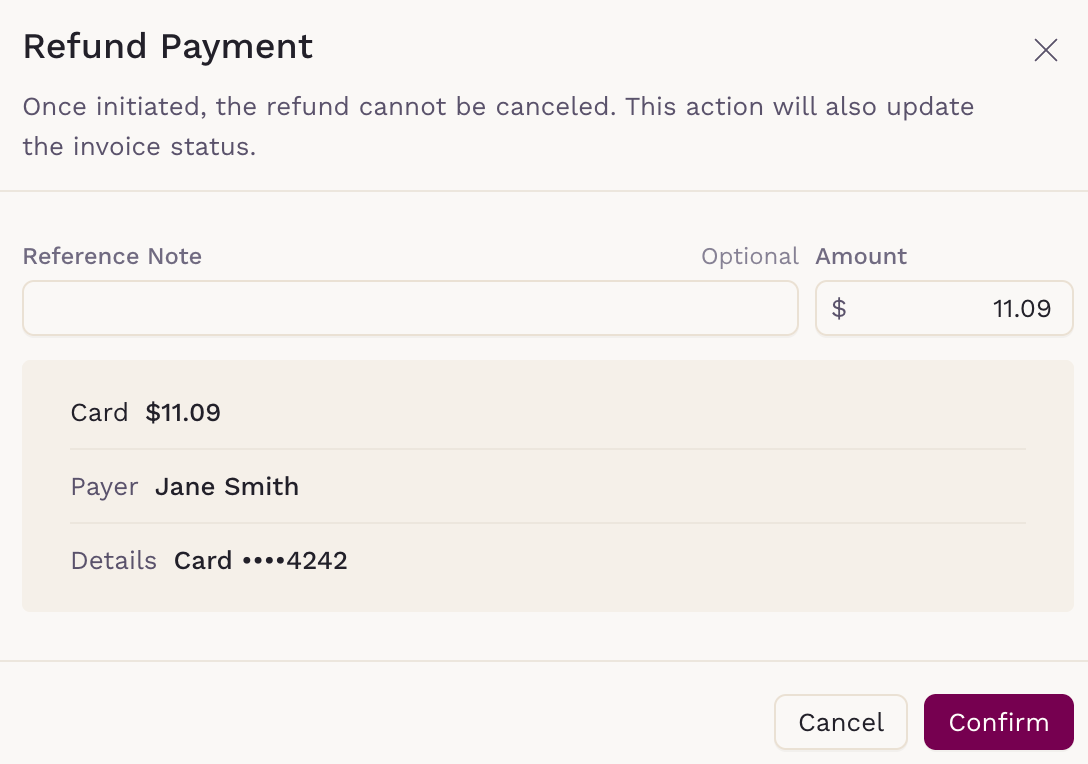
ACH Payments
The refund process is identical to credit card refunds.
Refund through the system — the amount is sent back to the original bank account. If the payment is still within the ACH reversal window, it will be processed as a reversal. Once the window has passed, the refund is issued as an ACH credit, which requires available credits and sufficient merchant limits.
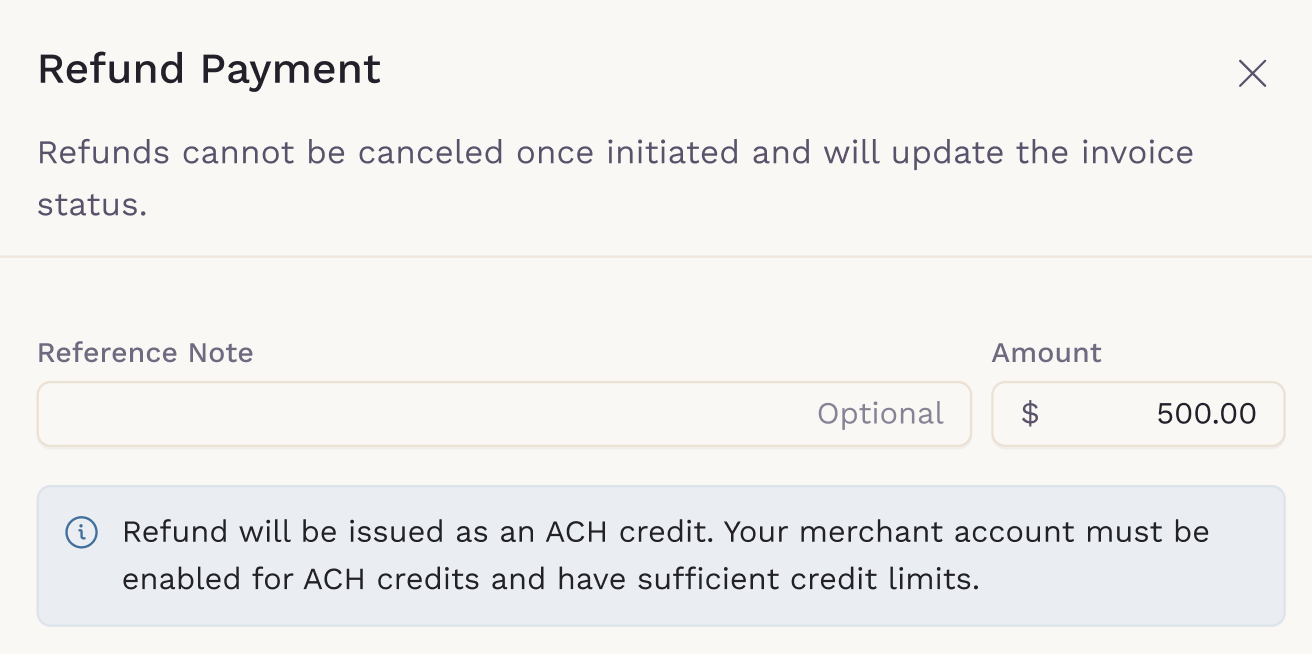
Mark as Refunded — use when the payment was already returned outside the platform (e.g., cash or manual transfer). This option records the refund without processing any money.
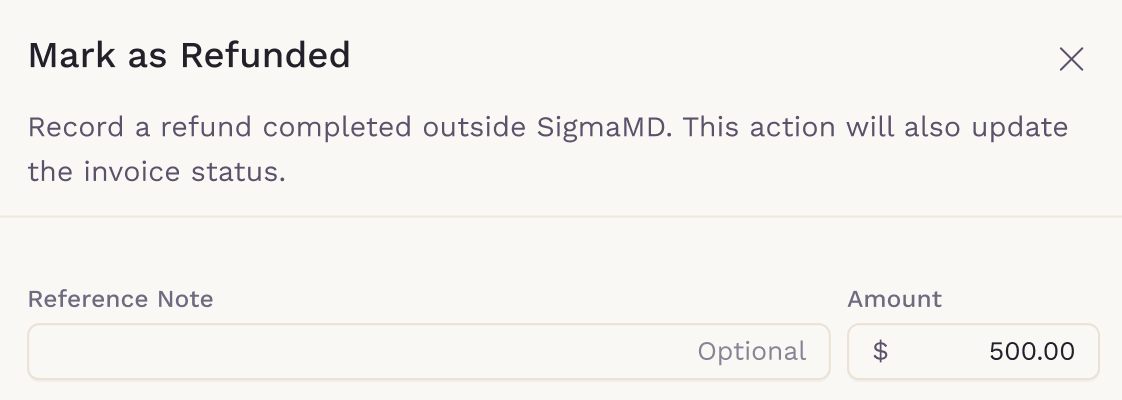
Partial Refund
- Enter the amount to refund.
- Optionally add a reference note.
- Click Confirm — the invoice status will update to Partially paid.
- You may collect the balance using Edit and adding a new payment method.
Full Refund
- Optionally add a reference note.
- Click Confirm — the invoice status will update to Refunded.
- No balance will remain.
Employer Payments
The process for refunding employer payments is the same as for other payment types. To locate invoices, use the Invoices section and search by employer name.
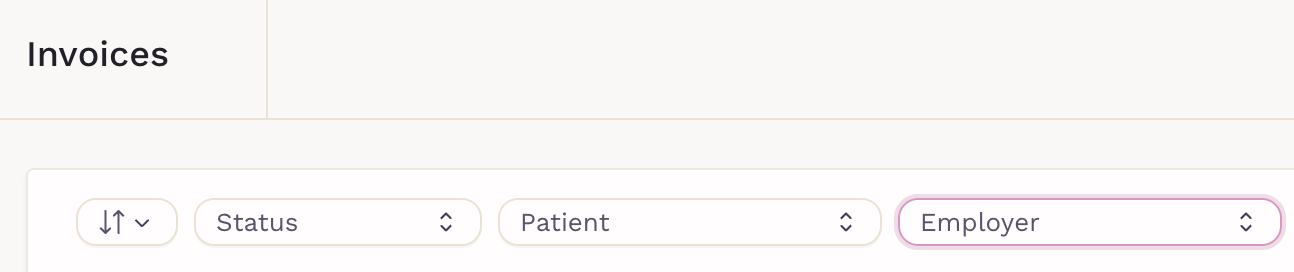
Follow these steps to efficiently manage refunds in SigmaMD. For further assistance, contact our support team
