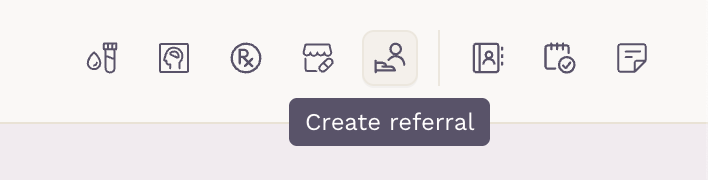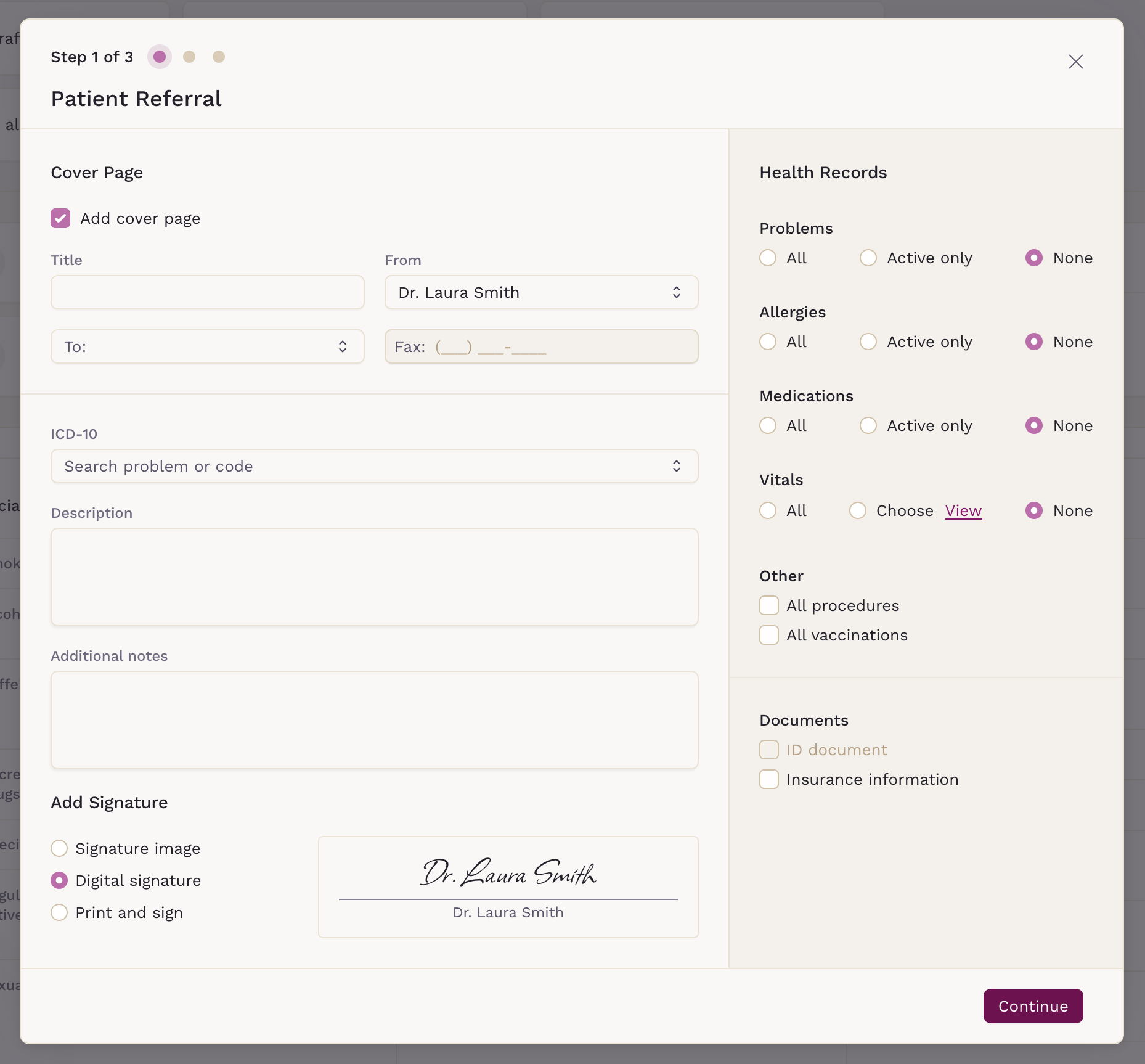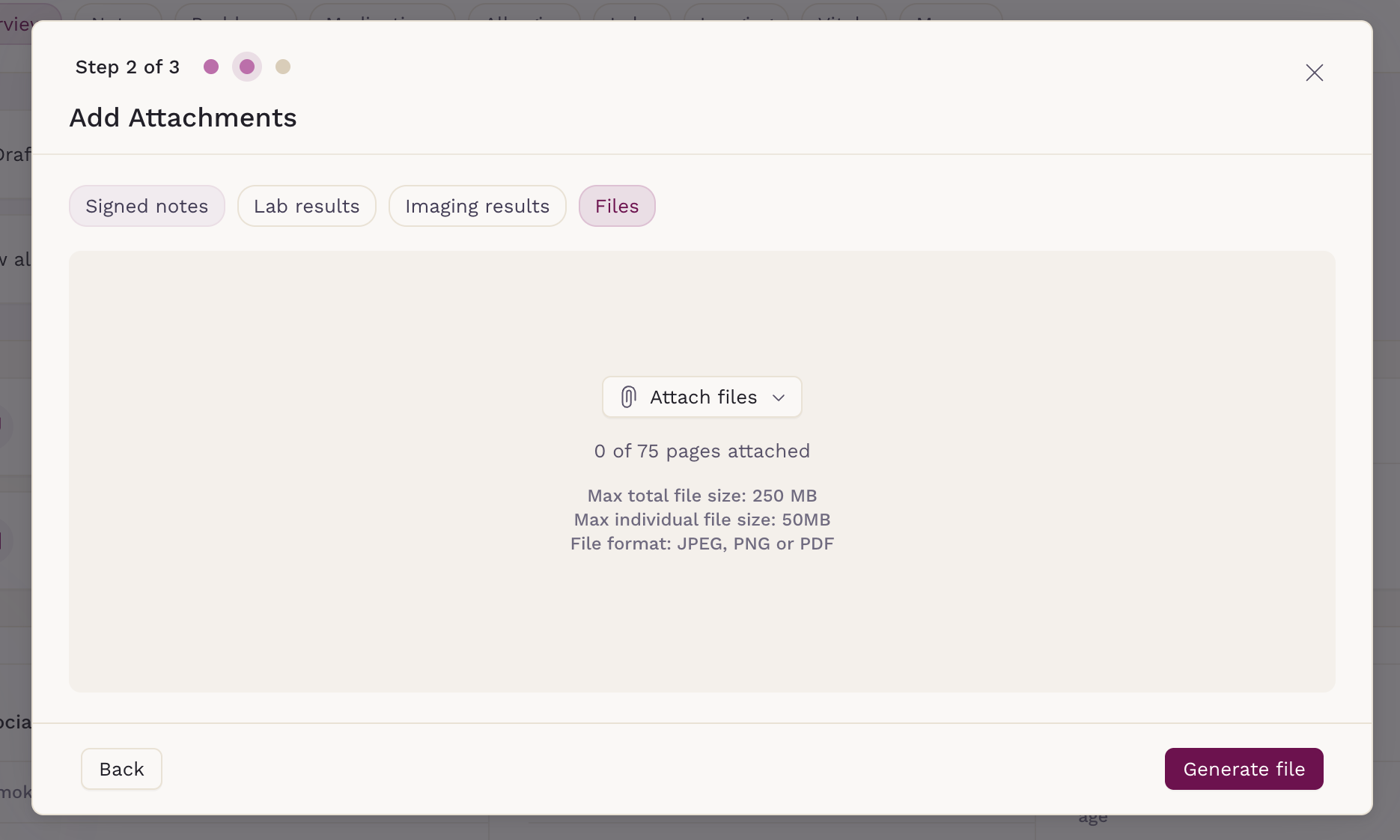Creating a Patient Referral
In the realm of patient care, efficient communication between healthcare providers is crucial. SigmaMD recognizes this and offers a streamlined process for creating patient referral files in a PDF format.
Step-by-Step Guide to Creating a Referral PDF
Initiate the Process: Begin by clicking on the "Referral" button located at the top right of the patient chart.
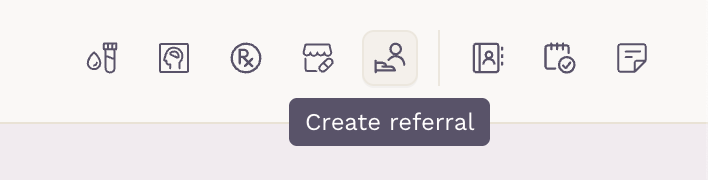
- Customize Your Referral: In the first step, personalize the content of the referral. Here, you can choose what information to include, such as:
- Problems
- Allergies
- Medications
- Vital measurements
- Vaccinations
- Procedures
- Insurance information
ID information
While the main options are preselected based on availability to expedite the process, they can be customized per your needs.
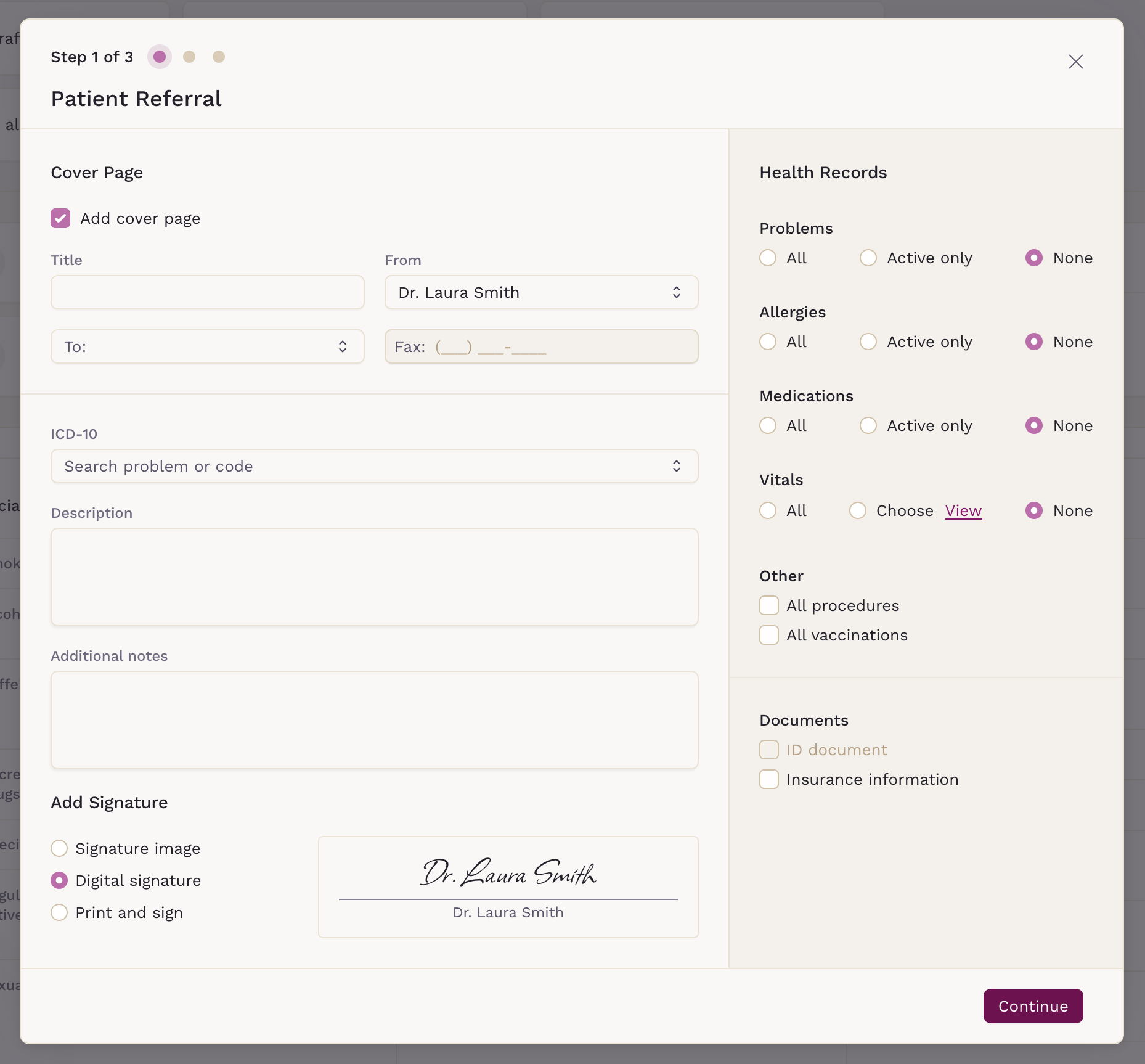
- Add Cover and Details: A cover page is added by default to the referral PDF, but it can be removed if preferred. This page features:
- A title
- Recipient's name
- Sender name and signature
- ICD-10 codes
- A description and an additional note
- Select Additional Information: In the second step, you have the option to include:
- Signed Clinical Notes
- Lab results
- Imaging results
Attachments from patient files and from your computer
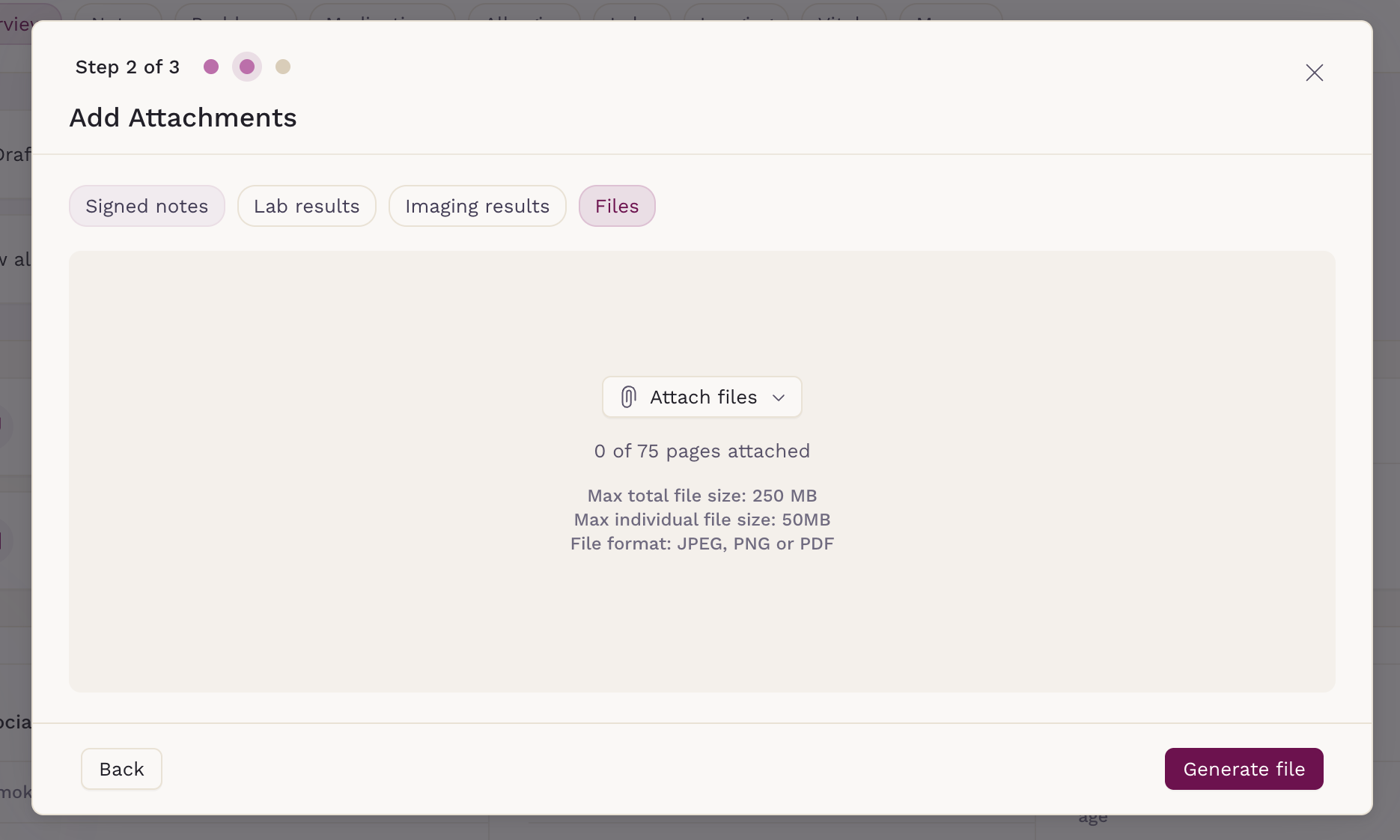
Generate and Download: After customizing your referral, click "Generate file".
The PDF will be created and ready to be sent to the receiving clinician. It will also automatically be stored in the patient's Files section, inside the Referrals folder.
This functionality ensures that you can quickly and effectively create detailed referral documents, encapsulating all necessary patient information in a professional and readable format. As we continue to innovate and expand our platform's capabilities, stay tuned for our upcoming native fax feature.