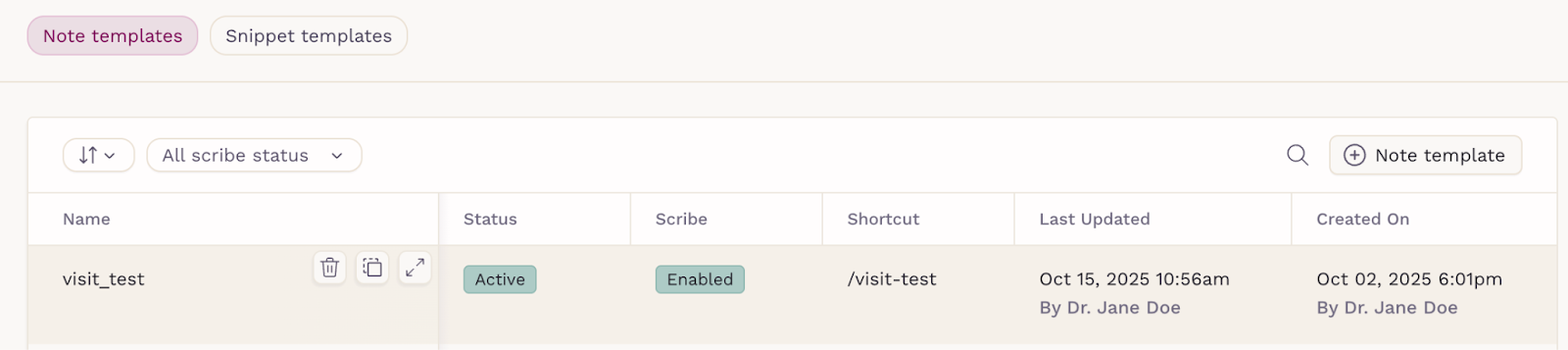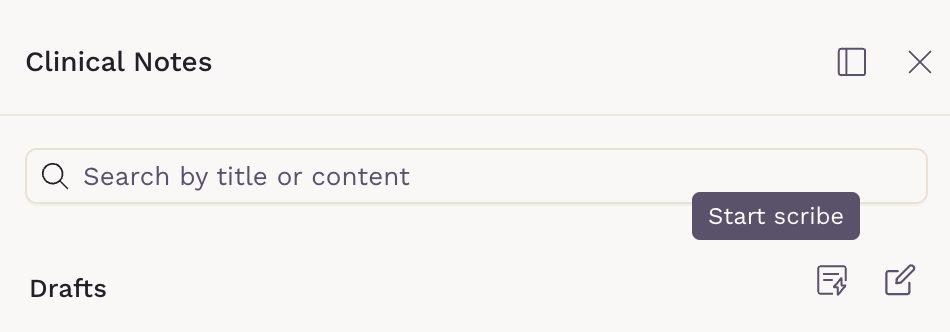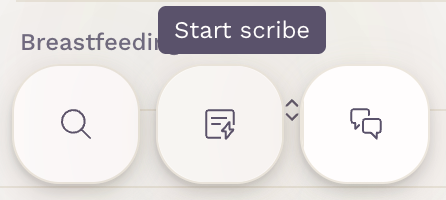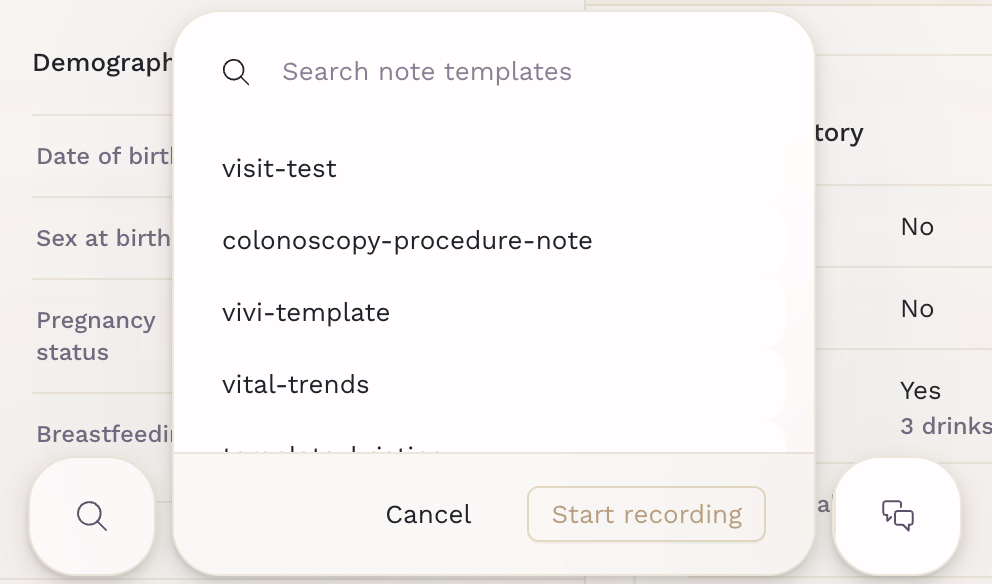Efficient Clinical Documentation with Note Templates
Note templates help you quickly structure and document clinical encounters by inserting pre-written content into your notes. They work seamlessly with Scribe, our AI-powered assistant, to reduce repetitive typing, maintain consistency, and save time across patient visits.
Managing Your Notes Templates
To manage templates:
- Go to Practice Settings.
- Select the Templates tab.
From here, you can add, manage, duplicate, or delete your note templates.
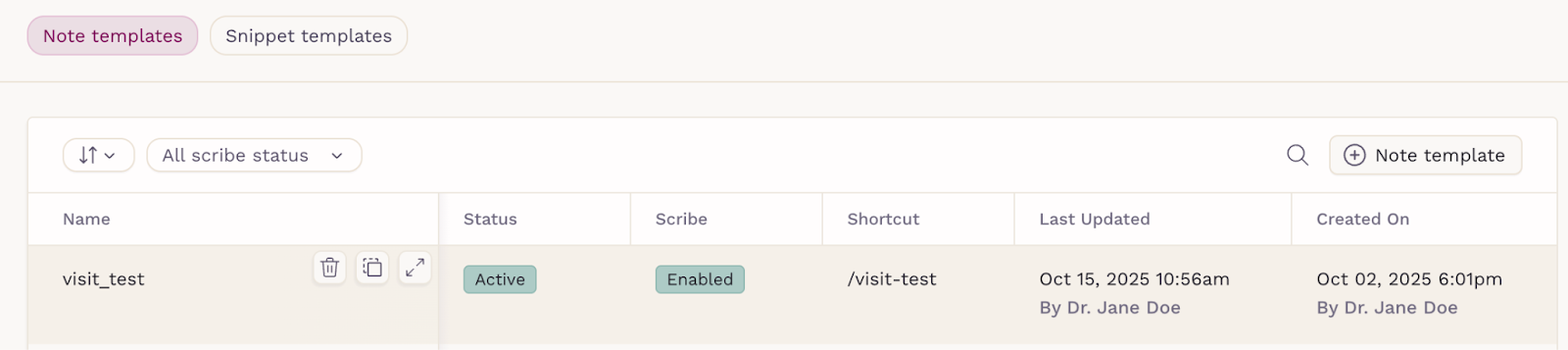
Creating a New Template
Click + Note template.
Use the text editor to create your content. Templates can include:
- Nested templates
- Variables
- The note blocker {{!}}
You can format your content using bold, italics, lists, and headings. Use the $ symbol to insert variables and / to embed other templates, making your documentation more dynamic and reusable.
Need help getting started? Click the pencil icon to open Scribe. Enter a short prompt describing what you’d like, and Scribe will generate a draft version of your template.

Under Details on the right panel, set your template status and name. The name you enter automatically creates the shortcut, which you’ll later use to quickly insert the template when writing a note.

You can also enable Use template for Scribe notes to make this template available when generating AI-assisted notes. This ensures that Scribe follows your preferred structure and content style each time it creates a note.
If you’d like Scribe to automatically generate the note’s title, turn on Let Scribe set note title. In the General instructions field, you can provide guidance for how Scribe should write—such as defining the tone of voice, level of medical detail, or any phrasing preferences. These instructions help keep your AI-generated notes consistent with your clinical documentation style and practice standards.

For tips on creating effective Scribe-enabled templates, see Best Practices for Creating Scribe-Enabled Templates.
Utilizing Templates in Your Notes
You can use templates in two ways:
- While writing a note: Type / to open the list of available templates and select one to insert directly into your note.

When starting with Scribe: Open Scribe and choose a template before you begin recording. This ensures that Scribe follows your preferred note format from the start.
You can start Scribe from two locations:
In the Notes tab, click Start Scribe.
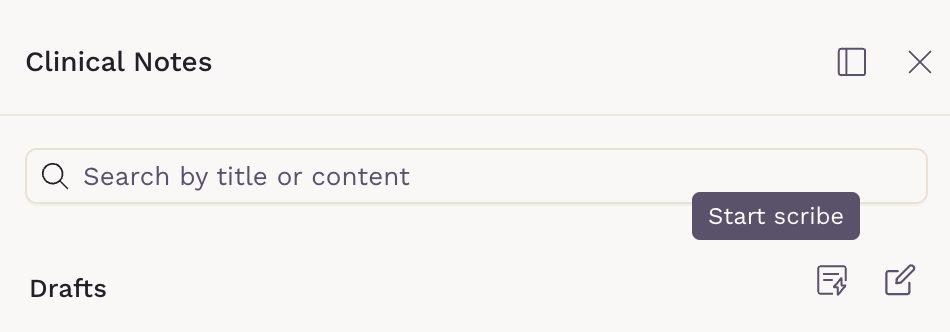
Directly from the chart Overview, on the Scribe icon side to the chat.
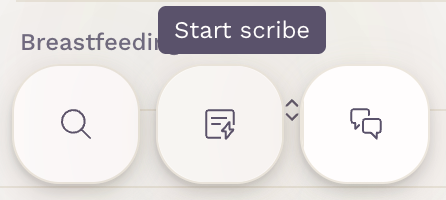
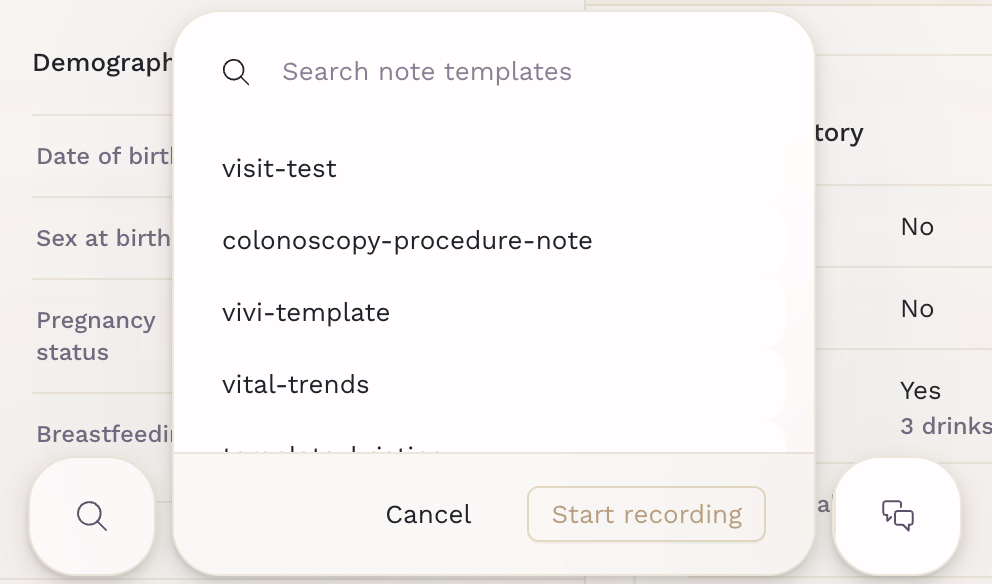
Using templates helps you maintain consistency and save time when documenting patient encounters. Whether you're writing manually or using Scribe, templates ensure your notes follow the same structure and tone across the practice—keeping your documentation organized, accurate, and efficient.